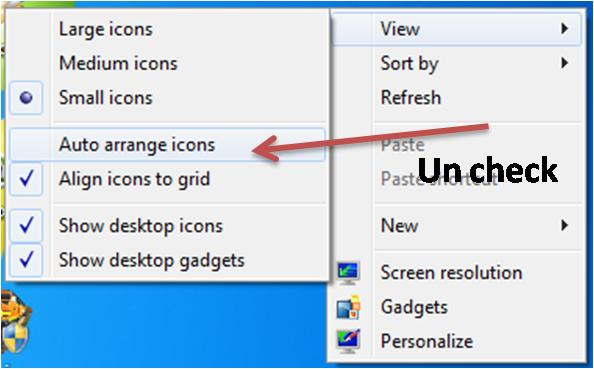If you are an application, a web developer, or simply an untidy person who has just too many icons on your messy desktop, this is one freeware you might want to check out. A study tells us that a person spends significant time searching for icons on the desktop. Imagine if you had a desktop completely flooded with Icons of programs, folders, and files – now searching Icons every now and then reduces productivity.
Save, Restore, Manage your Desktop Icon positions
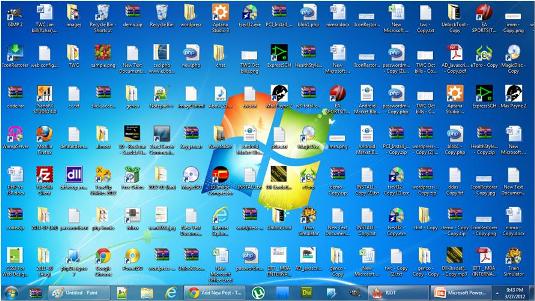
I’ve found a solution to the situation here. An application called IconRestorer is specially designed to overcome this problem of arranging many desktop icons in one standard layout with a single click. Imagine searching for a file or a shortcut on the desktop shown below!
IconRestorer is a simple application that lets you set desktop icons where you want them. So, regardless of other people using your PC and shifting your desktop icons from one place to another, you can get back to your original layout by just clicking a button. Simple as that!
IconRestorer does two things basically:
- Saving desktop layout
- Restoring last saved layout
Setting Layout
Once you have set the desktop layout, the way you want it, click the button saying “Save Current Desktop Layout” and this will save the location of desktop icons and makes it a standard one. You can always change the location of files and folders; there is no restriction on that.
Restoring last saved layout
Click the “Restoring last saved layout” button to return your preferred structure immediately. Things don’t end here, there are options available under the “Option1” and “Option2” tab that can be configured to get a better user experience.
![]()
If you have “Desktop-auto-rearrange” option enabled then this application is not likely to give proper results. So you need to disable Desktop-auto-rearrange by right-clicking the mouse, navigating to View, and un-checking Auto arrange icons.
If this interests you, head over to the IconRestorer download page here.
How do I restore my desktop icon positions?
Although there is no in-built option to restore or save desktop icon positions, third-party software can do the job. For example, you can use IconRestorer. It is freeware, and you can download it for Windows 11, Windows 10, and other older versions.
How do I save and restore desktop icon layout?
To save and restore the desktop icon layout on Windows 11/10, you can use the IconRestorer app. It is lightweight freeware, which does the job pretty well. It can save, restore, and manage your Desktop icon positions. Whether you have ten or fifty icons on your Desktop, you can save the layout easily.
Related reads:
- Iconoid helps you better manage your Windows desktop icons
- D-Color is another tool you can use to save the current icon layout, restore earlier icon layout and more.
- Icon Shepherd which can restore desktop icon layout to the original location
- DesktopOK lets you save, restore, lock desktop icons position and layout.
- ReIcon lets you Backup, Save and Restore Desktop Icon Layouts.
You might want to also check out DesktopOK.