With so many Windows Updates happening in the background, you never really know which webpage URL is a source of your PC’s last driver update. Knowing direct URLs can be particularly useful if you want to have manual control of driver updates or after a reboot of your PC.
Identify direct URL for Windows Update driver
Here is a method through which you can identify a direct URL for a Windows Update driver in Windows 11/10. This method involves the following steps as follows:
- Stopping Windows update service
- Cleaning up the local Windows Update cache
- Removing driver for a particular device
- Restarting Windows update service
- Installing latest available driver
- Inspecting logs to identify direct URL
1] Stopping Windows Update service
Using admin command prompt, execute the command “net stop wuauserv”. This will stop the Windows Update service.
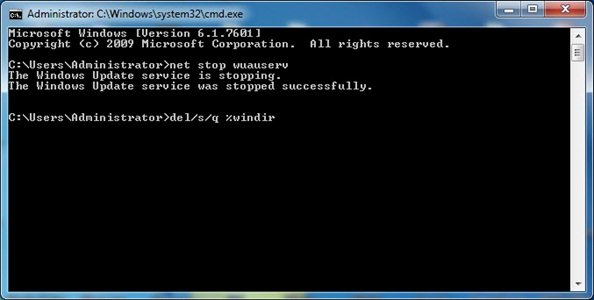
2] Cleaning up the local Windows Update cache
To clean up the local Windows Update cache, use admin cmd, and execute the following commands, one after the other:
del /s /q %windir%\SoftwareDistribution\*.*
del /s /q %windir%\Logs\Windows Update\*.etl
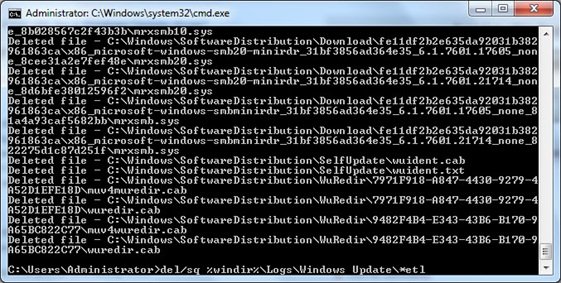
3] Removing the driver from a particular device
This step involves uninstalling a particular device driver. Follow these steps,
- Start – Device Manager
- Open Display adapters
- Right-click on the device
- Click Uninstall.
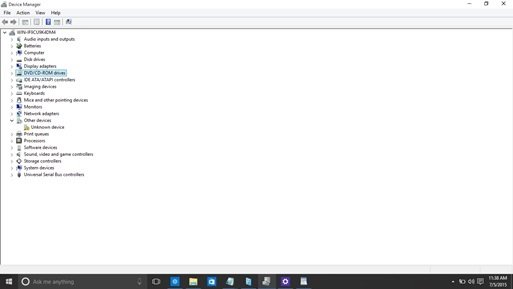
- At the prompt, ensure that “Delete the driver software for this device” is checked.
- Click OK
- Wait until the driver is uninstalled
- On the Action menu click “scan for hardware changes.”
- The device now comes up with a Yellow-mark over it indicating a driver could not be found. If an older driver was found and installed, you can uninstall that too and repeat until the only basic drive is left.
4] Restarting Windows Update service
With the driver successfully uninstalled, now restart Windows Update service using admin cmd-prompt. Execute “net start wuauserv”.
5] Installing the latest available driver
Follow these steps to install the latest available drivers for a device whose drivers were uninstalled in Step 3.
- Start – Device Manager
- Right-click on the device and click “Update Driver software.”
- Click “Search automatically for updated driver software.”
- Wait for the driver update to complete
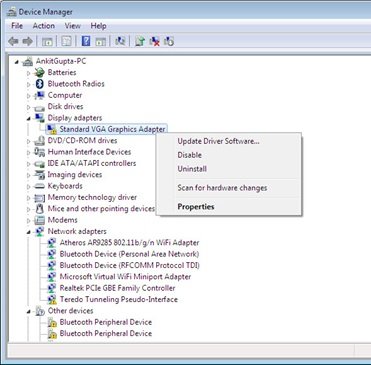
6] Inspecting logs to identify direct URL
To identify the direct URL for a Windows Update driver you have to browse through logs in the Windows directory. Follow these steps:
Open Windows > logs > WindowsUpdate folder.
Open the .etl file in Notepad (if there is more than one log, open the larger one)
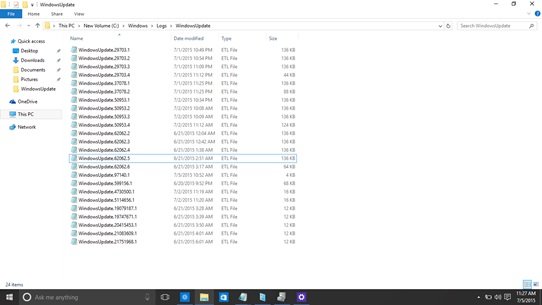
Search for “. c a b” and find the last match in the file.
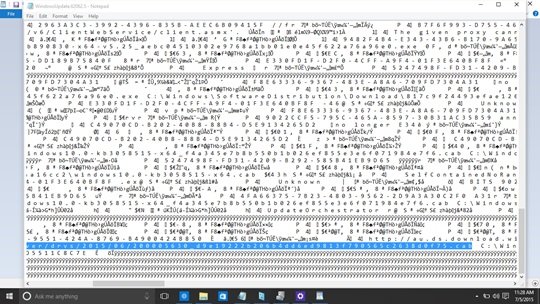
Remove spaces from the string to get the URL of the .cab file.
Remove the regional datacenter prefix “au.ds”: You will get for example the URL:
http://download.windowsupdate.com/d/msdownload/update/driver/drvs/ 2021/10/342005630_d9k19222b456b4dd6ed5863f790565c2638d0t53.cab
This is the direct download to your device driver
Source: MSDN blogs – KB3036646.