YouTube is the best place for entertainment on the web. There’s no other like it, and there won’t be a true competitor for years to come. Because of this, it’s difficult to complain a lot when changes are made to the platform. The best we can do is work with it, as bad as it might sound.
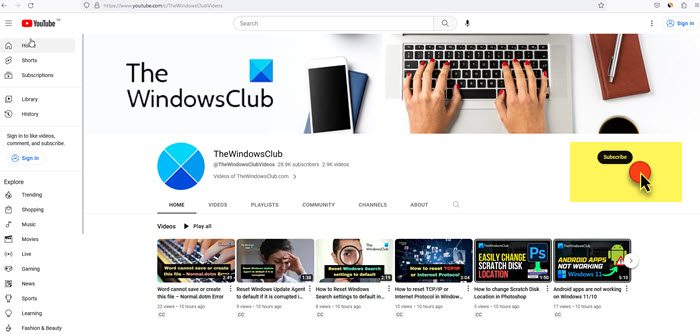
Identify & subscribe to YouTube channels
In the early days of YouTube, things were quite, but as time goes by, Google decided to throw in many bells and whistles. We like bells and whistles, but not when they come off as confusing and redundant.
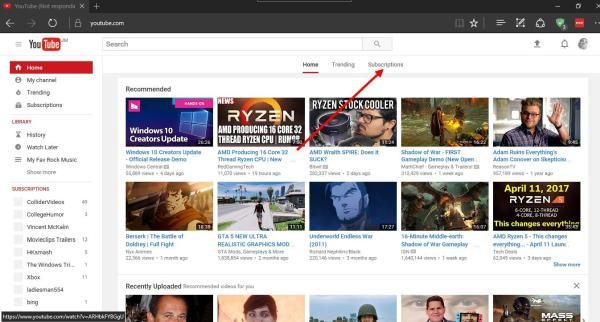
There was a time when a user wants to see more of what a particular channel has to offer, he or she would simply click on the “Subscribe” button to get things up and running. However, Google, in its mindset that it knows what users want, chose to switch it up a bit.
Here’s the deal, subscribing to a channel usually means every newly published video from that channel would show up on the homepage. For some odd reason, Google was no longer in agreement with this method. Every video from a subscribed channel is no longer shown on the homepage, so what gives?
If you know the name of the channel, you can simply visit its URL and then click on the Subscribe button you see.
Google’s algorithm at work
The design angle of the new algorithm is all about allowing users to view other videos from channels they have not subscribed to. There’s a way out of this madness, thankfully, and we’re going to talk about that.
On the YouTube homepage, there are three primary options: Home, Trending, Subscriptions.
Click on Subscriptions to see all videos from your subscribed channels. It’s that easy, but the only problem users will likely come across, is the inability to set the Subscription option as the primary section on the homepage.
We recommend switching to Subscription then bookmark. The bookmarked URL should look like this: https://www.youtube.com/feed/subscriptions
Get YouTube video notifications via email
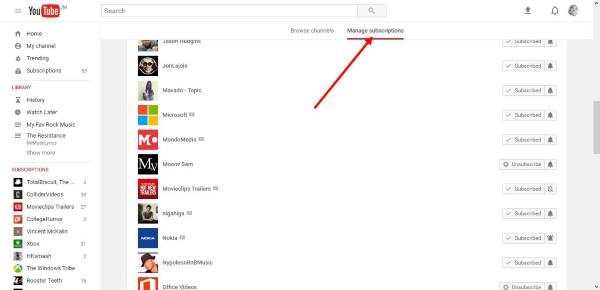
To get YouTube video links via email, watch a video from one of your favorite YouTube channels. Below the video, there’s a Bell, just click on it. You’ll be asked if you want to get notifications via email for all videos or just the highlights.
Now, if you’d rather enable notifications for several channels at once, you would need to visit the subscription manager section. Here the user will see a list of all subscribed channels, and the option to add as many to the notification list.
Overall, we recommend going with the first option rather than by email. Getting videos by email, especially for persons with many YouTube channels on their subscription list, can be overwhelming, and that’s never a good thing.
How do I find out what channel I subscribed to on YouTube?
On YouTube mobile app, tap on the Subscriptions tab. When subscriptions are visible, tap on the ALL option and you will be able to see what channels you’ve subscribed to on YouTube. To find out subscribed channels on your desktop, log in to your YouTube account, select the Subscriptions option from the left section, and all subscribed channels will be visible to you.
Can you check who subscribed to you on YouTube?
You can access the YouTube channel dashboard to see a list of the most recent subscribers. The option to check your subscriber count is also available that you see from YouTube Studio. Once you are signed in to YouTube Studio, select the Recent Subscribers card, and then click on the See all option. You won’t see subscribers who chose to keep their subscriptions private or if some user’s account is suspended or identified as spam.
Thoughts?
Leave a Reply