You may have noticed Windows Shutdown and Startup taking longer than usual time. That might be because of a service that’s running and refusing to terminate. In order to deal with this server, we need to find it out. In this post, we will see how to identify Windows Services delaying Shutdown or Startup.
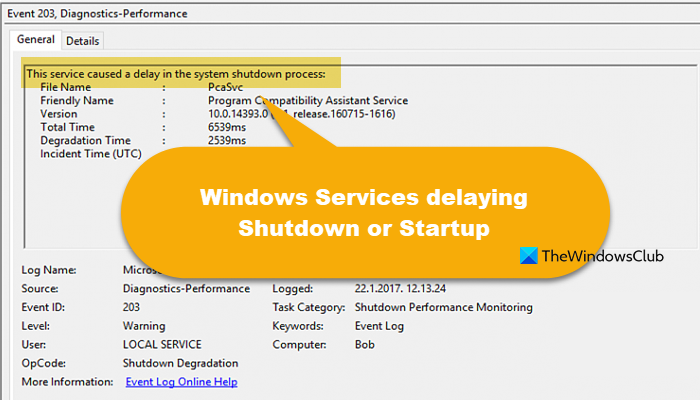
TIPS: Speed up Windows 11 and make it Start, Run, Shutdown faster
Identify Windows Services that delay Shutdown
Some Windows Services might be causing delays in shutdowns while running in the background. If they delay startup, it results in Boot degradation.
To find these delaying Services we might have to use the Event Viewer. To open Event Viewer, right-click on the Start Button and click on Event Viewer.
Now, navigate to the following section inside of the Event Viewer,
Applications And Services Logs\Microsoft\Windows\Diagnostics-Performance\Operational
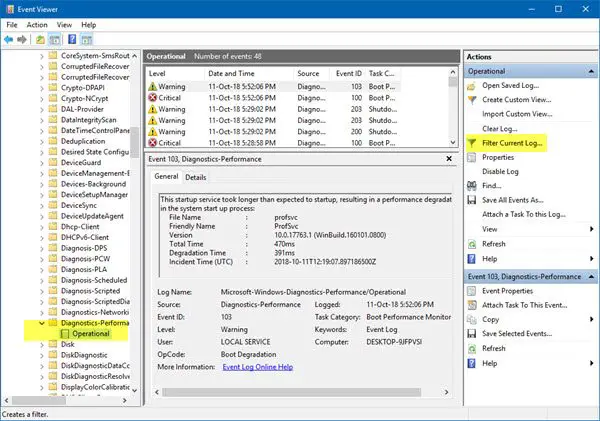
On the left panel, right-click on the Operational log and then select Filter Current Log.
In the field labeled as <All Event IDs> enter 203.
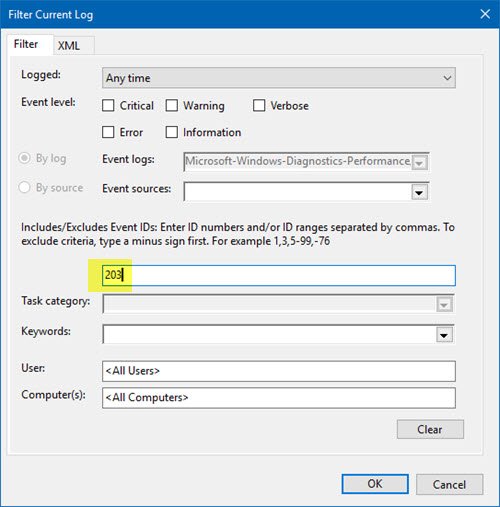
Now click on OK. This will open a new section where only the Events triggered during the shutdown are shown.
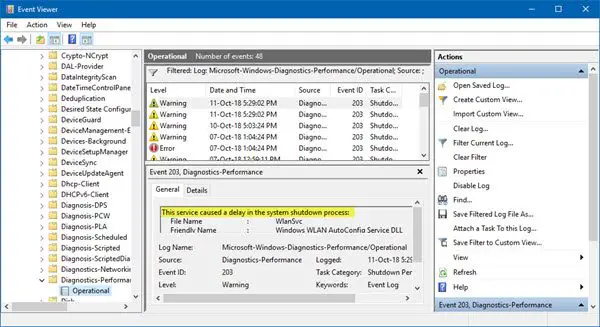
Now, if you look closely through the list, you will find events saying “This service caused a delay in the system shutdown process.”
In the field for Friendly Name and File Name, you will find the offending service.
Identify Windows Services that delay startup
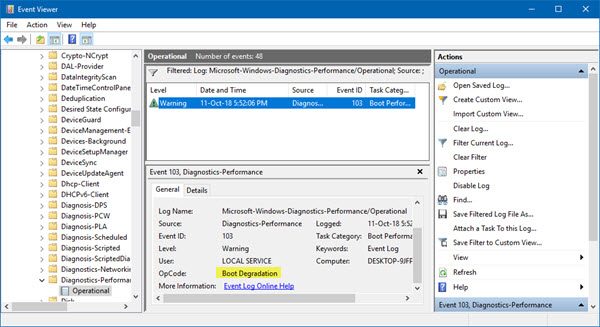
Similarly, to identify and locate Services that are delaying Windows startup, you need to search for Event ID 103. It will list the Services that result in a Boot Degradation experience.
You can then log on to the web to learn more about that Service and then check if that is safe to Disable, delay the loading of specific Services, or have it stopped.
Read: What is Program in Startup tab in Task Manager on Windows? Is it safe?
What is the delayed start time for Windows services?
When you set the Startup type of a service to Automatic (Delayed Start), it will start 120 seconds after all the services with Startup type as Automatic starts. It allows you to start all the required services in a chronological order.
How do I find out why Windows shut down?
When the system shuts down unexpectedly, it is mostly due to heavy load on the system resources. In order to preserve the sanctity of the hardware, Windows decides to shut it down. However, we recommend you check our guide to find out the exact reason why your computer shuts down automatically.
Also Read: Free software to measure Boot or Startup Time in Windows 11/10.
Leave a Reply