The People app of Windows is an awesome contact management app that is used by any Windows PC user. Contacts or Contact Book is another good inbuilt app for Apple Mac computers to manage your contacts. Feature-wise, both of them are quite similar.
However, the problem occurs when you try to move your contacts from a Mac computer to Windows PC. In this article, we will let you know how you can import Apple Contacts to Windows People app – and also how to import Apple contacts to Outlook as well as Windows Contacts.
NOTE: The People app in Windows is now no longer appears as a standalone app in Start Menu.
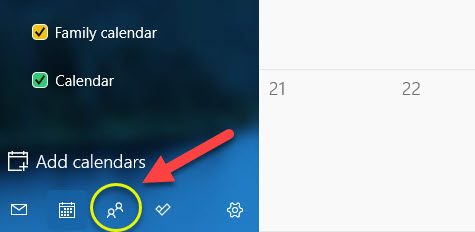
It remains as an Inbox app and can be launched to manage your contacts from the button in the Calendar app.
Read: How to migrate Contacts from Windows People App to Outlook
Import Apple Contacts to Windows PC
To do this migration, you do not need any third-party tool since the inbuilt options of Apple Contacts, and People app of Windows can do the job pretty well.
First, open Apple Contacts. For that, you can take the help of Spotlight search as well as use the icon pinned in Dock. After that, select the contacts that you want to migrate to the People app of Windows. If you want to select all the contacts, you need to press Command+A and then right-click on the selected contact and choose Export vCard.
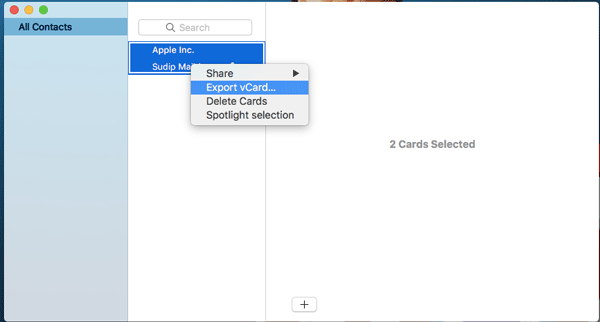
Next, you need to choose a name and path where you want to save your exported contacts. After that, move your contact to your Windows 10 computer. You can use a pen drive or any other external USB drive.
After moving your contacts to your Windows PC, right-click on it, go to Open Wish and select People. Like I said before, you can also choose either Outlook or Windows Contacts as well.
If you have chosen People, you will see a window where you need to save each contact individually.
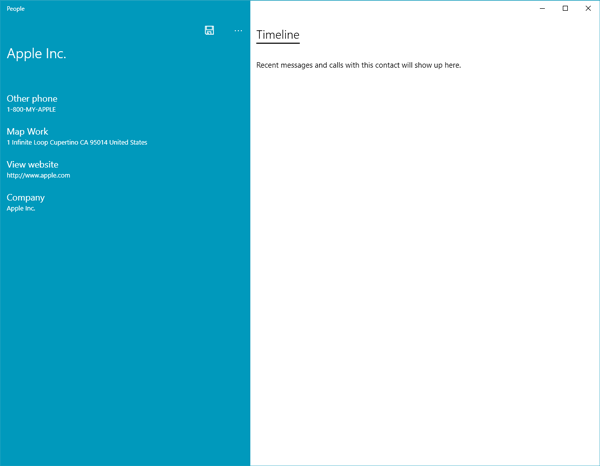
In the meantime, you can edit any info like Map Work, Website, Company, etc. Finally, hit the Save icon to save your contact in Peoples app.
If you have chosen Outlook, you will get a window like this, where you can enter the full name, company, job title, and other information.
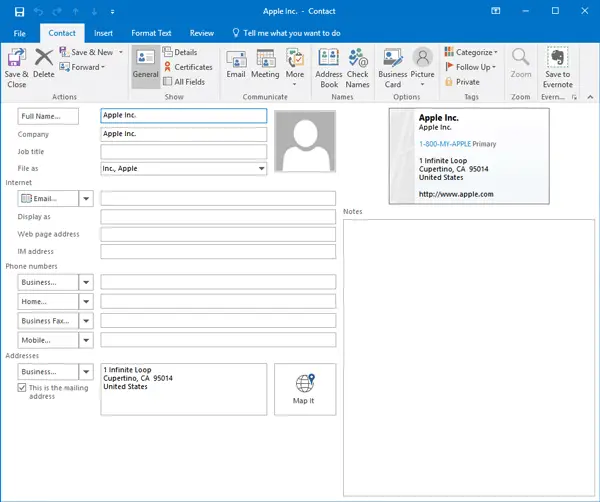
Like Outlook and Windows People app, you can save those exported contacts in Windows Contacts as well. In that case, you will get a window like this where you can enter Name, email ID, home address, work address, birthday, basic notes, etc.
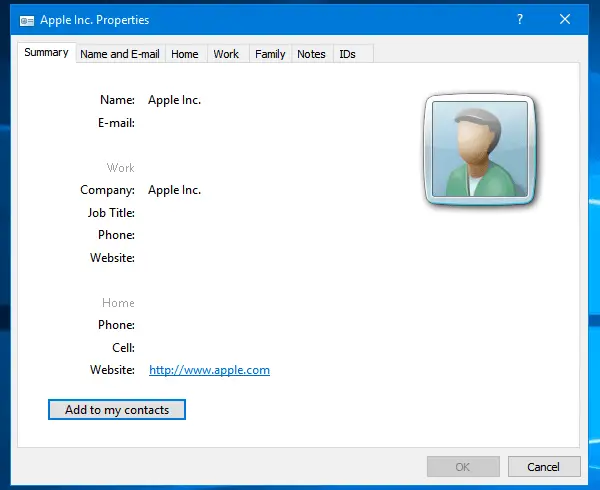
That’s all you need to do!
Leave a Reply