Mozilla Firefox web browser allows you to import Bookmarks or Favorites from Microsoft Edge browser or Google Chrome browser on Windows 11/10. Using this feature you can move your Chrome or Edge Bookmarks into Firefox.
How to import Bookmarks into Firefox
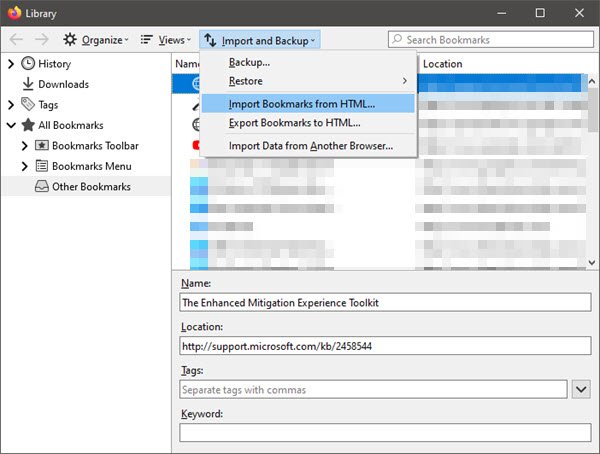
In Edge browser saved web links are called “Favorites”. In Firefox, they’re called “Bookmarks” – but basically, they mean the same thing.
To import bookmarks into Firefox from Edge or Chrome:
- Press Ctrl+Shift+B to open the Bookmarks Library.
- Here you will see an Import and Export button.
- Click on it and select Import data from another browser.
- The Import wizard, as shown in the image, will open.
- Here you can select the Microsoft Edge or Chrome check box
- Click Next and follow the wizard to its conclusion.
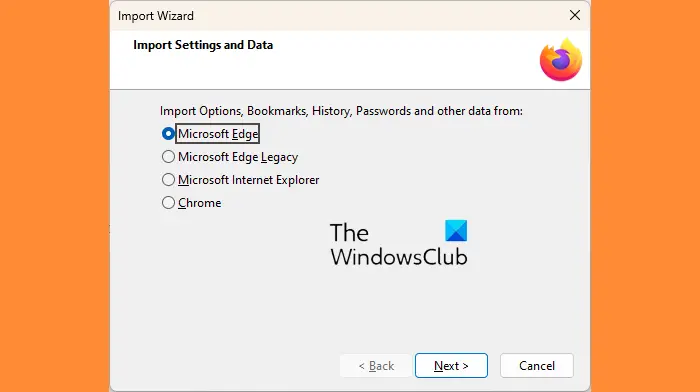
You can also select Microsoft Edge Legacy or Microsoft Internet Explorer, if you wish to use their Bookmarks.
Read: How to Export Logins and Passwords from Firefox browser.
That is all you need to do. Your Edge or Chrome favorites will appear as Firefox bookmarks!
Before closing, I have to mention that if you were to ever delete your Firefox bookmarks by mistake, you have a way to restore the deleted Firefox Bookmarks.
TIP: This post will show you how to Export or Backup Bookmarks from Firefox.
Tried a couple of times but it doesn’t work. Any suggestions?
Nope. No idea why it did not work for you.
Not so in any 64 bit browser version of Firefox! I’m surprised no one mentioned it! I’ve been looking for a simple app or way to do it. May have to drop Firefox if they keep denying the use of themes and extensions!