If you want to import Google Sheets chart into Google Docs, here is how you can do that. You can insert a chart from Google Sheets into Google Docs and auto-update it.
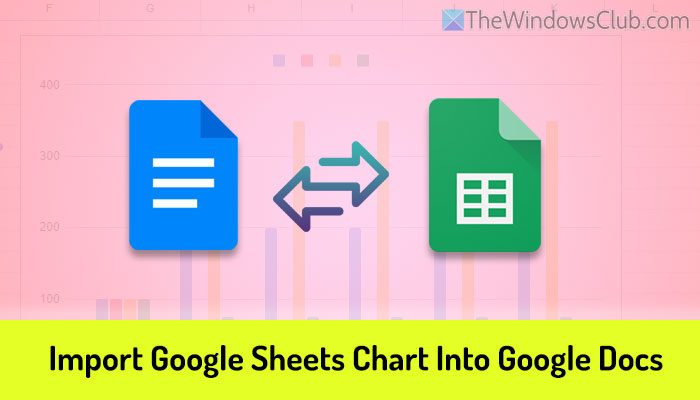
How to import Google Sheets chart into Google Docs
To import the Google Sheets chart into Google Docs, follow these steps:
- Open Google Sheets and create the chart.
- Open a document in Google Docs.
- Go to Insert > Chart > From Sheets.
- Select the sheet containing the chart.
- Click the Insert button.
- Select the chart on the pop-up window.
- Click the Import button.
To learn more about these steps, continue reading.
To get started, you need to open Google Sheets and create the chart as per your requirements. Once done, open the document in Google Docs in which you want to insert the chart.
Then, go to Insert > Chart and select the From Sheets option.
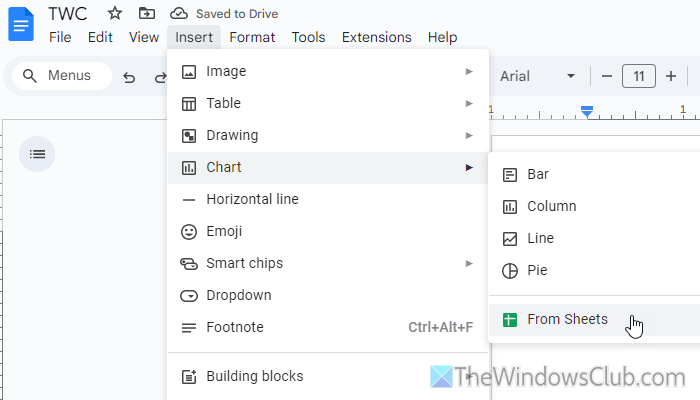
Next, you will see a pop-up window asking you to navigate to the folder on your Google Drive storage and select the sheet containing the chart. You must do that as per the instructions and click on the Insert button.
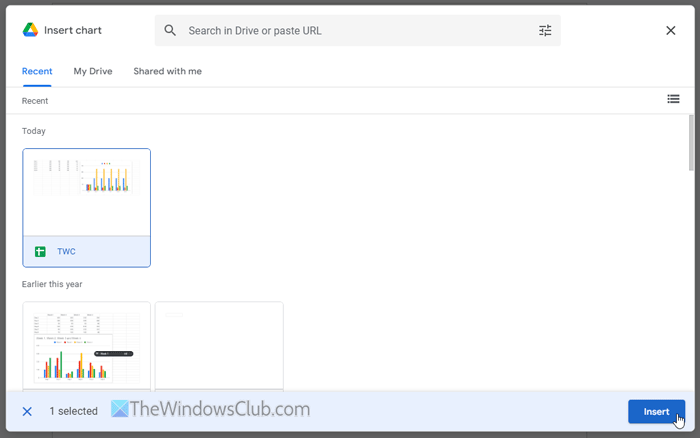
Then, click on the chart visible on your screen. Now, you can find an option called Link to spreadsheet. If you tick the checkbox, your chart will auto-update whenever you make any changes in the spreadsheet.
However, if you want to download and send the document to someone, you do not need to tick this checkbox. Once you have done so, click the Import button.
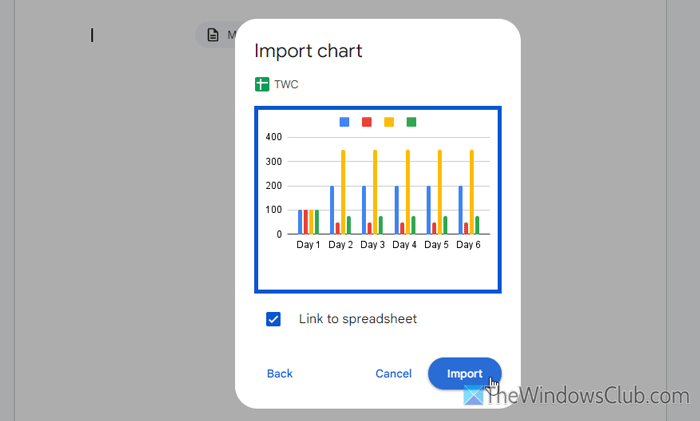
Now, you can find the chart in your document almost immediately.
Let’s assume that you have added a linked chart and want to unlink it from the source. In that case, click on the chart first. Then, click on the three-dotted icon visible on the top-right corner and select the Unlink option.
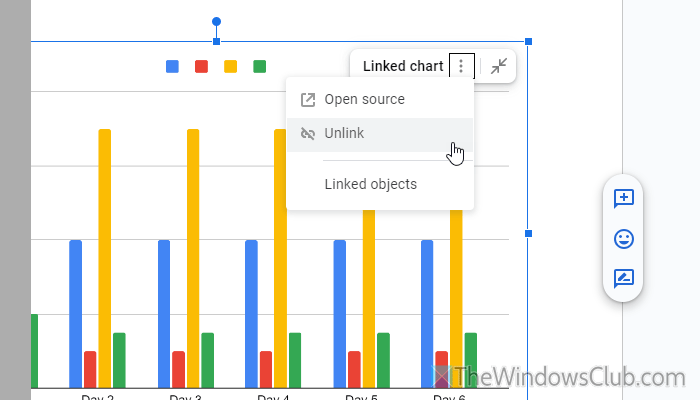
On the other hand, if you want to open the source file (spreadsheet), you can click on the same three-dotted icon and select the Open source option.
In case you do not want to go through all these steps, you can follow a simple method. For that, you need to open the document and spreadsheet in two different tabs/windows. Then, open the the spreadsheet, select the chart, and press Ctrl+C.
Next, open the document in Google Docs, select a location, and press Ctrl+V. Next, you can find two options:
- Link to spreadsheet
- Paste unlinked
You can select one option as per your requirements.
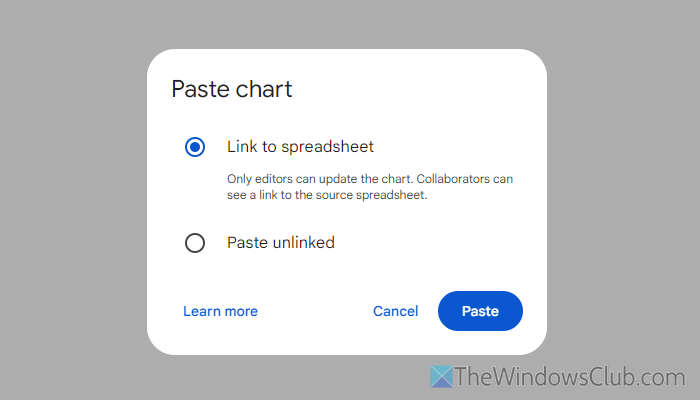
The only limitation of this method is that Google Docs doesn’t offer any option to customize the chart. If you want to change the color, you need to change it in Google Sheets.
That’s all! I hope this guide helped you.
Read: How to insert Google Slides into Google Docs
How do I insert a Google Sheets table into a Google Docs?
To insert a Google Sheets table into a Google Docs document, you need to open the spreadsheet, select the part you want to copy, and press Ctrl+C. Then, you can open the document in Google Docs, and press Ctrl+V. Alternatively, you can go to Edit > Paste.
How do I import data from Google Sheets to Docs?
You can follow the simple copy-paste method to import data from Google Sheets to Google Docs. That being said, open the spreadsheet and copy the data first. Then, open the document and go to Edit > Paste. You can also use the Ctrl+V keyboard shortcut to do the same.
Read: Create a Table within a Table in Word and Google Docs.