Wunderlist is a convenient to-do list manager app. On the other hand, Microsoft launched Microsoft To-Do quite a long time ago. If you are finally making the switch, and you want to import tasks from Wunderlist to Microsoft To-Do, you should know that there is no need to copy-paste tasks on the Microsoft To-Do interface as there is an option that will let you make the import with ease. However, this trick is available on the Web version of Microsoft To-Do.
Import Wunderlist to Microsoft To-Do
To migrate Wunderlist data to Microsoft To-Do, you need to open the official website of Microsoft To-Do. If you already have an account, you can log into your account. Or, you can create an account with your Microsoft email address (@hotmail.com, @outlook.com). After opening the Microsoft To-Do account, you need to click the Settings gear icon visible next to your profile picture. Following that, click the button that says Start importing now and you can find it under Import tasks label. You may also directly visit import.todo.microsoft.com.
The Microsoft To-Do Importer will allow you to easily import Wunderlist data.
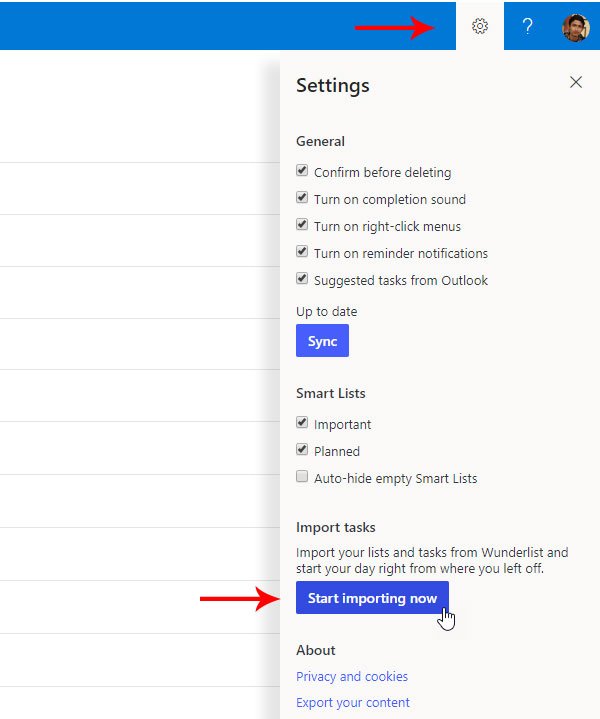
Click on Start importing now and, you will get a page like this:
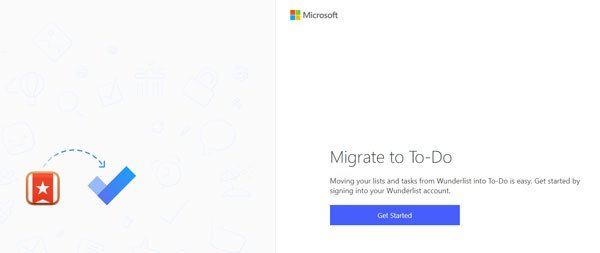
Click the Get Started button and enter your Wunderlist log in credentials to sign in. After that, you need to authorize Microsoft To-Do Importer to access your Wunderlist account. For that, you have to click the Authorize button visible on your screen.
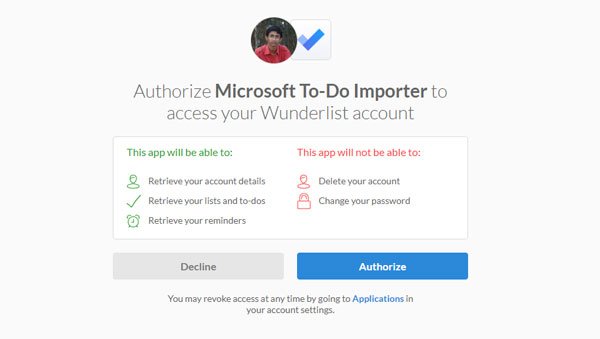
If you follow the screen options, you will get a page containing four different steps including these:
- Connect your Wunderlist
- Choose lists
- Connect To-Do
- Migrate
Under the Choose lists page, you will get an option to select the tasks that you want to import. After selecting, click the Import selected button.
The next two steps will be done automatically if you follow the screen options. After finishing, you will find all the Wunderlist tasks on your Microsoft To-Do app.
Post migration, you can manage those tasks from the mobile app as well. Also, if you have created any list in Wunderlist or set any reminder, you can find them on Microsoft To-Do as well.
Leave a Reply