Wireless technology is a boon to those who hate keyboard and mouse cables as much as I do. That said, short battery life is a big problem for such mobile devices. So, in today’s post, I will be highlighting some tips and tricks to improve the battery life of a wireless keyboard and mouse.
Improve Battery life of a wireless keyboard & mouse
1] Turn off the devices when not in use
The first and foremost tip is to turn the wireless devices (keyboard and mouse) off when not in use. Doing so greatly improves the battery life of a wireless keyboard. You can use the manual turn-off method to switch off your mouse/keyboard when you are done for the day.
If you observe closely, there is a small on/off switch at the bottom of your wireless mouse that you can use to manually turn it off. (UPDATE based on comments: Not all devices may have this switch). Using this button is important because even though your wireless mouse is left idle for a few minutes or hours, it is not switched off completely. They go to sleep when there is no activity noticed but wake up immediately as soon as they are pushed aside or moved around inside your bag or in your hand—and this movement can use a lot of power!
If you do not have a good memory and often forget to turn off the devices you can set a reminder, here is a nice tip courtesy Labnol. This is a bit tricky, but works! Just visit at ctrlq.org/listen and enter some text in the empty ‘WRITE HERE’ field. The tool will convert the text into an MP3. Then, hit the ‘Listen’ button and the computer will speak your words in a natural-sounding female voice.
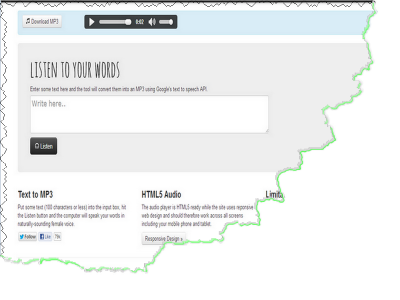
Next, download the MP3 file, go to Control Panel > Change system Sounds > Exit Windows, and browse to the downloaded file to set it as a reminder for turning off your mouse and keyboard. Do the same for ‘Windows Log off’ – that’s it!
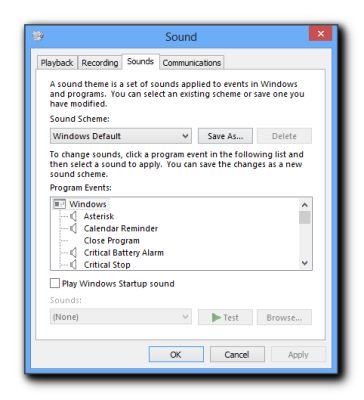
2] Keep keyboard away from large metal surfaces
A keyboard does not have an On/Off switch. The keyboard should be placed closer to the computer, within 30 cm (12 in), and away from interference from other electrical or wireless devices, especially speakers and cell phones. Moreover, it should not be used on large metal surfaces.
3] Keep Mouse & Keyboard at the same level surface
If you are using both, the mouse and the keyboard simultaneously make sure they are within 100 cm (39 in) of the computer and on the same level surface.
4] Use Mouse on light-colored surfaces
Always use the mouse on a light-colored surface or preferably on an opaque surface. Using the mouse over a dark-colored surface such as a black or dark blue surface can cause the battery to drain faster. Also, never use the mouse on a glass surface, because a tracking sensor in a wireless mouse uses more power on such surfaces causing the depletion of the battery at a much faster rate.
5] Use keyboard more where necessary
Use the keyboard where necessary! The more you move your mouse, the more power it uses. That’s because it has a laser which consumes more power. So, If you know some great keyboard shortcuts and can use them in place of mouse cursor use them. This will greatly reduce the work pressure on your mouse thereby helping you get more life out of your mouse batteries.
6] Restrict Mouse-intensive activities
Spend less time doing mouse-intensive activities, such as browsing the Internet, and use alkaline batteries when replacing batteries. Although AA batteries aren’t highly expensive, I recommend getting rechargeable batteries and a charger. It costs much less than getting AA batteries replaced quite often.
7] Check the Keyboard/mouse battery-level indicator
When on a Windows Desktop, hover the mouse over the mouse or the keyboard battery-level indicator in the System Tray.
- Green – indicates a full battery.
- Yellow – indicates the battery is half full.
- Red – indicates it is time to change the battery.
There is a nice document at HP.com that you may want to read.
8] Place Wireless devices always near the computer
When the wireless devices are not in use, always store them nearby your computer.
There is no magic formula for improving the battery life of a wireless keyboard and mouse drastically but keeping these tips in mind will surely help you to improve the same to some extent.
How can I make my wireless mouse battery last longer?
The most important thing to make your wireless mouse battery last longer is that you should switch off your device when it is not in use. Some people make this mistake and keep the mouse on even when they have shit down their computer. Apart from that, you can also turn off all the mouse-intensive activities.
How long do batteries last in a wireless keyboard and mouse?
There is no definite answer since it depends on various things. Everything is involved in making your battery consumption more or less, from your mouse and keyboard to the battery you are using. The most important thing is how you use your device. If you use it intensively, the battery won’t last long for obvious reasons.
These tips to Conserve Battery Power and Extend or Prolong Battery Life in Windows may also interest you.
“If you observe closely there is a small on/off switch at the bottom of your wireless mouse”
well, maybe yours.
just buy rechargeable battery
Exactly, Michel. I have a Microsoft Wireless Optical Mouse 2000…no on/off switch there.
I’ve got an HP wireless keyboard, and a Logitech wireless trackball. I’ve also owned a Logitech wireless keyboard. Moreover, I’ll bet I use the lot of them harder and longer each day than most readers, here…
…and, honestly, I just don’t see a problem with how long the batteries last. I’m having trouble, then, understanding why this article was even written. That said, I suppose that SOMEBODY had to write it; and so better here than most other places.
But, seriously, I don’t end-up having to replace the batteries that often… certainly not SO often that I sit around wondering how to make them last longer. They last a good, long time in at least MY devices; and so, again, I’m having trouble understanding what is the problem.
That said, I’m also VERY careful what batteries I use. Alkaline batteries are one area where one may not skimp. The aftermarket, no-name alkalines just don’t feed da’ bulldog; and, even one of the biggest and best-known brands doesn’t last as long as its equally-well-known direct competitor…
…and there’s a technological REASON for that, which I am happy to share with everyone right now. In fact, I’m only too happy to provide a little flying short course in alkaline batteries, just generally, right here and now. Here we go…
The two big brand names in alkaline batteries are EVEREADY (the one with the pink, drum-beating bunny in its commercials), and DURACELL (the one that calls itself “the coppertop battery”). There are gabazillions of other brands, some almost well-known, and others purely generic, aftermarket, private labels… like “Kirkland” at Costco, for example; or pretty much all the batteries that Radio Shack sells; and then there are seemingly countless “no name” brands. In the final analysis, though, the only two really big players — at least in the US — are EVEREADY and DURACELL. And if you want reliability and longevity, you should confine your alkaline battery purchases to stricly one or the other. Stay away from pretty much all brands other than either DURACELL or EVEREADY. Trust me on this. Only if the battery in question is provably manufactured by either DURACELL or EVEREADY, but has some other brand name on it (in other words, the batteries are “OEMed” from either DURACELL OR EVEREADY) should you take a chance on them. And even THEN, the truth is that even when a battery is OEMed from, for example, EVEREADY, said battery will not be of quite a high quality as batteries made by the exact same company, but which bear the EVEREADY brand name.
So, stick with either DURACELL or EVEREADY; and also, if you’re not in the United States, be really careful about counterfeits. Make sure they’re really and truly manufactured by EVEREADY or DURACELL; and that they bear those brand names.
Also, of course, make sure that they’re fresh. Both brands — especially DURACELL — have good, long shelf lives; but one should still endeavor to purchase the freshest possible batteries. Sadly, even when you do, though, they can sometimes be half-spent by the time you finally unpackage and use them because of how they were shipped and/or stored before you bought them. If they were allowed to got too hot or too cold (especially if they ever froze); or if they were stored directly on a concrete floor, or near an electrical magnet or transformer, etc., then some of their life may already have been sucked out of them. Fortunately, that doesn’t happen often, but I’m just sayin’.
As to which to choose, here’s the simple rule: If you want longevity, always use DURACELL brand batteries unless there’s a specific and compelling reason to use EVEREADY instead.
DURACELLS always last longer… er… you know… assuming that both the DURACELL and the EVEREADY being tested against one another are equally new and fresh (and haven’t been damaged in shipment and stuff). Always.
And OHM’s LAW is the reason why. There’s no magic, here. It’s not like DURACELL perfected a long-lasting alkaline mixture that EVEREADY didn’t. The reason DURACELLs last longer is, simply, because they don’t put out a full 1.5 volts of DC current (VDC), where EVEREADY batteries do. DURACELLs put out about a quarter-of-a-volt less than do EVEREADY batteries. Most devices don’t care; for them, a quarter-of-a-volt is still within the acceptable margin of error. And so DURACELL gets away with its batteries lasting longer because, again, OHM’s LAW dictates that they must… it’s simple physics.
“So why doesn’t EVEREADY do the same thing?” you might ask. The reason is simple: Because SOME devices DO care! And EVEREADY wants to be there for them when they’re needed.
For example, my wife is a partner in a couple of restaurants. In one of them is one brand of digital thermometer, and in the other is that brand, plus one more of another brand. One of the brands — the one that both restaurants have — will take either DURACELL or EVEREADY batteries; but the other one (the one that only one restaurant has) is persnickety. Its circuitry is designed for a pair of 1.5VDC “AA” batteries, and it will bygod not work unless that’s what you put into it! One night, after trying to put DURACELL batteries in the thermometer that will only take a true 1.5VDC battery, she brought home that thermometer and asked me to figure out if it was broken. With 35+ years in IT and telecome and electronics and stuff, the very first thing I checked was whether an EVEREADY would do it. And it did. Then I tried DURACELL, and it didn’t work. Then I put the EVEREADY batteries back in, and it worked fine. So I explained it all to her, and as long as she puts EVEREADY batteries into that particular thermometer, it always works.
So, get this: Because of the pain-in-the-rear it is to remember which batteries work in which thermometers, she started buying nothing but EVEREADY batteries, because they’ll work in both brands. But — and this is further proof of what I’m saying — after about 8 months she remarked that the EVEREADY batteries were definitely not lasting as long as the DURACELLs used to!
So, while DURACELL and EVEREADY brand batteries are more expensive than the generic no-names and lesser-known brands, they’re nevertheless worth it. Trust me on this: Over time, you’ll buy sufficiently more of the no-name brands than either the DURACELLs or the EVEREADYs that, in the end, the cheaper, no-name batteries will actually cost more. It’s like what my old high-school girlfriend’s father use to tell me: The poor pay more! And that’s true of pretty much everything. A pound of ground chuck is more expensive than a pound of ground beef; but give it enough time and the cost of meat (versus fat and gristle) per pound will be lower with the more-expensive ground chuck. The poor will always instinctively opt for the seemingly less expensive ground beef. But over time… they pay more.
So, always put the freshest-possible DURACELL brand batteries into your wireless keyboards and mice; and only put EVEREADY brand batteries into them, instead, if the DURACELLs, for some reason, won’t work at all. And, of course, we know that, if so, then the reason is almost certainly that the circuitry in the keyboard or mouse absolutely requires a battery that puts out a true 1.5VDC (like the EVEREADY), and not a quarter-volt-or-so less (like the DURACELL).
And so ends today’s lesson.
Hope that helps!
____________________________
Gregg L. DesElms
Napa, California USA
gregg at greggdeselms dot com
But Microsoft Touch Mouse does have one!
Lesson learnt, Gregg! Thanks for giving in-depth analysis on batteries and their brands.
http://www.eneloop.info/eneloop/whats-eneloop.html
Point 1 – I prefer the newer Logitech wireless keyboards and mice – they have been greatly improved when it comes to the length of time that batteries last. I’ve owned several different keyboards & mice combos from both Microsoft and Logitech over the years and while both brands are high quality, I prefer the Logitech in terms of feel and features. Many of their mice and keyboards now measure their battery life in terms of months (or even years…)
Point 2 – While I agree that there might be a difference for some people regarding name-brand and generic batteries I really don’t see the sense of paying a premium for an alkaline battery for a mouse or keyboard. I’ve used Duracell, Eveready, Ray-O-Vac and numerous no-name brands I’ve picked up at the Dollar Store. Depending on what I’m doing with them, any of them seem to last just as well as another brand. I replace them when they get too weak or my mouse fails to respond and buying them for as little as possible doesn’t seem to hurt my experience.
Just use an USB mouse. LOL
I love my Microsoft Wedge Mouse for my tablet, but it uses batteries like crazy. I need to recharge the battery every three days. And I take the battery out each night, and use rechargeable batteries.
I bought rechargable batteries for my keyboard and I’m still changing it every other day! :(
I even bought rechargable batteries for my keyboard and I’m still changing them every other day, sometimes every day! :(
Yes no NO on/off button on Mircosoft mouse 200
I use lithiums and they last a good while but are too expensive. I tried rechargeable and they DO NOT WORK, because they are 1.2 v. (That’s the $20 charger everyone sells. Maybe they’ll work fine in a flashlight or remote.)
I tried turning the mouse off, and it didn’t make much difference, because it spent a lot of time reconnecting, rather than working.
Have a wireless apple mouse, will not work with batteries that are new , 1.625vdc but will work with batteries that are in the 1.5vdc range down to 1.1vdc. Is there a high voltage limiter built into the mouse?
Now there are too many restrictions and worry… Just use the conventional hard wired keyboard ! it’s cheaper and no worries! :-) The Microsoft Desktop 800 combo is good. It has a typical battery life of 15 months for the keyboard and 8 months for the mouse.
usually for wireless mouse they give on switch to make it off while in no use.
for wireless keyboard they dont provide any switch because it is no longer needed.
they have made wireless keyboard such that power will be consumed only when you press any key from the keyboard. Rest of the time in idle condition there is no power wastage.
I was confused, because the bunny you mentioned was a parody of the Duracell bunny, which is still used here in Europe. Incidentally, I hadn’t heard of Everready, but had heard of Energizer, which is the name of the company that makes Everready and also gives their name to another battery (i.e it’s called Energizer), if that helps or interests anyone. :/
Buying high quality batteries costed more than the friggin mouse and they all die after 2 months of use, no matter what i do, and i just realized it will cost too much if i continue using this crap.
Final solution, i threw away the wireless and bought a wired one, problem solved, this wireless mice and keyboards will cost you more money than buying a premium wired mice and keyboard in long run, i advice you to do the same, buy wired ones if possible.
For all this trouble, better to just deal with the cable of a wired mouse.
I don’t use rechargeable batteries but I remember having them for toys when my sons were growing up, and some of them didn’t hold a charge well at all. I would think that some brands of rechargeables and some rechargeable devises are better than others. I don’t remember what brands we used.
My keyboard eats batteries. I bought 100 Panasonic AA batteries. My keyboard goes through them once every 3 or 4 days. Anyone know why?