Folks are saying that Microsoft Edge has become the best gaming browser due to this recent update. The developers behind Microsoft Edge decided to team up with Xbox to roll out new gaming-related updates for the web browser. These new features are important as we enter the realm of cloud gaming, a sector where Edge will have a huge role to play.
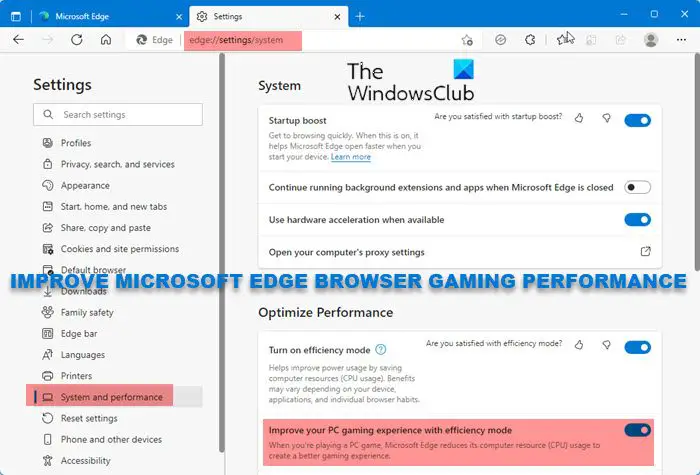
Improve Gaming performance in Edge browser
Efficiency mode helps improve PC gaming by reducing the RAM and CU the browser uses when you are playing PC games. To optimize and improve the gaming performance in the Microsoft Edge browser on Windows 11/10 PC, follow these steps to enable Gaming Efficiency Mode:
- Launch Microsoft Edge browser
- Press Alt+F to open Edge settings
- On the left side, click on System and performance
- Now on the right side locate Optimize Performance section
- Enable Improve your PC gaming experience with efficiency mode.
- Restart Edge browser.
While here, you might want to enable the following settings too, to make Edge faster:
- Startup Boost
- Use hardware acceleration when available
- Turn on Efficiency mode.
Microsoft Edge will improve gaming performance on Windows 11/10 and keep games running fast and smooth by automatically reducing browser resource usage when a PC game is launched. With this feature, you do not need to close the browser to play and reopen it when you are done. As soon as you close the game, Microsoft Edge will exit Efficiency mode and get you right back to where you left off.
Other features that make Microsoft Edge the best Gaming browser
Gaming homepage
The new Gaming homepage is built with exclusive Xbox features and curated content that reflect your gaming interests – including Gaming news.
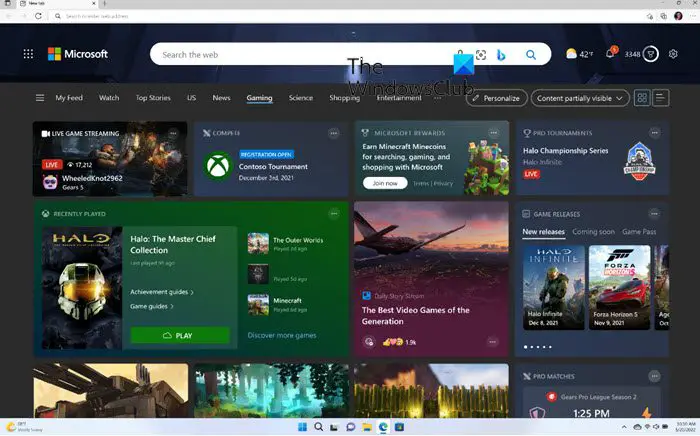
Gamers are more interested than most when it comes down to reading gaming news, watching live streams, etc. With this in mind, Microsoft has chosen to add a new personalized homepage in Edge for gamers. As soon as the web browser is launched, folks will then be able to view much of their favorite gaming content.
Clarity Boost
Clarity Boost will make Xbox Cloud Games look sharper and cleaner when playing in the Edge browser. The Clarity Boost feature is not enabled by default.
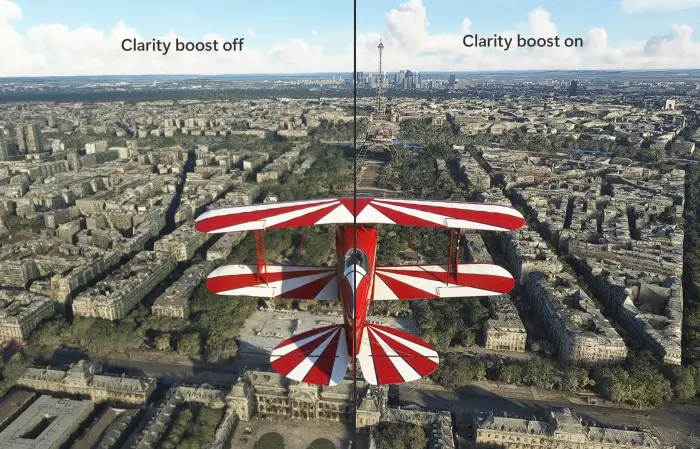
To enable the Clarity Boost feature in the Microsoft Edge browser:
- Click on the (…) button while in the game
- From there, enable Clarity Boost to improve graphical output.
Microsoft games menu
The Microsoft games menu that appears on the right side gives you easy access to a large collection of games and also helps you discover new games.
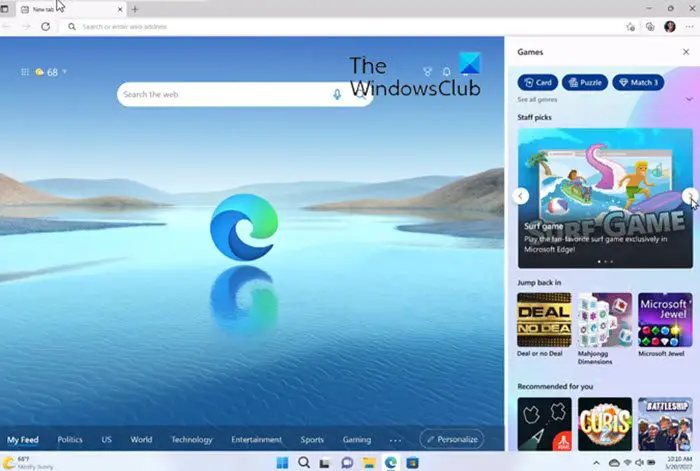
Gaming is not just about playing hardcore, AAA games. Believe it or not, most gamers tend to play the more casual offerings. From this section, expect to find games such as Microsoft Solitaire, Microsoft Jewel, Microsoft Mahjong, and more
Let us know how you like the performance of the Microsoft Edge browser when playing games on your PC.
TIP: Microsoft Edge Game Assist is an in-game browser powered by Microsoft Edge. It helps you browse the web, access any website, chat with friends, and more without leaving the game.
Which web browser is best for gaming?
With the recent update in Microsoft Edge 103 and later, Microsoft has become the best web browser for gaming as it helps improve PC gaming by reducing the RAM and CU the browser uses when you are playing PC games. Others like Opera GX are good too though! Some of the best gaming browsers have been discussed in the linked post.
Is Opera GX better than Edge?
Opera GX is popular as a gaming browser, however, the recent changes in the Microsoft Edge browser have dramatically improved Edge’s gaming performance. However, at the end of the day, you need to try out and see what works best for you,
Leave a Reply