An annoying feature that computer users persistently have to deal with while playing online games is signal strength issues. One is likely to face the same even while chatting and browsing. These problems occur due to latency lags, i.e. time taken for a specific block of data to reach from the source to its destination. WLAN Optimizer, is a portable freeware application that tries to defeat these troubles.
Improve Wireless Connection Latency
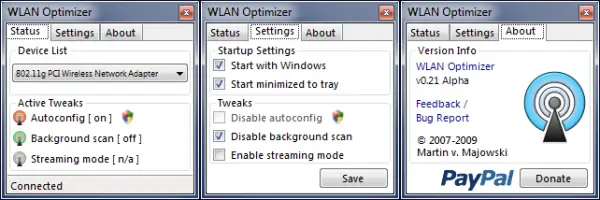
The application is programmed to enhance the latency of wireless connections. It attempts to do so by disabling the periodical background scan activity for wireless networks, which tends to cause major lag on some systems.
WLAN Optimizer for Windows PC
The portable freeware lets multiple devices share information through a central device, typically a wireless router. In most cases, this router is connected to the Internet. In order to ensure your wireless network stays optimized, you can choose to Start WLAN Optimizer with Windows. Closing WLAN Optimizer restores Windows standard values.
The utility can be launched from the system tray. When launched, the tray icon displays the selected device’s state (blue when connected, else grey). You can toggle auto-configuration, background scan, and streaming mode to optimize your wireless network according to your requirements.
How to install WLAN Optimizer
- Download the program zip file,
- Extract the contents to the desired folder
- Run WLAN Optimizer executable
By default, WLAN Optimizer comes activated with ‘Disable background scan’ option, which can be found under ‘Tweaks’ in its settings. If any improvement with disabled background scan tweak is not visible then you can enable the streaming mode. Remember, when you’re connected to network, tray icon appears in blue otherwise it is in grey.
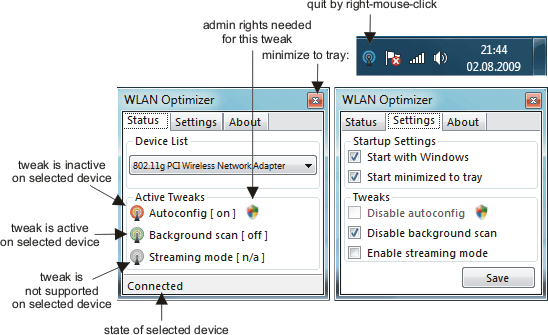
WLAN Optimizer contains the following tweaks:
- Disabling autoconfig (admin rights needed)
- Disabling background scan (no admin rights necessary)
- Enabling streaming mode (no admin rights necessary, but driver dependent)
The user can choose which tweaks to use. However, it is recommended not to disable autoconfig. If disabled, you won’t see any networks in Windows.
WLAN Optimizer is compatible with Windows 10 and Windows 11 too, and can be downloaded from here.
Related reads:
Got to try this one. Thanks for info.
I am just wondering if how this affects on HP G62 Laptops that comes with Atheros WLAN > http://img412.imageshack.us/img412/4627/atheroswlanonhpg62340us.jpg
Okay, as always thanks for the tip. However, as always before downloading & installing new apps willy-nilly, I went to the developer’s website to see what they have to say about it. If you view the results of their Poll page (http://www.martin-majowski.de/wlanoptimizer/index.php?option=com_content&view=section&layout=blog&id=3&Itemid=9&lang=en), this app has not been such a great benefit to users. Click on the the Results at the end of each Poll questions to see for yourself. I am willing to give this ap a try but have low expectations. That’s my 2 cents. Good luck.
Thanks for the share