A large influx of internet users has flocked to YouTube to generate a second income. But they will likely realize it is not that simple, for there are specific rules one needs to follow when attempting to grow a YouTube account.
One of the main things is knowing how to add your social media links to your channel on YouTube. Doing this is super important if you want to promote your social media platforms of choice, such as Facebook, Twitter, Reddit, and more.
Now, you might believe the task is not simple, but that’s where you’re wrong. You see, it doesn’t take a lot of time to get the job done, and luckily, we have the sauce.
Add Social Media links to YouTube and share Video Clips
This article explains how to create and share clips on YouTube. This is a newly added feature, and from what we can tell, it works pretty well. Let’s hope those at the top do not get rid of it in a few months or years.
- Go to the Your Channel section
- Navigate to YouTube Studio
- Add your social media links
- Share clips from a YouTube video
Let us talk about this from a more detailed perspective.
1] Go to the Your Channel section
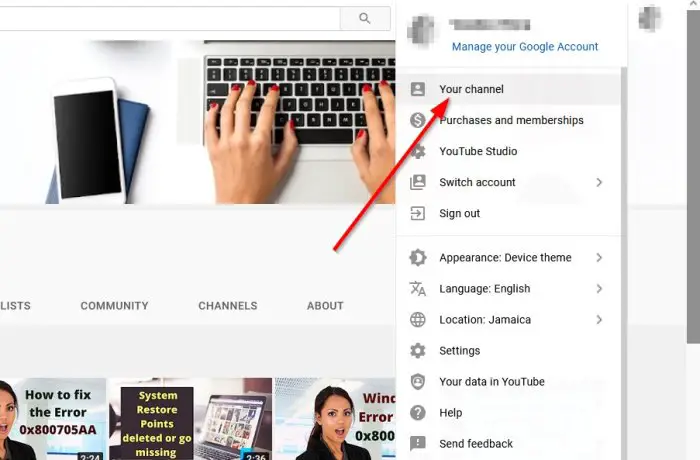
The first thing you will want to do is to load up YouTube Channel in a web browser such as Mozilla Firefox or Microsoft Edge. From there, please click on your profile photo at the top-right section of the screen, and from the dropdown menu, select the option that reads, Your Channel.
2] Navigate to Channel Customization
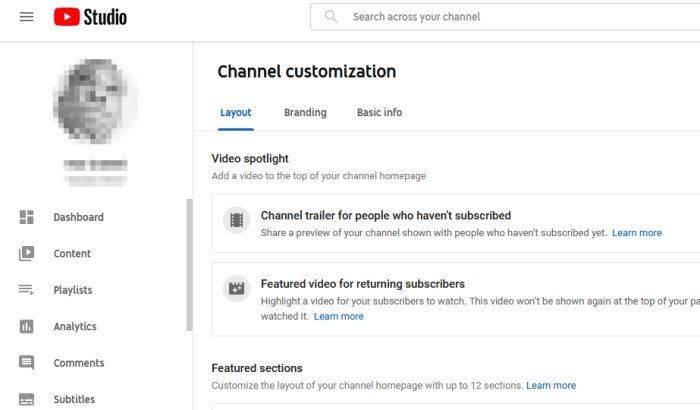
OK, so the next thing you should do here is to click on Customize Channel. You will see it situated beside Manage Videos at the top-right. Depending on your color scheme, these buttons should be in blue.
Once that is done, the Channel Customization section should now load in a different tab. This area contains many options to choose from, but don’t allow confusion to take over because we won’t go outside of this section at all.
3] Add your social media links
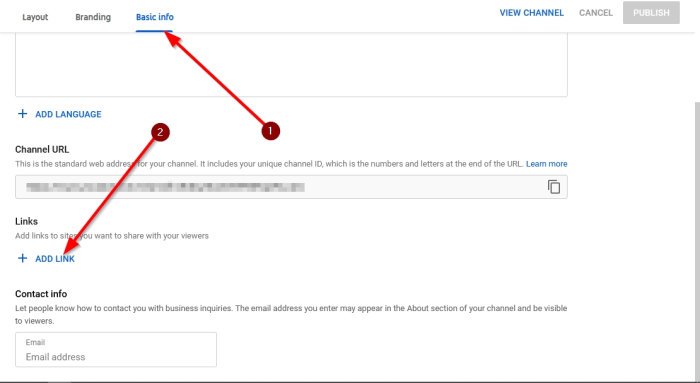
It’s now time to include your social media links into your channel. We can do this by clicking on Basic Info, and from there, navigate down to Links and be sure to select Add Link right away.
Type in the title of your link, then copy and paste the URL into the Enter a URL box. If you’re still confused, then let us break it down a bit further.
- Enter a title: This means you should add the name of the social media platform. For example, Reddit.
- Enter a URL: This means you should copy and paste the URL of your social media profile. For example, https://www.reddit.com/user/<username>.
4] How to share clips from a YouTube video
![]()
This feature is relatively new, but despite that, it works better than expected. Just bear in mind it will only be available on eligible videos. Which probably means the creator must first allow it in the first place.
In order to create a clip, you must open the video then select the Clip icon below the video. From there, drag the slider to determine where the video begins and ends. Please note that clips can go up to 60 seconds maximum at this time.
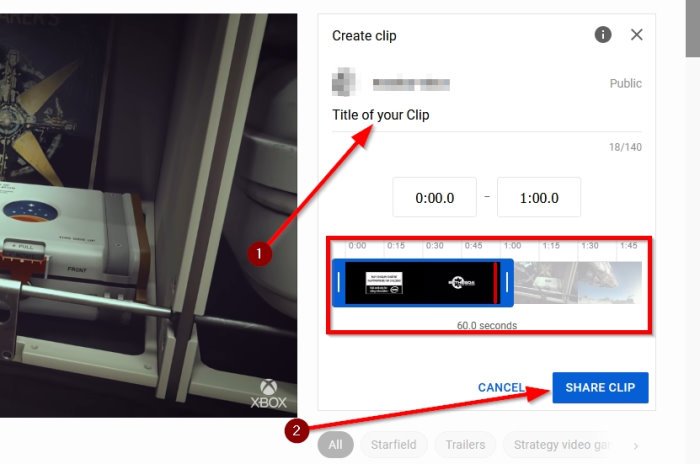
After determining the length of the clip, go on ahead and add a title, then hit the Share Clip button at the bottom.
Right away, a small window will appear with several social media icons. Click on the preferred platform to share your clip or copy the unique URL to share it on social media or other platforms manually.
Leave a Reply