Chrome, just like any other browser, offers private browsing or the Incognito Mode. You can use this mode to make sure you are not being tracked by websites you visit and also keep targeted advertisements away. However, if you sign in on any website, those websites can still follow you. That said, if you see that the Incognito Mode is missing in Chrome, here is how to enable the incognito mode in Chrome in Windows 11/10.
Chrome Incognito Mode is missing
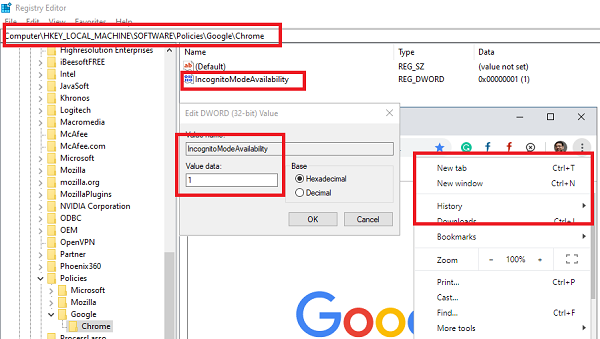
The Incognito Mode in Chrome is usually available by default. You don’t need to do anything. However, if you see it missing, here is how to enable it again on Chrome. The screenshot below clearly shows that the mode is missing. The primary reason why the mode has gone missing is corruption in a Registry key. The key has disabled this function. It is easy to fix it, but you should be an administrator to complete the steps.
If the Incognito Mode is missing in Chrome, to enable it, you need to edit the Registry as follows:
- Open Registry Editor by typing regedit in Run prompt followed by the Enter key
- Navigate to –
HKLM\SOFTWARE\Policies\Google\Chrome - Locate DWORD IncognitoModeAvailability on the right side.
- Double-click to open and edit it.
- Since you cannot see Incognito mode on Chrome, the value you may see is 1
- Change it to 0 (zero) to enable Incognito Mode
- Click OK, and exit the Registry.
If the path does not exist, create it.
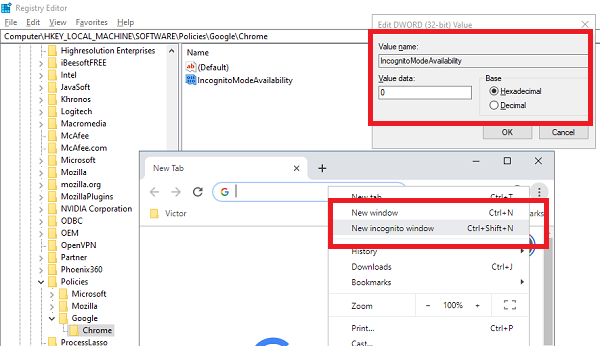
Restart the Chrome browser, and Incognito Mode will be available like you see in the screenshot above.
This is how you can enable or disable Incognito Mode in Chrome browser.
We hope the steps were easy to follow and that you were able to enable the Incognito mode in Chrome on your Windows computer.
Read: Fix Chrome only works in Incognito Mode on Windows 11
How to force open Chrome in Incognito Mode
You can also force Chrome to always open in the Incognito Mode by setting the value of DWORD IncognitoModeAvailability as 2. It is useful if you always browse in this mode and never use the default mode. However, you will never be able to return to normal mode from Incognito Mode as it will be a forced setting.
Here is what the values of DWORD IncognitoModeAvailability mean:
- 0 = Incognito Mode enabled (Default)
- 1 = Incognito Mode Disabled
- 2 = Force Chrome to always open in Incognito Mode.
Read next: How to always open Chrome in Guest Mode in Windows.
Leave a Reply