If you open Microsoft Office apps such as Word, Excel, or PowerPoint, you are greeted with a screen containing some templates and recent entries. Here is how to hide, increase, or decrease the number of recent files in Word, Excel, and PowerPoint.
Whenever you open a Microsoft Office app such as Word, it shows a page from where you can choose a template or open a recently opened document. Microsoft Word, Excel, and PowerPoint have similar functionality and user interfaces. By default, they show the last fifty documents, spreadsheets, and presentation lists you opened or created via that app. Sometimes, you may not want to show this list for any reason or change it to ten or twenty or something else. You can use this tutorial to get it done at such a moment.
We have included screenshots of Microsoft Excel, but you can do the same with other Office apps. The location of the in-built option is the same, but the names are different.
Change the number of Recent files in Word, Excel, PowerPoint
To hide, increase or decrease the number of Recent files in Word, Excel, PowerPoint, follow these steps-
- Open the Microsoft Office app.
- Go to Options.
- Switch to Advanced tab.
- Find out Display heading.
- Change the number in Show this number of Recent Workbooks box.
- Save your change.
To get started, open the Microsoft Office app in which you want to make the change. In this case, we are going to use Microsoft Excel. Therefore, after opening Microsoft Excel, you have to click the Options button.
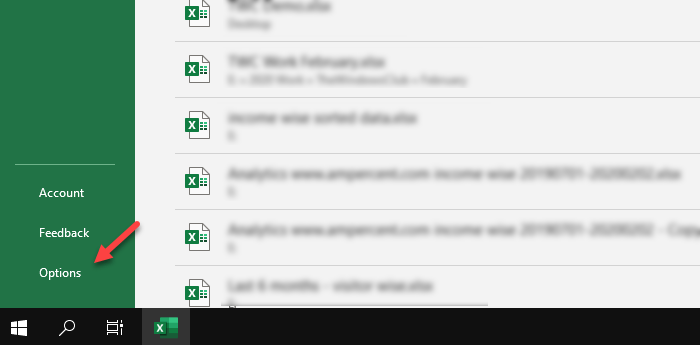
You should see this button on the welcome page. If you have already opened a spreadsheet, you need to click the File option visible in the top menu bar.
After opening the Excel Options window, click on the Advanced tab to switch from the General tab. Then, scroll down to the bottom until you get the Display heading. Under the Display settings, you can find an option called Show this number of Recent Workbooks.
By default, it should be set to 50. If you want to hide it completely, enter zero (0) in that box. Similarly, if you’re going to show ten recent workbooks, enter ten (10).
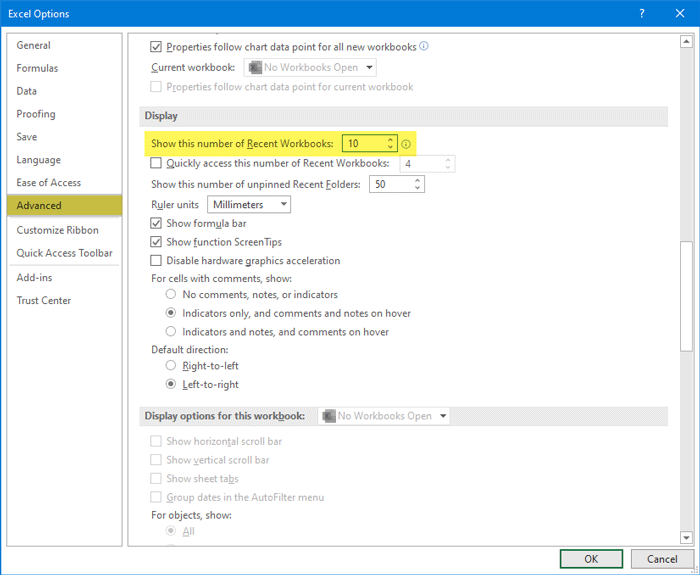
If you use PowerPoint, you can find this option – Show this number of Recent Presentations.
Likewise, Microsoft Word shows Show this number of Recent Documents. At last, save your change by clicking the OK button.
I hope this simple tutorial will be helpful.
Now read: How to link a part of data in Excel Worksheet in PowerPoint.
Leave a Reply