When you first install and run Windows Vista or Windows 7, it will calculate your Windows Experience Index score to evaluate your computer’s speed and graphics capabilities. To see it, right-click on Computer and click on Properties. Here you will get to see your machine’s Windows Experience Index.
Manipulate Windows Experience Index
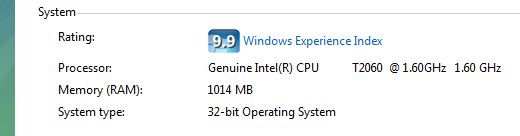
But you can easily change this figure as follows! Well, this is more of a gag tweak, actually to impress your friends.
Go to the following folder and check for the latest xml file. Open it with Word.
C:\Windows\Performance\WinSAT\DataStore
Navigate to Lines 12-19. They will show scores of your PC on various accounts. Although the scores are meant to have a range from 1.0 to 5.9, you can just change the main one in Line-12 to whatever figure you want. For instance, I changed mine to 9.9 in Windows Vista as an illustration above.
Do note that in Windows 7, WEI is between 1.0 and 7.9.
Save the file with the same name. You may have to disable UAC. Now check your WEI. It will show you the figure you wrote, and your “new” WEI will be permanently saved till you run the performance test again. And if you do mess up the xml file, don’t worry, just delete it and re-run the test.
Features of software relying on your Windows Experience Score will now ALSO get enabled. eg. if your score is below a 3.0, you can’t have themes for the Photo Screensaver.
The WEI is a good indicator to help you decide on a new Windows machine. A score less than 2 would mean that the PC may not run Aero. A score of 2 + is required to run Aero interface. A score or 3 + enables the computer to receive the Windows Premium logo. This means, that the machine will run the Aero interface smoothly and, in any case, will be enabled by default. A score of 4 + … well such machines are most desirable, as they will capable of running intensive tasks like Intense Gaming, 3D Rendering, etc.
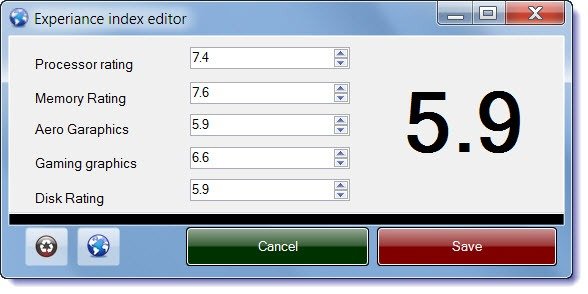
Cheers!
Go here to change your Windows 7 System Information.
Further readings: