The Xbox One App on Windows 11/10 lets you stream Xbox One content, such as gaming, to your Windows PC. This is particularly useful when you want to watch a movie or play a game when TV is busy. The Xbox App offers three types of video streaming options: low, Medium, and Very High streaming quality. The quality can change based on your network settings and router hardware.
That said, it seems that the Xbox App is capable of streaming better than that. It can stream games to PC at bitrates higher than the Very High-quality setting would normally allow. I can go as high as 60mbps compared to the 15-20 Mbps you usually get. That said, many games have framerates @ 30 FPS, and using this tip, you can get the best quality.
Increase Xbox One Video Streaming Quality beyond Very High Settings
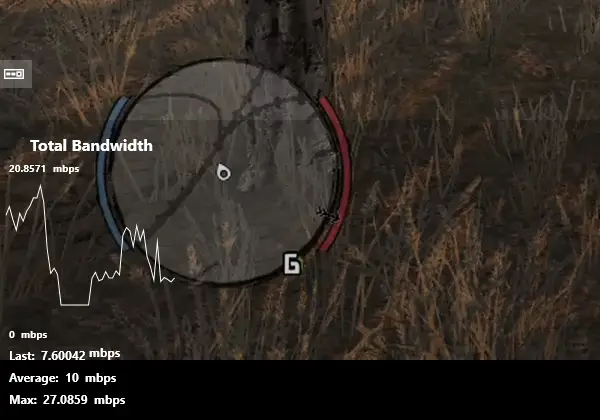
An Xbox Gamer, kaczorws, found this solution and posted it on Reddit. He has built an Xbox App Mod Script which does this for you. The script is written in PowerShell, and the source of this is hosted on GitHub as well. This is what it does:
- Modifies the Windows hosts file to prevent downloading the latest version of Xbox App config by Xbox App (makes a backup first)
- Modifies the actual Xbox App config file (makes a backup first)
- Launches Xbox App and waits for the process to end (you can actually start playing at this step)
- Once Xbox App is closed, reverts the changes to the host file and config file (by restoring backup files)
Note: Xbox App config file (settings.json) values are modified within Very High profile settings (GAME_STREAMING_VERY_HIGH_QUALITY_SETTINGS).
Script uses its own config file (config.xml) so you may customize its values which will then be applied to hosts file and Xbox App config file.
Prerequisites for High Network Settings Mod Files
- Make sure that you are logged into your Xbox Live/Microsoft account in the Xbox App and have used streaming to PC at least once
- Change Windows script Execution Policy:
- Open PowerShell *as Administrator*
- Type `Set-ExecutionPolicy Unrestricted` and confirm with `Y`.
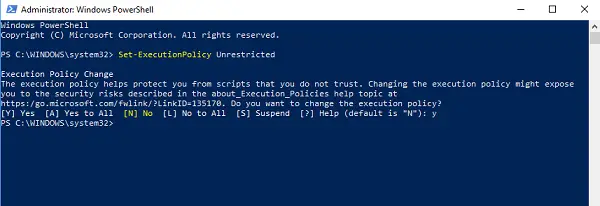
Steps to run the Script:
- Download the Script from here.
- Modify config.xml with desired values
- Leave the default “Quality” and “Resolution”.
- Change the “Framerate” to correct one but feel free to experiment on your own – just remember to monitor the bitrate)
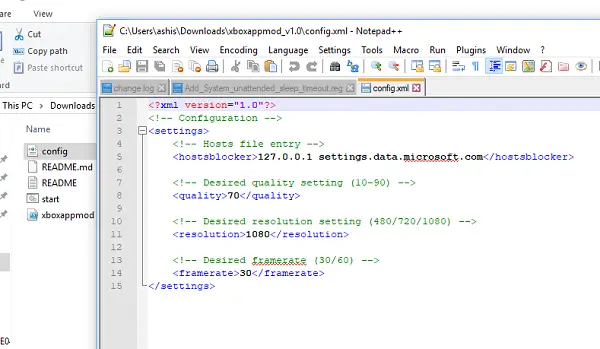
- Run “start.bat” file.
- When streaming starts, remember to change to ‘Very High’ profile.
Remember this is a visual change only. You will not get any menu for that but will have to use the config file to experiment and see what works for you.
This mod comes in very handy for games that offer 30 FPS, and you can stream the same to your Windows PC as well.Getting it higher than what works for your PC will put a lot of pressure on the console. Say, for example, if the game doesn’t offer a max of 30 FPS, and your settings are at 60 fps, then XBox will send two frames to your PC, overloading the console.
If you have any questions, I would suggest that you ask on the official Reddit forum
Leave a Reply