It’s been quite a while since the INR or Indian Rupee Currency Symbol was introduced. Earlier, some ad-hoc solutions were released by a third party—for example, a Rupee symbol Font was released, which had to be installed on the system to view the symbol.
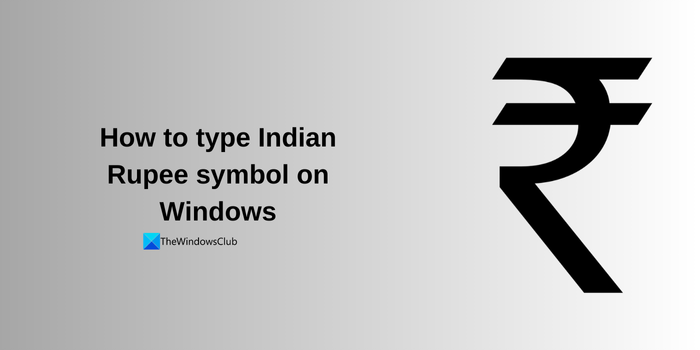
Later Microsoft came up with an update for the same, enabling one to type it using the keyboard shortcut. This update, too, was released a long time ago. But even now, many people ask about the official method for typing the INR symbol in Windows. Let us see how to type the INR symbol using the Keyboard shortcut for Windows 11/10.
How to type Indian Rupee Symbol on Windows 11/10
First of all, get this update from Microsoft. Download the update based on your version of Windows. This update requires validation and will be validated before downloading. This update is applicable for Windows 10 and older versions. Let’s see various instances of typing the Indian Rupee symbol.
- Typing the Indian Rupee symbol on Windows 11/10
- Typing the Indian Rupee on the keyboard that has the symbol
- Typing the Indian Rupee on older Windows versions
Let’s get into the details.
1] Typing the Indian Rupee symbol on Windows 11/10
To use the Rupee symbol, we will need to install English(India) in Windows 11/10. Make sure your account has enough permission to do this; else, you can always ask the admin user to do that for you.
Open the Settings app on Windows 11, navigate to Time & Language, and click on Add a Language. It will open another window where you can search for any language. Find and Add English (India).
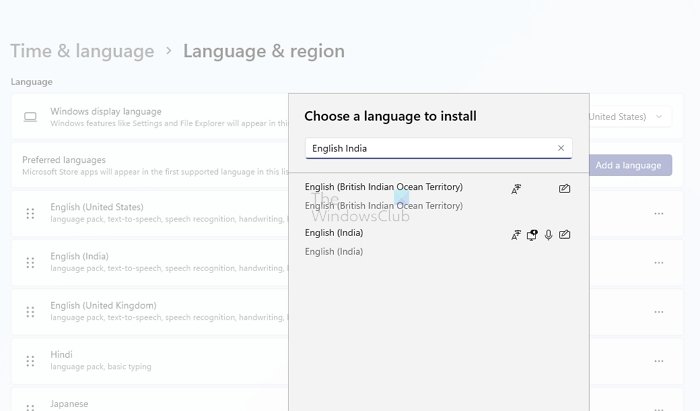
Once done, you can change the language by pressing Win + Spacebar and then selecting English(India) as the language. Make sure not to select English(India) (US) else it will not work. Then use Ctrl + Alt + 4, and it will print the Rupee sign on any text area.
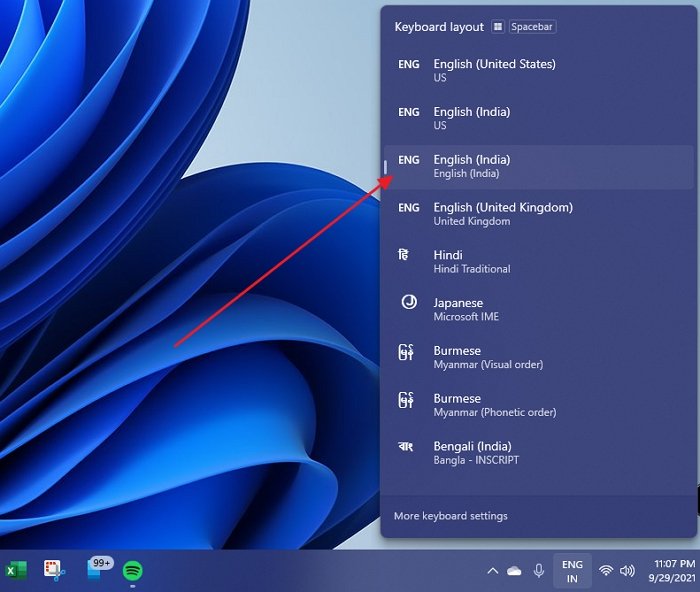
Using this keyboard shortcut, you can then type it anywhere and in any application. This includes Excel, Word, PowerPoint, Gmail, or anywhere else. This also works with any type of hardware keyboard.
To do this on Windows 10 and older versions of Windows, open Control Panel > Language > ‘Add a Language’ and then Group Languages By > Languages Name.
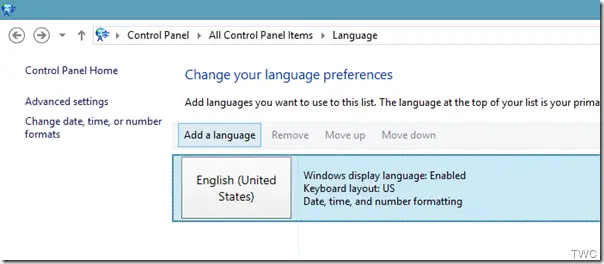
Scroll to English, double-click on English, select English (India), and click on the Add button at the bottom.
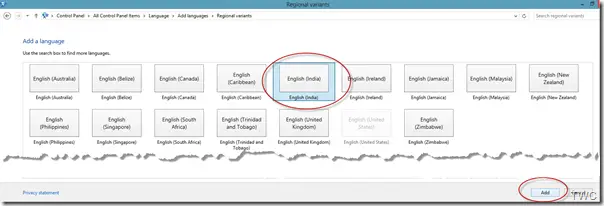
After this, you’ll notice it is shown in the system tray.
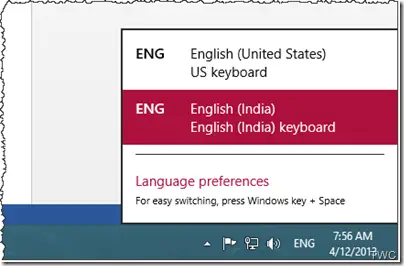
While typing the symbol, select this English (India) / English (India) keyboard. You have to use the same keyboard shortcut shown for Windows 7, i.e., Ctrl+Alt+4. In Windows 10/8, I also noticed a similar behavior for some applications described above for Windows 7.
2] Typing the Indian Rupee on the keyboard that has the symbol
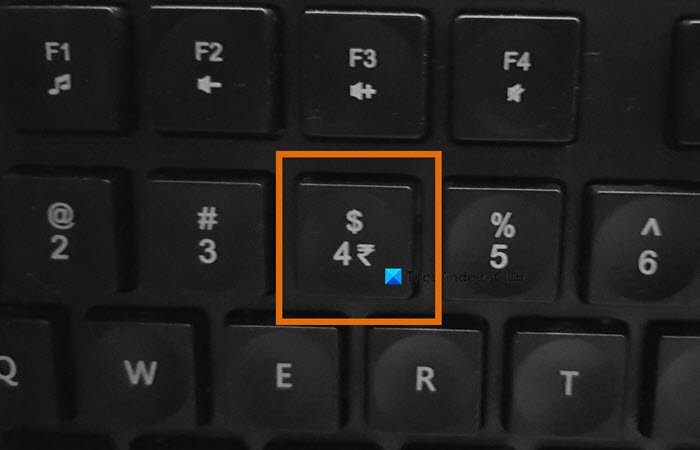
If your Keyboard offers a key you can use it too. It makes things easy.
3] Typing the Indian Rupee on older Windows versions
Go to Control Panel > Region and Language > Keyboards and Languages tab. Click on ‘Change Keyboards…’ and under the ‘General’ tab, click on ‘Add…’ and tick India under English (India ); you can also find this under English (United States) Keyboards.
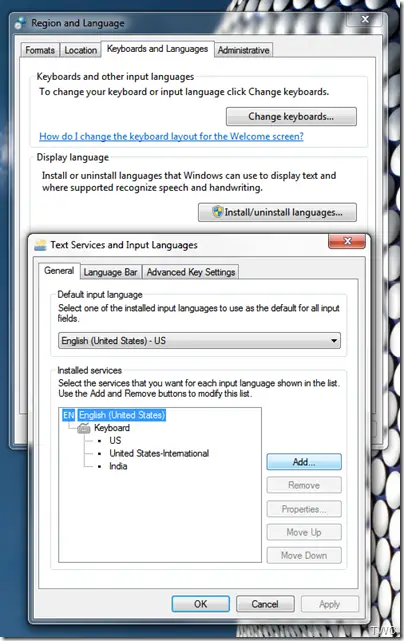
Once done, you can see it listed under Installed Services. Also, you can see it in the system tray.
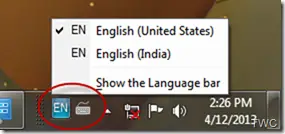
Now open the document where you want to type the symbol, be it the Word doc, notepad, or any other. From the system tray, select English (India). Now use the keys Ctrl+Alt+4 shortcut to type the symbol.
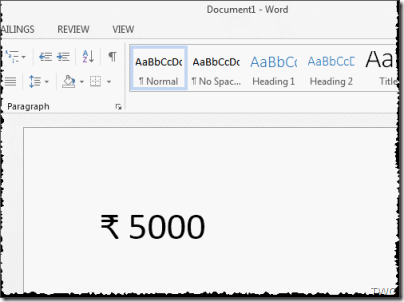
Some new keyboards have the Rupee symbol printed on the key, just like $. Else in earlier keyboards, look for the key which has $ & 4 on it. I noticed that I had to use the Ctrl+Alt keys present on the right side of the space bar in some applications. It, however, worked for both sides when using Word or Notepad. So this is how the Indian Rupee Currency Symbol is typed in Windows.
How can I type the Indian rupee symbol in Mobile?
Similar to Windows, you will need to install the English(India) language on your smartphone. Once installed, long press on the keyboard’s spacebar to change the language. As soon as you switch to English India, the dollar sign on the keyboard will be replaced with the Indian Rupee sign.
Also read: How to Display or Format Number as Currency in Excel
What is the shortcut key of ₹?
You can use Ctrl+Alt+4 on your keyboard as a shortcut to type the Indian rupee symbol on a Windows 11/10 PC. Just make sure you have installed the English (India) language and selected it to get all the characters related to India on the keyboard.
How do I type ₹ on my HP or Dell keyboard?
To type ₹ symbol on your HP, Dell, Lenovo, or any other keyboard, just use the Ctrl+Alt+4 keyboard shortcut. Before that make sure you have installed the English (India) language pack and selected it. If you do not select it, the shortcut will not work.
Related read: How to convert Currency and get Stock Data in Google Sheets.
Hello ……… Ctrl + alt +4 is not working for Indian symbol
Please give me alternate option
Regards
Ruby
Have you taken note of using the Ctrl+Alt keys present on the right side of the space bar as posted above in the post.
Can you also please provide more details, where you are facing the problem. Which OS are you using? There are 3rd party fonts available for INR but this is the official method.
Hello,
Not working Ctrl + Alt or ctrl + alt +4
Now I’m using Windows 7
Plz suggest me solution
Thanks
right alt+4
Alt + 8377
Alt + 8377.
Holding the Alt (Right Or Left), Press Keys 8,3,7,7 from Numbers area in the right end of Key board.
Its not just ctrl+Alt+4 , please install the update (if on WIn7) & change the keyboard as stated in the article.
Hi Vijay Alt+8377 gives this ? while changing the keyboard to Eng (India) and Ctl+Alt+4 gives this ? . Or you meant some additional steps?
Thanks
It is not working…..I have installed updates…rebooted the system…and selected English(India) as language
I am using window 7 Ultimate and MS office 2010….
downlode this font “rupee foradian” and than press ~ key
It is working fine for me. Ctrl + right Alt + 4.
This is GOOD !
I’m using 8.1 version and English (India). Only alt+8377 key is working at MS Word sheet only. I tried on Twitter but failed.
I want to replace $ symbal at 4 with Indian Rupee. How an I do it??
You can use र – – – र in HTML Document and then copy from there
Buy New Keyboard
Not for you
Install this update. The system will require a restart after the install. Once you have installed this, now go to Control Panel > Region and Language > Keyboards and languages tab . Click on ‘Change Keyboards…’ and under ‘General’ tab , click on ‘Add…’ and tick India under English (India ), you can also find this under English (United States) Keyboards.
Thanks a lot, my problem is resolved , Now i can do this by Ctrl+4, (Alt
keys present on the right side of the space bar). .I have installed
updates…rebooted the system…and selected English(India) as language
I am using Windows 7 Professional and MS office 2007……..
always working with ctr+alt+4 (?????????) but one condition there should BE english india in your keyboard languages.
Sir Indian Rupee My PC Not Work Please suggestion.
My PC Windows 7 Ultimate.
use a one new shortcut key Alt+8377 press alt and type 8377
Ms. Ruby you can use it.
Alt+8377 working in windows 8.1.
Alt+ctrl+4 not working
For using Alt+Ctrl+4 try using the ‘4’ above the qwerty keyboard.
20b9+alt+x
? wah(Ctr+Alt+4) is working choose your langiage as English India
Excellent!! Thanks for this article
?10,00,000
right
Hi Ruby, try this–>
Copy Indian Currency symbol from internet and paste it wherever you need it.
Thank you..it worked :)
alt + 8377 worked for me.
ctrl + alt + 4 did not do the trick
In windows 10 Alt+clt+4, 20b9+alt+x, alt+8377 all produce ? .. enloy
Alt+ctrl+4 not working
ctrl + shift + 4
Hello ……… Ctrl + alt +4 is not working for Indian symbol
Please give me alternate option
Not working Ctrl + Alt or ctrl + alt +4
Now I’m using Windows 7
Plz suggest me solution
Does not work if you are using languages other than English. For e.g Hindi, Marathi. Works only with English(India). Needs to work with all Indian languages atleast.
I installed the update. The rupee symbol is only appearing by the combination of Right Alt key + 4
thats it?