If you are trying to manually install a Driver using a .INF File in Windows using the “Install” option in right-click context menu, but getting The INF file you selected does not support this method of installation error message, you need to follow this article to resolve. An INF file is a text file divided into different types of formatted sections. Each section is designed for a particular purpose; for example, to copy files or to add entries to the registry. INF (Setup Information file) files are used to install drivers. However, if something is wrong, you may receive such an error in Windows 11/10/8/7.
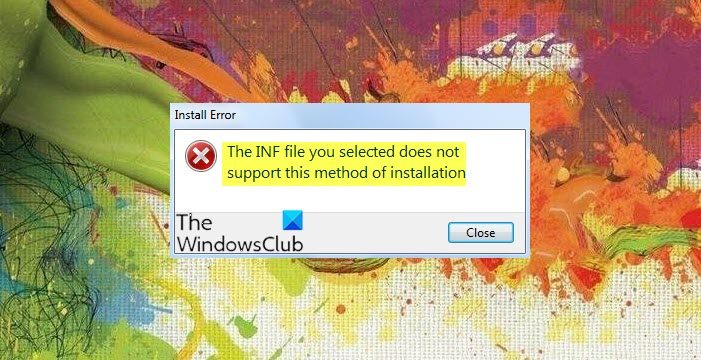
The INF file you selected does not support this method of installation
- Re-download the driver from the official manufacturer’s website
- Check if the driver is compatible with your OS architecture
- Install the file from Device Manager
1] Re-download the driver from the official manufacturer’s website
No matter which installation method you use, you should not encounter this problem on your Windows computer. However, if the driver is corrupted due to any reason, there is a chance of getting this error message. In that case, you need to download the driver again from the official hardware manufacturer’s website.
TIP:
- Intel Driver Update Utility can help us install or update drivers for Intel
- Where to download NVIDIA drivers
- Update AMD Drivers with AMD Driver Autodetect
- Download Dell Drivers using Dell Update utility.
2] Check if the driver is compatible with your OS architecture
If you have a driver that is compatible with the 32-bit system and you are trying to install it on a 64-bit system or vice versa, you may get this error message as well. That is the main thing you should check before downloading the driver from the manufacturer’s website. To check your system architecture, you can open type msinfo32 in Start Search and hit Enter to open the System Information window. Search for “system information” in the Cortana search box and find out the line called System Type.
Read: A service installation section in this INF is invalid
3] Install the file from Device Manager
If you need to update a driver and you have the driver files on your computer, you can follow this guide to install them from the Device Manager. For that, open Device Manager, right-click on the driver that you want to update, and select Update driver.
Next, click the Browse my computer for driver software option.
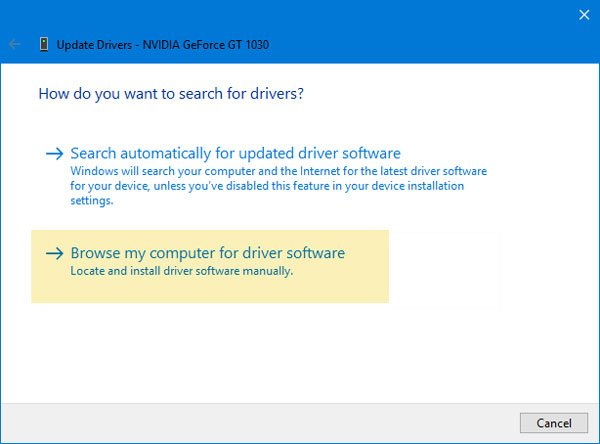
After that, click the option called Let me pick from a list of available drivers on my computer.
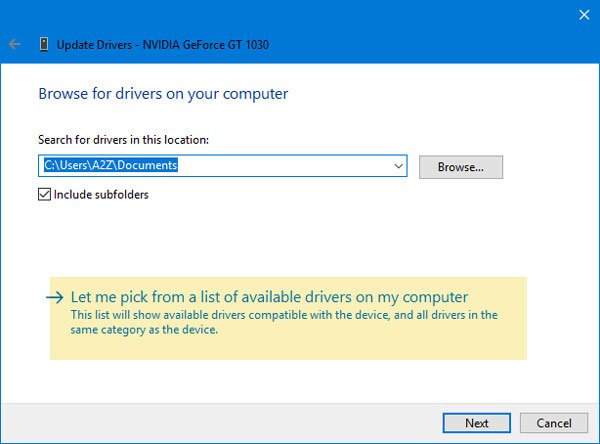
On the next screen, you will get an option named Have Disk. Click on it and the Browse button to locate the file path.
After that, the INF file will be installed without showing any error message.
How do I install an INF file in Windows 11?
In order to install an INF file in Windows 11, you need to open it in File Explorer first. Open File Explorer and select the file. Right-click on it and select the Install option. The file will be installed immediately.
Can you install Windows 10 files on Windows 11?
Yes, almost all Windows 10 files can be installed on Windows 11. No matter whether you want to install an app, driver, or game, you can install almost any Windows 10-compatible file on the latest version of Windows, Windows 11. However, some of the old 32-bit version of apps might not work properly on Windows 11.
Hope these solutions help you.