Are you experiencing the Initialization Error on the Dead By Daylight game? Dead By Daylight is an online survival horror asymmetric multiplayer game that has become quite a rage. Gaming enthusiasts love to play the game. While you are likely to have a smooth experience with the game, it is not uncommon to run into some errors or issues while playing the game.
One such error is the Initialization Error. During the game startup, a lot of Dead by Daylight users have reported experiencing the Initialization Error. When triggered, you will get the following error message:
INITIALIZATION ERROR: The game has initialized incorrectly and may not save game properly. Restarting your game may resolve this problem.
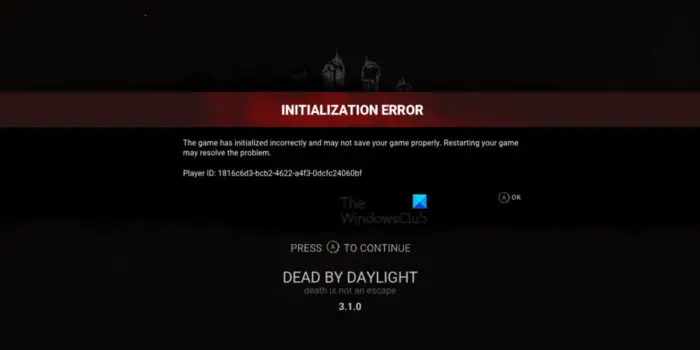
This error is reported on all major platforms, including Windows PCs and Xbox consoles. If you are one of the affected users who keeps getting this error, you have landed on the correct page. This guide is specially curated for the users experiencing the Initialization Error in Dead by Daylight. You can follow the fixes mentioned in this post to fix the error.
But, before you try out any solutions listed in this post, try restarting your game a few times to check if the error is gone. As mentioned in the error message, relaunching the game might help you resolve the error. So, do that and if that doesn’t help, try the fixes we have listed in this article.
What causes Initialization Error on Dead by Daylight?
Here are some potential causes that might trigger the Initialization Error on Dead by Daylight:
- If there is an ongoing server issue at the end of Dead by Daylight, you are likely to experience the error at hand. So, do check the current server status of Dead by Daylight and ensure that the game servers are not down currently.
- The problem might also be caused by your router’s NAT being closed. In that case, you can access your router settings and enable the UPnP option.
- Xbox console users might encounter this error due to inconsistent persistent storage data on their consoles. Hence, you can try clearing the persistent storage to fix the error.
Fix Initialization Error on Dead By Daylight on PC and Xbox
Here are the methods you can use to fix Initialization Error on Dead By Daylight on your PC or Xbox console:
- Check the server status of Dead By Daylight.
- Make sure that the NAT is Open.
- Clear Persistent Storage on Xbox.
- Perform a power cycle on your Xbox console.
- Delete the game folder and activate Steam Cloud Synchronization.
Let us discuss the above fixes to get rid of the Dead By Daylight Initialization Error in detail.
1] Check the server status of Dead By Daylight
This error could be triggered if the Dead By Daylight game servers are offline or unavailable currently. You might get this error if there is a server outrage issue or the game servers are under maintenance. So, before you get into any other fix to resolve the error, you must ensure that the error is not caused due to a server problem. To do so, you can check the current server status of Dead by Daylight online. If you find out that the game servers are indeed down, there is nothing much you can do to fix the error. Just wait for some time for the error to be fixed and keep refreshing the game.
You can check the current server status of Dead By Daylight using a free server-status detector tool. For example, you can use web services like IsItDownRightNow.com, DownDetector.com, or Expert-Exchange.com to find out whether the game servers are down or not. Besides that, you can even visit the official social media pages of Dead by Daylight like Twitter, Facebook, etc., to get the server status updates.
If you are getting this error on your Xbox console, you can try verifying the current status of Xbox servers. It might be that the Xbox servers are down, which is why you are getting the error. You can check the Xbox Live status and make sure the services are available and running.
If there is no server issue at the end of Dead by Daylight, there must be some other reason that you are getting the Initialization Error. So you can move on to the next potential fix to resolve the error.
See: Dead by Daylight keeps Crashing or Freezing on PC.
2] Make sure that the NAT is Open
If the Network Adress Translation (NAT) is not opened on your network to which your PC or Xbox console is connected, you are likely to experience the Initialization Error on Dead by Daylight. Hence, if the scenario is applicable, enabling the NAT Forwarding UPnP (Universal Plug and Play) option on your router should fix the error for you. This method is proven to be effective for some affected users and might work for you as well. So, give it a try.
Here are the main steps to enable UPnP on your router:
First, open a web browser on your PC and your router settings. You can enter your router’s IP address in the address bar. The default addresses are as follows:
192.168.0.1 192.168.1.1
You must now enter your login credentials to access your router settings. Just enter your login ID and password to open up the router configurations.
Now, locate and navigate to the Port Forwarding / NAT Forwarding tab on the left-hand side panel on the main settings page. Next, go to the Advanced / Expert tab and look for the UPnP option. After that, enable the toggle associated with the UPnP option.
Once you are done applying the new settings, reboot your router and reconnect to the internet. Finally, launch the Dead by Daylight game and check if the Initialization Error is gone or not. If not, you can try the next potential fix to resolve it.
Read: Elden Ring Easy Anti-Cheat Launch Error, Failed to initialize the game launcher.
3] Clear Persistent Storage on Xbox
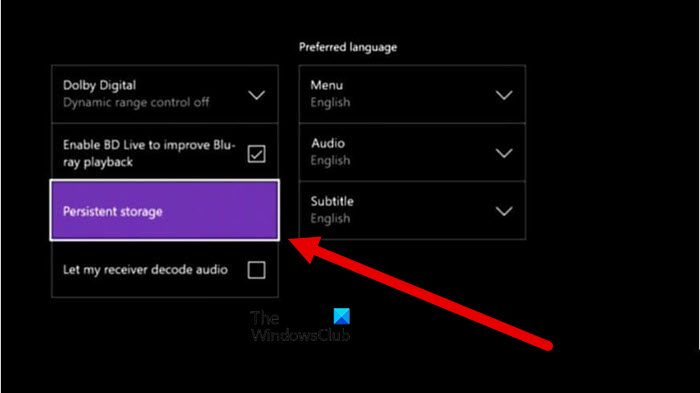
If you are using an Xbox console and getting the Initialization Error in Dead by Daylight, you can try clearing Persistent Storage to fix the error. You may be getting this error because of inconsistency with the persistent cache stored by Xbox. Hence, if the scenario is applicable, delete the persistent cache and see if it works for you. A lot of affected users have reportedly fixed the error using this fix. So, you can try the same and check if the error is gone.
You can use the below steps to clear Persistent Storage on your Xbox console:
- Firstly, tap on the Xbox button on your controller on the main dashboard on your Xbox console to bring up the main settings menu.
- After that, choose the Settings option from the opened menu.
- Next, navigate to the Console settings section, and from the right-hand side panel, press the Disc & Blu-Ray option.
- Now, tap on the Persistent storage option available under the Blu-Ray on the Disc & Blu-Ray page.
- Next, hit the Clear Persistent storage option and Xbox will start clearing the persistent cache from your Xbox.
- Finally, reboot your Xbox console and check whether the error is resolved.
If you keep getting the same error, you can move on to the next potential fix to eliminate it.
See: Fix GTA V Social Club failed to initialize, Error Code 17.
4] Perform a power cycle on your Xbox console
Xbox console users can also try power cycling their console to fix the Initialization Error in Dead by Daylight. There might be a firmware glitch or corrupted device cache causing issues in establishing a connection between game servers and Dead by Daylight. Hence, if the scenario is applicable, you can try performing a power cycle on your Xbox console and then check whether the error is gone.
To perform a power cycle on your Xbox console, here are the steps you can follow:
- First, ensure that your Xbox console is completely awake and not in hibernate mode.
- Now, tap on the Xbox button and hold it for about 10 seconds until the LED on your console’s front stops blinking.
- After that, wait a minute and then remove the power cord of your Xbox console from the main switch.
- Next, wait for about 30 seconds and then plug in the console.
- Then, switch on your console, and on the next startup, launch the game and see if the error is fixed.
If the Initialization Error in Dead by Daylight continues, you can try the next potential fix to resolve the error.
Read: Fix Roblox Error Code 103 and Initialization Error 4 on Xbox or PC.
5] Delete the game folder and activate Steam Cloud Synchronization
You can also try removing the game folder and enabling the cloud synchronization feature on Steam to fix the error. This fix applies to PC users only.
As per some user reports, clearing up the game folder and forcing Steam to re-sync all game files helps fix the error. Hence, you can try doing the same and check whether the error is fixed. Here’s an entire procedure to do that:
First of all, press Win+E to open File Explorer and go to the following folder location:
C:\Program Files (x86)\Steam\userdata\*YourID*
You have to open the Steam ID folder. Now, in the above location, locate the folder name 381210.
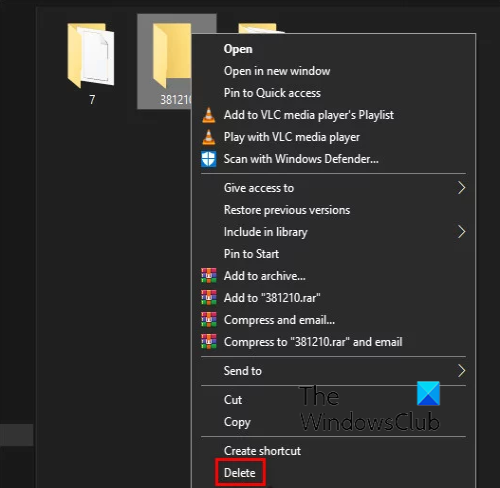
After that, please right-click on the 381210 folder and select the Delete option from the context menu to clear it. And then close File Explorer.
Next, open the Steam client and tap on the Steam menu option from the top-left corner. Now, click on the Settings options.
Inside the Settings page, navigate to the Cloud tab present on the left-hand side. After that, enable the checkbox called Enable Steam Cloud synchronization for applications that support it and close the Steam client.
Now, reopen the Steam program and let it re-download the data necessary to run the Dead by Daylight game. Once the process is complete, you can try playing the game and see if the error is resolved.
Read: Fix Unable to initialize SteamAPI error.
How do I fix console Initialization Error Dead by Daylight?
If you get the Initialization Error on Dead by Daylight on your Xbox console, try restarting the game several times and see if the error is gone. If the error is still coming, check for an ongoing server issue or see if any Xbox Live services are offline. You can also try enabling the NAT if it is closed, performing a power cycle on your console, or clearing the persistent storage data on Xbox to fix the error. We have mentioned these methods in detail, which you can check out.
What to do if Dead by Daylight is not working?
If the Dead by Daylight game is not working or launching, check if your PC meets the minimum system requirements to play the game. Besides that, you can try updating your graphics drivers and Windows, updating the Dead by Daylight game, and then trying to launch the game. If that doesn’t help, you can verify and repair your game files, check your internet connection, terminate background applications, or repair your Easy AntiCheat software to fix the issue.
Can’t connect to Dead by Daylight servers?
You cannot connect to Dead by Daylight servers if the game servers are down. So, check the current server status of Dead by Daylight and make sure the game servers are up and running. Apart from that, the problem might also be caused due to a weak internet connection. Hence, you can test your internet connection and ensure that you are connected to the game servers with a stable and reliable internet connection.
Now read: