As a Windows user, you may have noticed that many symbols that a user may need are not on the keyboard. One such symbol is the degree symbol. Many engineers or educators might need the degree symbol at various points in time. Today, we will check out how to use it on Microsoft Word on Windows 11/10.
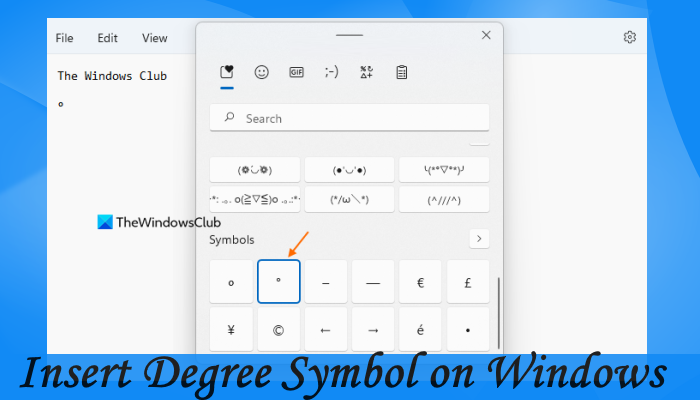
Type Degree symbol on Windows 11/10
It is worth noting that there are no major changes on the computer so the risk level is almost negligible and you can proceed with it without any hesitation.
There are many ways to add degree symbol on Windows 11/10. Some of them are:
- Using the Character Map.
- By using the Insert Symbol feature on Microsoft Word.
- Creating a Custom Keyboard shortcuts on Microsoft Word.
- Using default key combinations.
- Using third-party software.
- Search for and copy symbol from Google search
- Insert degree symbol using the Emoji Panel
- Add degree symbol using Microsoft Excel
- Insert degree symbol using Notepad++
1] Using the Character Map
Start by searching for Character Map in the Taskbar search box and then select the appropriate result.

Now look up for the degree symbol from the whole character map and click on Select. It will add the symbol in the text field on the bottom part of the mini window.
Now click on Copy it will be copied on your clipboard and paste it anywhere you want to.
2] By using the Insert Symbol feature on Microsoft Word
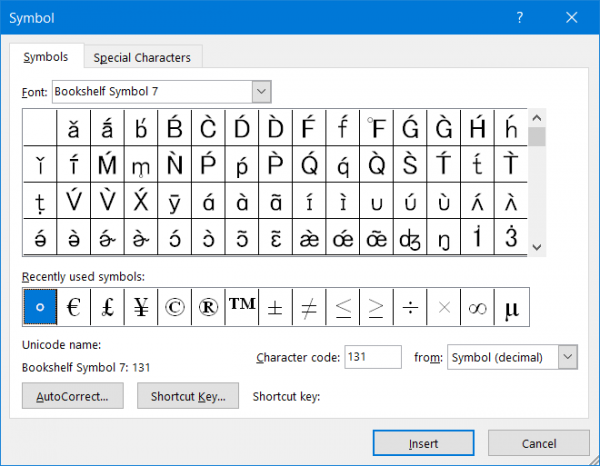
If you have Microsoft Word installed on your computer, you can use this tool to insert the degree symbol. Microsoft Word comes with a functionality called Symbol, which lets you insert various characters in your Word document. To use this feature, do the following:
- After you have opened Microsoft Word, click on Insert and then on Symbol.
- A mini window will pop up. Inside that, just select the degree icon and finally click on Insert.
- It will add a degree icon at the position of your cursor.
Now you can copy this symbol and paste it anywhere.
3] Creating a Custom Keyboard Shortcuts on Microsoft Word
For this, you need to open the Symbol mini window on Microsoft Word as given in ‘By using the Insert Symbol feature on Microsoft Word.’
Then after you have just selected the symbol, click on the button on the lower portion of the window that says, Shortcut Key…
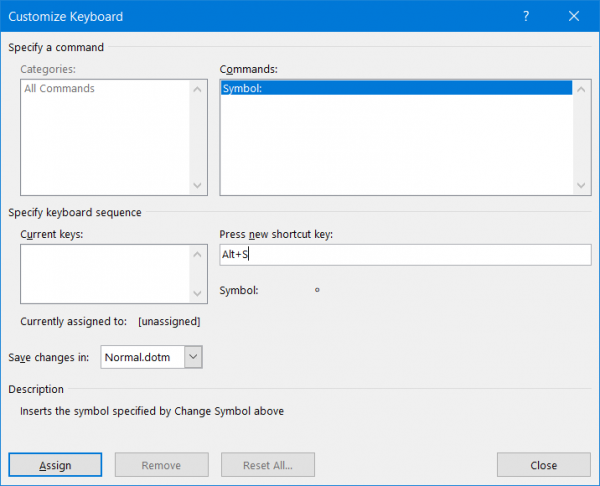
This will open another mini window called Customize Keyboard.
You need to just hit the Shortcut key combination on your keyboard you should invoke the degree symbol on Microsoft Word.
Click on Assign once you are done, and finally, close the mini window.
4] Using default key combinations
Some Windows Computers offer a default key combination to insert a degree symbol are:
- ALT + 0176
- ALT + 248
Here, you need to hit and hold the ALT button and then press and hold the buttons mentioned above only in the Numeric Pad on your keyboard on the right side.
Another prerequisite is the fact that Num Lock must be turned on.
5] Using third-party software
There are multiple tools available in the market to insert numerous characters in Windows 11/10. One of the best tools is CatchCar, which is free and easy to use. You can also refer our post on how to insert Unicode & special characters in documents quickly with CatchCar – which is a third party freeware to do the same.
6] Search for and copy symbol from Google search
It is probably the easiest method to find a degree symbol on Windows 11/10 computer. Whether you want to insert the symbol in a Word document, Notepad, PowerPoint presentation, or anywhere else, you can use this technique to get the job done. You need to search for the degree symbol in Google and copy the symbol from the search result. Then, you can paste it anywhere.
7] Insert degree symbol using the Emoji Panel
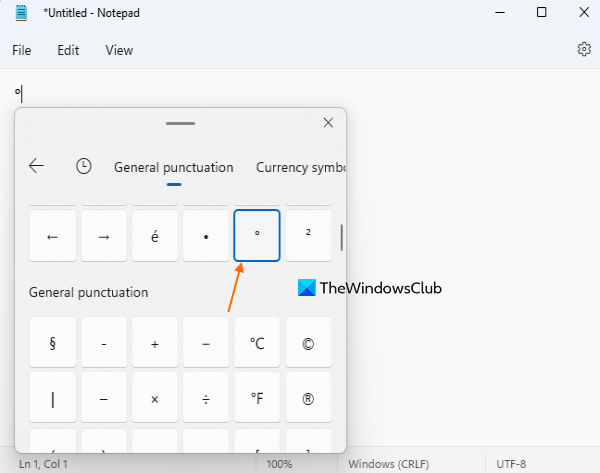
You can also use Emoji Panel in Windows 11/10 to insert the degree symbol. Here are the steps:
- Open an application (say Notepad++, Word, Notepad, etc.) where you want to add the degree symbol
- Press Win+. (Windows logo key + period) hotkey or Win+; hotkey to open the Emoji panel
- Scroll down the Emoji Panel to access the Symbols section. Alternatively, you can also click on the Symbols icon available next to the Kaomoji icon
- Click on the degree symbol available there and it will be added to your application.
8] Add degree symbol using Microsoft Excel
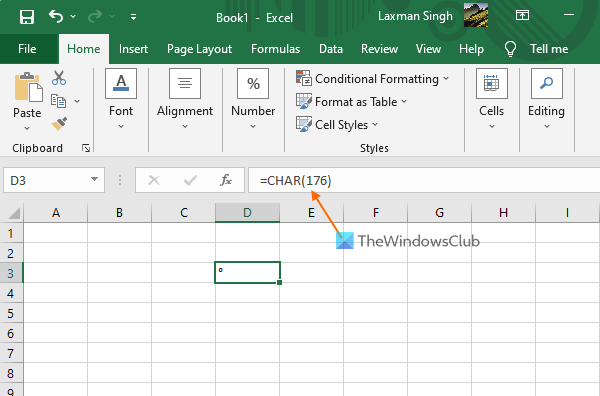
Microsoft Excel can also be used to add a degree symbol in Windows 11/10. You can insert the degree symbol in a cell in Microsoft Excel and also copy and paste the degree symbol from that cell to another application. The steps are as follows:
- Open Microsoft Excel on your Windows 11/10 computer
- Open a Blank workbook
- Click on a cell where you want to insert the degree symbol
- Click on the Formula Bar of Microsoft Excel
- Type
=CHAR(176)in the Formula Bar - Press the Enter key.
This will instantly add the degree symbol in that particular cell. Now you can also copy the degree symbol and paste it into Notepad or any other application you want.
9] Insert degree symbol using Notepad++
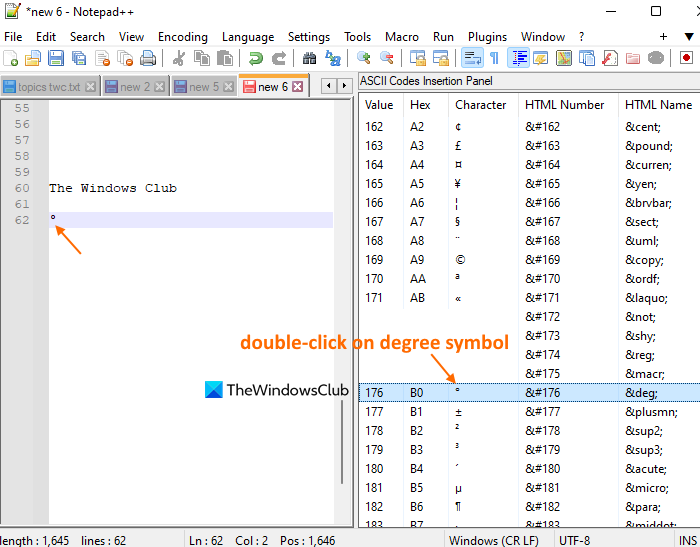
There are a lot of interesting tips and tricks in Notepad++ and one of those is inserting the degree symbol in Windows 11/10. Following are the steps:
- Open Notepad++ application
- Click on the Edit menu
- Click on the Character Panel option. The Character Panel will appear on the right section of Notepad++. You can also adjust the size of the Character Panel as per your requirement
- In the Character Panel, scroll down to #176 Value
- There you will see the degree symbol in the Character column
- Double-click on the degree symbol to insert it into your document.
You can also copy that symbol and paste it into another application.
How do you make the degree symbol in Windows?
There are some applications like Microsoft Word, Notepad++, etc., that come with a feature to make or add the degree symbol in Windows OS. Apart from that, you can also use Emoji Panel, Character Map, etc., to insert the degree symbol. All such ways to add a degree symbol in Windows 11/10 are covered above in this post. Check them out.
How do you type a degree symbol?
You can use any of the aforementioned methods to type a degree symbol in Windows 11/10. The easiest way is the last one, which involves Google search. However, if you use Microsoft Word, you could utilize the Symbol functionality. On the other hand, Character Map in your Windows computer is another place to find the same symbol.
Where is the degree symbol on a laptop keyboard?
Not all keyboards or laptops have the degree symbol. However, if your laptop keyboard has the symbol, you can find it alongside the digits. You may have to press the Shift+digit key to get the degree symbol.
Hope these tips help!
I’m Hungarian and have it on my keyboard. Do you English people really not have it?
I use a QWERTY keyboard and I don’t have it :/
Simple. If you want 65 Degree Celsius, type 650C and select 0 and superscript in MS word