If you are trying to insert Footnotes and Endnotes in Word, then this guide will show you how to do it. You can add Wikipedia-like Footnotes and Endnotes in your Microsoft Word document. No matter how big your document is, you can insert as many Footnotes as you want with the help of this tutorial.
What are Footnotes & Endnotes in Microsoft Word
Footnotes and Endnotes help you display additional information in Microsoft Word at the end of a page or document. They work like a “postscript”.
You can add multiple footnotes to each page, but you cannot do the same with Endnote. An Endnote must be displayed at the end of the document. In other words, Endnote can appear only on the last page of your document.
While writing a project or documentation, you might need to add a few lines about a topic that you cannot insert in the middle of the existing paragraph, and that is where Footnotes and Endnotes help.
Footnotes appear as 1, 2, etc., whereas the Endnote appears as “i”.
How to insert Footnote and Endnote in Word
To insert Footnotes and Endnotes in Word, follow these steps-
- Open the document in Microsoft Word.
- Select a spot where you want to insert the Footnote or Endnote indicator.
- Go to the References tab.
- Select Insert Footnote or Insert Endnote option.
- Write the Footnote and Endnote.
Finish editing your document so that you know where to enter the Footnote or Endnote. If you are done already, select a spot where you want to display the Footnote or Endnote indicator (e.g., 1, 2, 3, i, etc.). After that, go to the References tab.
Here, you can find two options –
- Insert Footnote and
- Insert Endnote.
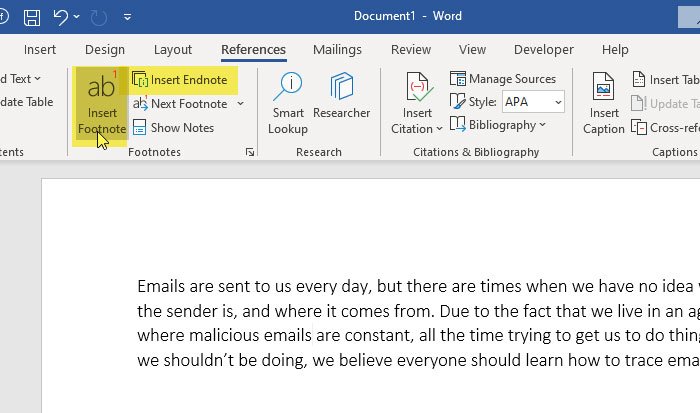
You must choose what you want to add and select the option accordingly. Then, you can start writing notes.
After finishing, you can click the Next Footnote button to check all the footnotes one after one.
You can also click the Show Notes button, which will help you check all the Footnotes and Endnotes according to your requirements.
If you want to change the font family, size, style, etc. of the Footnote and Endnote, follow the usual method.
That’s it! I hope this simple guide will help you.
Read: How to add, remove or insert Custom Page Number in Word.