Microsoft Excel is a powerful spreadsheet that lets you manage and analyze a large amount of data. You can carry out simple as well as complicated calculations in the most efficient manner. Microsoft Excel is made up of individual cells consisting of rows and columns. Rows are numbered, whereas columns are lettered. Once you have entered the desired values in the cells, it becomes pretty easy to carry out the calculations manually or automatically. You can add, subtract, multiply, and divide in Microsoft Excel by simply using the basic operators such as +, -, *, /. To calculate or analyze a large amount of data or numbers, you can use the built-in functions such as sum, count, average, max, min, and so on.
Basic Calculations in Excel – Addition, Subtraction, Multiplication, Division
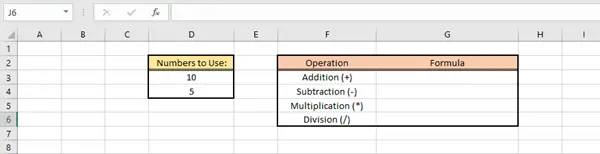
As mentioned earlier, you need to make use of the basic operators like +, -, *, / here. All you need to remember is that all the formulas need to start with a (=) sign. In the Excel sheet below, in the first table, you can see two numbers 10 and 5, which is our data. In the other table, you can see the operations to be carried out by applying appropriate formulas.
How to insert Formulas in Excel
Formulas can contain cell references, ranges of cell references, operators, and constants. Let us see how this is done.
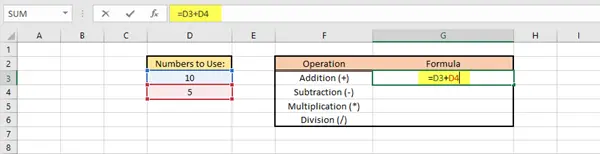
- To Add, select cell G3, type =D3+D4, and then press Enter. The answer will automatically be displayed in the cell G3.
- To Subtract, select cell G4, type =D3-D4, and then press Enter. The answer will automatically be displayed in the cell G3.
- To Multiply, select cell G4, type =D3*D4, and then press Enter. The answer will automatically be displayed in the cell G4.
- To Divide, select cell G5, type =D3/D4, and then press Enter. The answer will automatically be displayed in the cell G5.
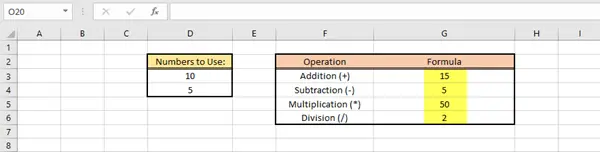
Quite simple and easy, right?
TIP: This post will help you if Excel Formulas are not updating automatically.
How to insert & use Functions in Excel
Functions help you perform a variety of mathematical operations, lookup values, calculate date and time, and a lot more. Browse through the Function Library in the Formulas tab to learn more. Now let us see a few examples on how to insert and use functions. The table below displays the name of the student and the marks obtained by each one of them.
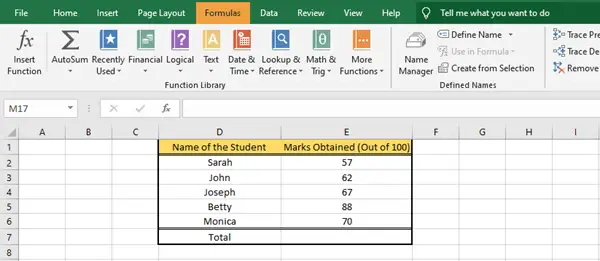
To calculate the total marks of all the students, we need to use the Sum Function. There are two ways to so.
1) Select the cell E7, and type =SUM(E2:E6) and then press Enter. The answer will be automatically displayed in cell E7.
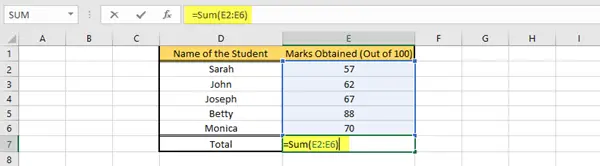
2) Click on the cells you want to select, that is, cell E2 to cell E6. In the Formulas tab, under the Function Library group, click on Auto Sum dropdown menu, and then further click on Sum. The correct value will be displayed in cell E7.
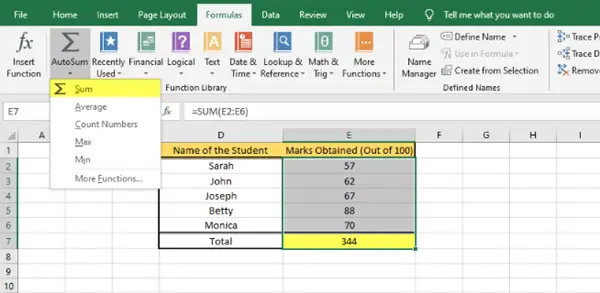
This is how you can calculate the total value from a given set of values by using the Sum Function.
Similarly, you can perform various other functions such as Average, Count, Min, Max, and so on, depending on your requirements.
I hope you found this basic tutorial useful.
Now read: How to calculate the Median in Excel.
Leave a Reply