Microsoft Excel allows us to represent data uniformly. We can show complex data in the form of charts or tabular format. Suppose you have a list of products you want to share along with the product description and specifications. Then using Excel would be a great help. Thinking how it can be done? Let me tell you that. Say you have the product details in a PDF File, and then having the product names in one column and the respective PDF files in another column would solve the problem. So, in this article, I will let you know how to insert a PDF File into an Excel sheet.
Embed or Insert PDF in Excel Sheet
Go to the ‘Insert’ tab, and under the ‘Text’ group, click on ‘Object’. You will see an ‘Object’ dialog box is opened.
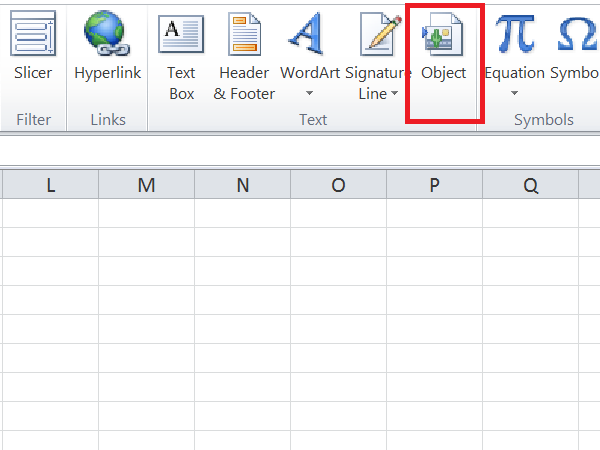
In the ‘Object’ dialog box, under the ‘Create New’ tab, select Adobe Acrobat Document from the ‘Object type’ dropdown. It would help if you had Adobe Acrobat installed on your system to see it on the list.
![]()
You will see all other installed software to help you open and read PDF files. Make sure that you check the option ‘Display as icon’.
Click Ok, and this would open the dialog box. Select the PDF file you want to insert in Excel and click ‘Open’. It will open the PDF file by default, and you need to close it.
The PDF File has been inserted into an Excel sheet as an object similar to a chart or any shape. We can drag it or resize it as we want. Repeat the same steps to insert more PDF files into the sheet.
Adjust the inserted PDF File with the Cell
Resize the PDF File such that it fits in the cell perfectly. You can see that inserted PDF file does not hide, sort, or filter with the cells. But there is a way to make sure it gets adjusted with cells.
Right-click on the inserted PDF File and select ‘Format Object’. Select all files with multiple PDF files, right-click and select Format Object.
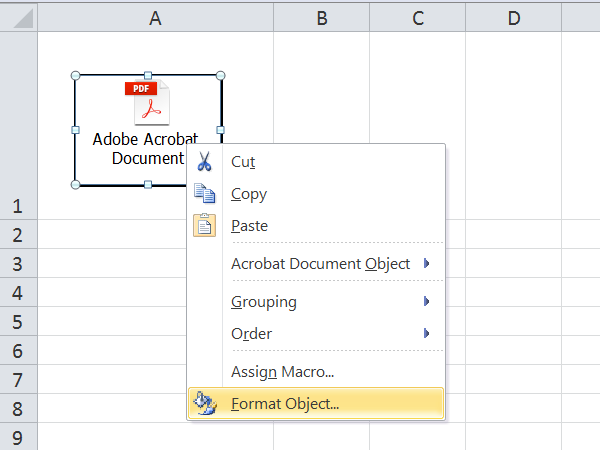
The Format Object dialog box gets opened. Select the ‘Properties’ tab and select the option ‘Move and size with cells. Click ‘Ok’.
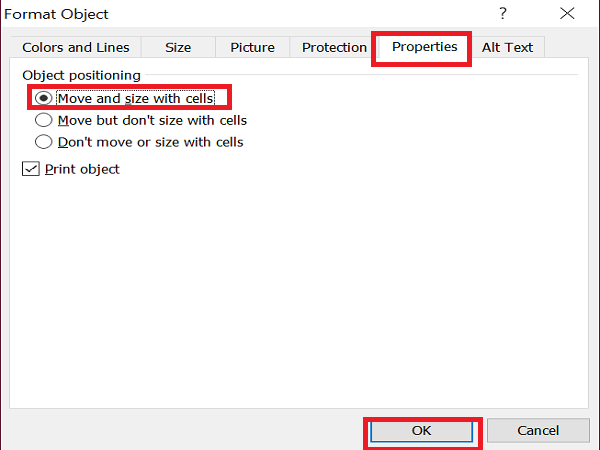
If you filter, sort, or hide cells, the PDF File will also do the same.
Rename the Inserted PDF File
If you see, inserted PDF File has the default name as ‘Adobe Acrobat Document’. You can give the required name to the PDF file.
Right-click on the PDF File and select the ‘Convert’ option to rename the file.
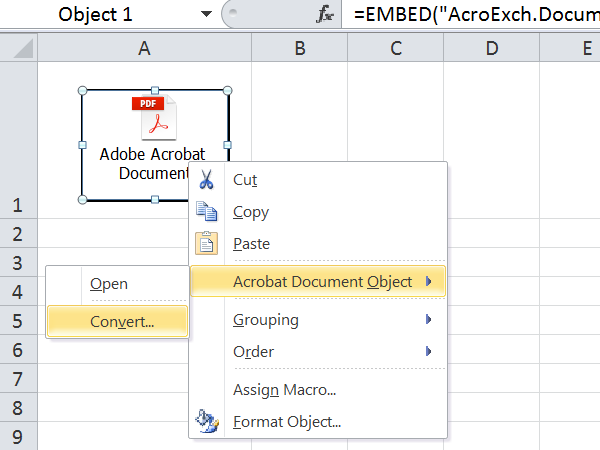
In the Convert dialog box, click ‘Change Icon’.
![]()
In the ‘Caption’ text box, give the name you want to give to the inserted PDF File and click ‘Ok’.
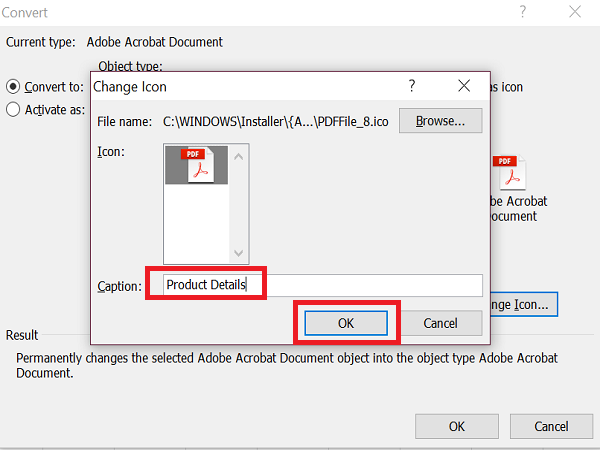
Now, you can see the new name given to the PDF File.
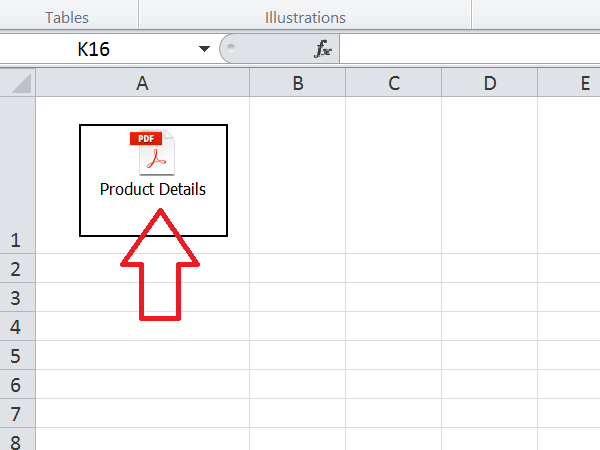
Are you thinking of doing the same in Microsoft Word? Then, take a look at how to link PPT or PDF objects in Word.
How to see a preview of the PDF File inserted in Excel?
When you click on Object, and a window shows up where you select a PDF file, uncheck the box which says display as an icon. It will ensure that you see the PDF file preview instead of a simple icon. You can then resize the PDF file preview and set it as per your requirement.