Are you unable to open or load Instagram in Google Chrome on your PC? A lot of users have complained that they just can’t open Instagram in their Chrome browser. If you are also dealing with the same issue, we got you covered. In this post, we will discuss working fixes that you can use to resolve the problem. So, let’s get started.
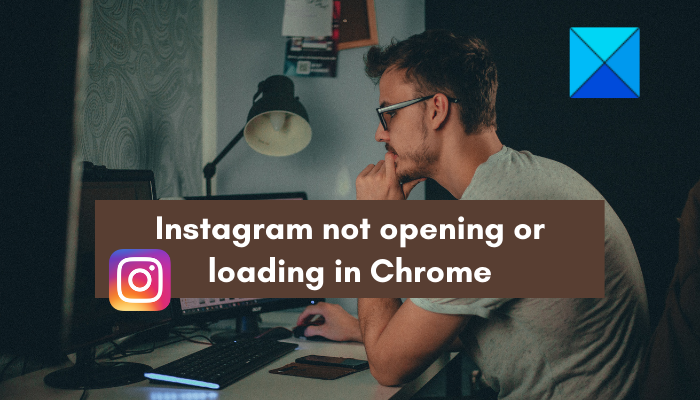
Instagram not opening or loading in Chrome
If you are not able to open Instagram in Google Chrome, here are the fixes you can use to resolve this issue:
- Use basic troubleshooting methods.
- Delete the browser cache.
- Disable or uninstall browser extensions.
- Make sure Chrome is up-to-date.
- Make sure Instagram is not down.
- Flush the DNS cache.
- Reset or reinstall Google Chrome.
- Try opening Instagram in another web browser or use the Instagram app.
1] Use basic troubleshooting methods
At first, you can use some standard practices to fix the Instagram not opening or loading in Chrome issue. Here are some tips and tricks you should follow:
- Restart your Chrome browser and see if you are able to open Instagram.
- Reboot your PC and then open Chrome to see if Instagram is loading or not.
- Make sure you have entered the correct username and password.
- Ensure that your internet is working fine and your PC is properly connected to the internet. Try performing a power cycle on your router to fix internet connectivity issues.
If you tried the above tricks and still the same issue occurs, you can use some other fixes to resolve the problem.
2] Delete the browser cache

The next thing you should do is clear the cache in your Chrome browser. You might be facing this issue due to the old and corrupted browser cache bulking up in your browser. Hence, if the scenario is applicable, delete the browser cache to fix the problem. Here’s how you can do that:
- First, open Google Chrome and click on the three-dot menu button from the top-right corner of the window.
- Now, go to the More tools option and choose the Clear browsing data option. Or, you can simply press the Ctrl +Shift + Delete hotkey.
- Next, in the Clear browsing data dialog window, tick the Cached images and files checkbox and other checkboxes that you want to clear.
- After that, press the Clear data button to delete the browser cache.
- Finally, relaunch Chrome and then open Instagram to check if it is opening or not.
If you still face the same issue, apply the next fix.
Read: Facebook images not loading
3] Disable or uninstall browser extensions
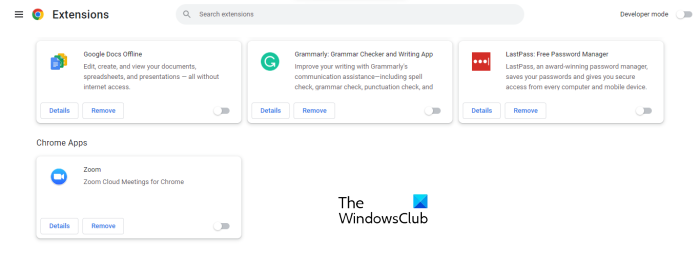
You might have installed some problematic extensions in Chrome that are causing the issue at hand. Hence, if the scenario is applicable, you should be able to fix the issue by disabling or removing the extension from your browser. Here are the steps to do that:
- First, open Chrome, click on the three-dot menu button, and press the Extensions option.
- Now, to disable an extension, turn off the toggle associated with that extension. In case you want to permanently uninstall the extension, press the Remove button.
4] Make sure Chrome is up-to-date
If you are using an outdated version of Chrome, it might be the cause of the issue at hand. So, just update Chrome to its latest version and then see if the problem is resolved. To update Chrome, open Chrome, click on the three-dot menu button and go to Help > About. It will check for available updates. If there are pending updates, download and install them, and then restart the browser. Now, open Instagram and see if it opens correctly or not.
5] Make sure Instagram is not down
If the above solutions didn’t work, it might be the case that the Instagram servers are currently down. There might be a widespread server issue going on which is Instagram is not opening in Chrome. Hence, do check the current server status of Instagram and make sure that servers are not down currently. You can use a free server status checker tool to do so. Or, simply go to other social networking websites and check the current updates regarding Instagram.
In case Instagram is down currently, you will have to wait until the server issue is fixed from their end. However, if there is no server issue, you can move on to the next solution to fix the issue.
Read: How to Unlink or Disconnect Facebook and Instagram accounts?
6] Flush the DNS cache
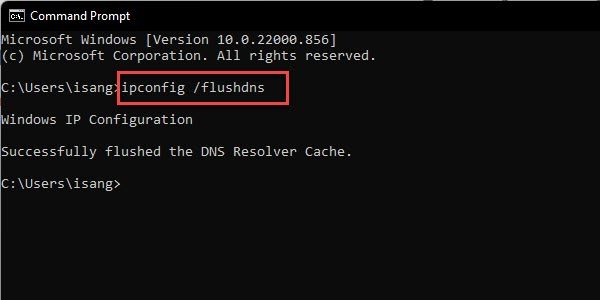
If there is an internet connectivity issue or a DNS cache issue on your PC that is causing the problem at hand, you can try clearing the DNS cache. It will help in fixing inconsistencies with your DNS cache and eliminate any internet connection issues. And thus, resolving the Instagram not opening or loading in Chrome issue.
Here are the steps to flush the DNS cache on Windows 11/10:
- First, open the Command Prompt window with administrator privileges.
- Now, type the below command in the CMD window:
ipconfig /flushdns
- After that, press the Enter button to execute the command.
- When done, reboot your computer and then launch Chrome to see if you are able to open Instagram or not.
If this method doesn’t work, try the next potential solution.
7] Reset or reinstall Google Chrome
There might be some stubborn corruption in your Chrome browser or its installation files might be damaged which is why you are unable to open Instagram and other web services.
Reset the Chrome browser and see if that works.
If not, you will have to install a clean copy of Chrome on your PC. For that, first, uninstall Chrome from your computer. Open the Settings app and go to the Apps > Installed app section. Select Google Chrome and press the three-dot menu button. Then, click on the Uninstall option. Once the browser is removed, download the latest installer of Chrome from its official website and reinstall it on your PC. After that, launch Chrome and see if Instagram is opening or not.
See: How to download Instagram Reels and Videos to PC?
8] Try opening Instagram in another web browser or use the Instagram app
If everything else failed, you can use some other web browser for Windows to open your Instagram on your PC. There are multiple good web browsers for that. You can switch to Mozilla Firefox, Microsoft Edge, Chromium, Opera, or some other web browser that you prefer using. Besides that, Instagram is available on Microsoft Store. So, you can install the app from Microsoft Store and then open it to check if you can open your Instagram page or not.
Hopefully, you will now be able to fix the problem.
Why my Instagram is not opening in Chrome?
If Instagram is not opening in your browser, the problem might be caused because of the corrupted browser cache. Besides that, there might be some problematic or suspicious web extensions in your browser causing this issue. Internet connectivity and ongoing server issues can other reasons for the same problem. Also, if your browser is not up-to-date, you are likely to face such issues.
Why is my Instagram not working not loading?
Instagram is compatible with most web browsers. However, Instagram teams recommend using the Google Chrome browser as it is more stable. But, if Instagram is not loading in Google Chrome, you can try switching to some other web browser. Or, you can fix the problem in Chrome by deleting the browser cache, disabling extensions, and using some other fixes from this post.
Now read: Can’t log in to Instagram app or account.
Leave a Reply