HTML or HyperText Markup Language is one of the most popular languages to build a simple website. Not only a basic web page but also you can create any static web page using HTML and CSS (for styling). Although many HTML editors are available on the internet, most do not have a simple feature. You can edit or write HTML in those editors, but you may not get a preview while editing. To solve this problem, you can head over to this tool called InstaHTML, which will let you write and edit HTML and show a preview to check how the web page will look when it goes live.
Live HTML, CSS Editor & Previewer software
InstaHTML is a live HTML & CSS Editor & Previewer software that lets you write, edit, preview HTML code on the same page. You can write and preview static HTML web pages in a dual-panel HTML editor.
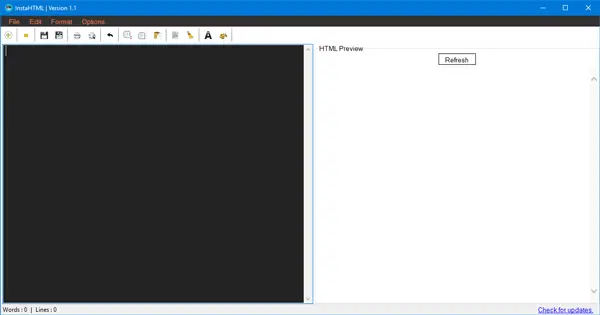
It has two panels: one for editing or writing the code and another for seeing the preview. In other words, using this simple free tool, there is no need to save the file in .html format and then open it with a browser to find the preview.
In terms of user interface, InstaHTML comes with a very simple UI. It doesn’t come with loads of complex options. Hence, you can open the tool and start writing your code. As this tool shows the preview on the same page where the editor is placed, there is no need to minimize it to check the preview. Also, the preview gets updated in real time. In case it doesn’t work, you can hit the “Refresh” button visible on the preview panel.
To start with InstaHTML, download and install this tool on your machine. Run it and start writing!
You can write the code on the left side, and the preview will be visible on the right side. To customize, you can change the font and background color. To do that, go to Format > Font/Colour.
In case you want to add styling to your text or within HTML, you need to use the following method:
<p style=”color: #FF5733; font-family: Georgia;”>Text</p>
The drawback of InstaHTML is that it doesn’t use Aero Snap of Windows. Hence, you may face problems while editing the code. The second drawback is that you cannot add the CSS separately. So, you cannot create the entire static web page in this tool. Thirdly, you cannot open multiple windows at a time. But this shouldn’t be much of a problem for most.
InstaHTML free download
If you like it, you can download this tool from here. You need .NET Framework 4.6.2.
How can I view what my HTML code will look like?
To view your HTML code in real life, you can use InstaHTML on your computer. Although you can save the code in .html format and open it in any browser to check it, you can also use the app above. It is free and compatible with Windows 11 as well as Windows 10.
Can Notepad++ preview HTML?
Although Notepad++ can’t preview the HTML, you can take the help of the Preview HTML plug-in. You can download this plug-in in Notepad++ from the official repository. Following that, you can check what your code looks like on a browser in Notepad++.