Google Docs is one of the best free Office alternative software available. The developer team has introduced many features to make it the best. Google Docs also lets you add add-ons to complete your work or commitments.
If you need a certain feature that is lacking in Google Docs or you found an advanced feature through an add-on, you can add it to Docs. The add-ons will enhance the work and lets you make the most out of it. Let’s see how you can install and uninstall an add-on on Google Docs.
Install an Add-on on Google Docs
To install add-ons on Google Docs,
- Open a document and click on Add-ons
- Select Get add-ons
- Search and select the add-on you want to install in the Google Workspace Marketplace
- Click on Install on the add-on page
- Give permission to continue the installation and select the Google account you want to install the add-on on and give access to it.
Let’s see the add-on installation in detail.
To get started, open a Google document and click on Add-ons in the menu bar and select Get add-ons
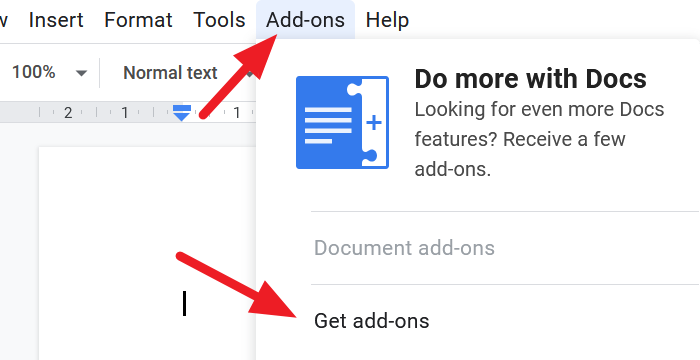
An overlapping Google Workspace Marketplace window will open. Search for the add-on you want to install and click on it.
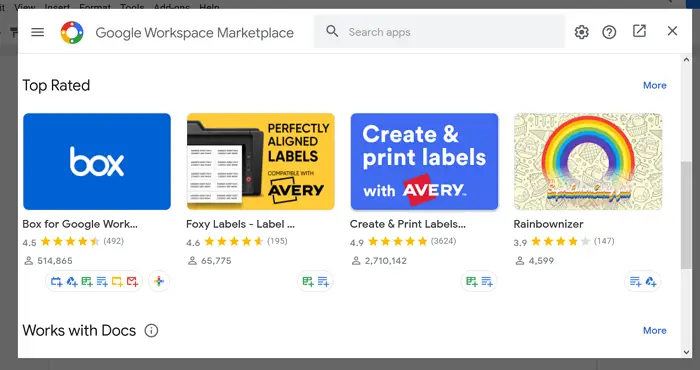
On the add-on page, click on the Install button to start installing the add-on.
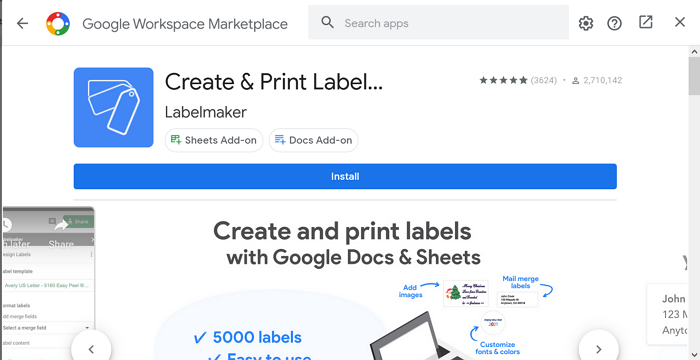
A dialog box will open asking you permission to install the add-on. Click on CONTINUE to run the process.
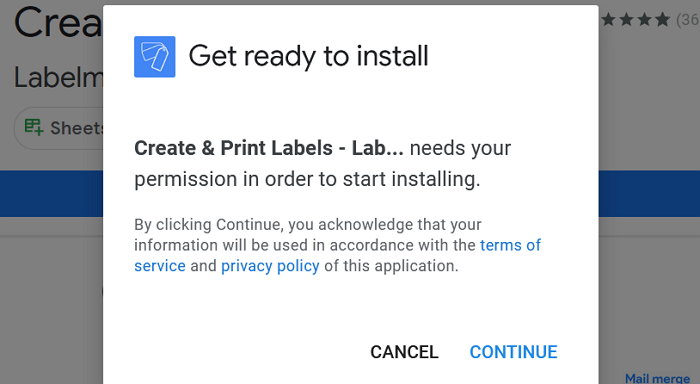
It will open a new window asking you to select the Google account on which you want to install the add-on. Select the account and give the add-on access to read your Google data related to Google Docs. The add-on will get installed once you have given the access.
To find the add-on you just installed, click on Add-ons in the menu bar. The add-on will be listed.
Read: Best Google Docs productivity templates.
Uninstall an Add-on from Google Docs
To uninstall an add-on that you don’t need anymore,
- Click on Add-on in the menu and select Manage add-ons
- Click on the add-on you want to install from the list
- Then, click on Uninstall
- Confirm uninstalling the add-on by clicking on UNINSTALL APP
Let’s get into the details of uninstalling an add-on on Google Docs
Open a document on Google Docs and click on Add-ons in the menu and select Manage add-ons
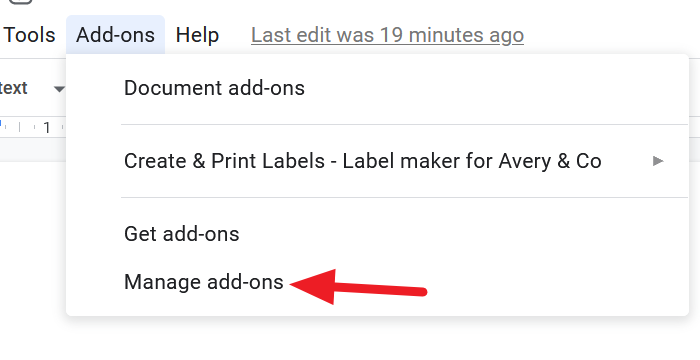
You will now see the list of add-ons that are installed on your Google Docs. Select the add-on you want to uninstall by clicking on it.
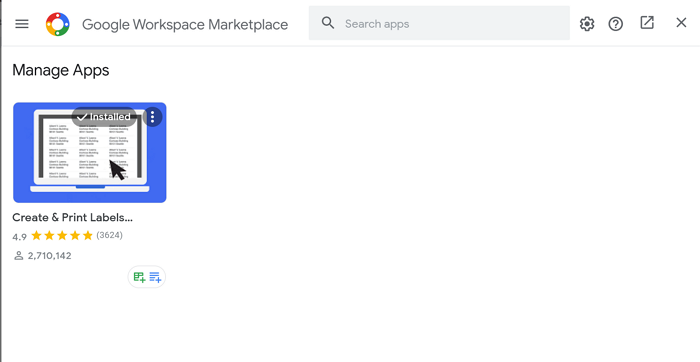
On the add-on page, you want to uninstall, click on Uninstall to start the process.
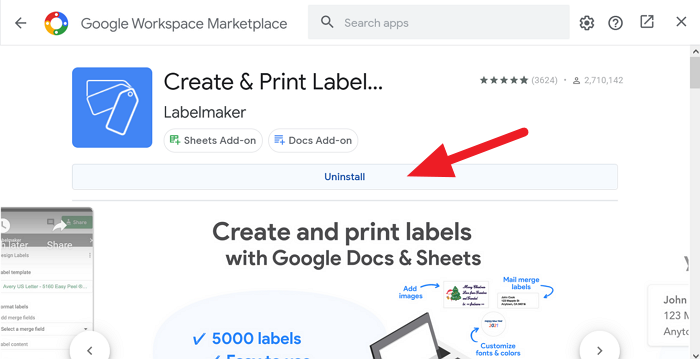
Now, you have to confirm uninstalling the add-on. Confirm it by clicking on UNINSTALL APP in the dialog box.
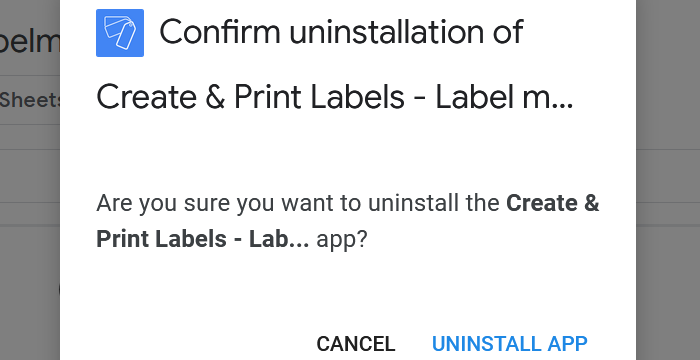
The add-on will be uninstalled from Google Docs, and it will no longer be in the add-ons list.
We hope this tutorial helps you in managing add-ons on Google Docs.
Leave a Reply