We all know the importance of browser extensions. As the name implies, it extends the normal functionalities of a browser and adds an auxiliary set of features. Both Mozilla Firefox as well as Google Chrome browsers have a good set of extensions and add-ons to offer in their respective stores. But did you know that you can Chrome extensions on the Firefox browser itself?
UPDATE: There is now no way to install a Chrome extension on Firefox. If you want to use a Chrome extension in a Firefox-based browser, you could try the Waterfox browser. Also, there used to be a site named Foxify.org that converted Chrome extensions to Firefox extensions by pasting the Chrome extension’s Store URL. However, the service is no longer available, although you can see it here on archive.org.
Install Chrome extensions on Firefox
Chrome extensions have a file type .crx and on the other hand, Firefox add-ons are of type .xpi. Hence, to use the Chrome extensions on Firefox in a working condition, you’d need to convert .crx file to .xpi file and then sign it digitally using Firefox standards. We have just the right tool for you to get this done automatically. Below are the steps you need to go through for being able to install Chrome extensions on Firefox:
1. Open your Firefox browser and then add the Chrome Store Foxified add-on present on the Mozilla website. You will need it to access Chrome extensions and bring them on the Firefox platform. It is also available on GitHub.
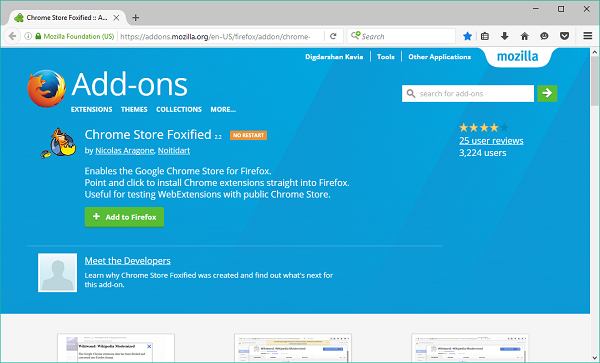
2. Up next, open up the Chrome Web Store in the Firefox browser and look for the extension you want to add.
3. On the extension page, click on Add To Firefox button on the top right. This will open up a pop-up window. Your chosen extension will be fetched from Chrome Web Store and converted into Firefox Format(.xpi).
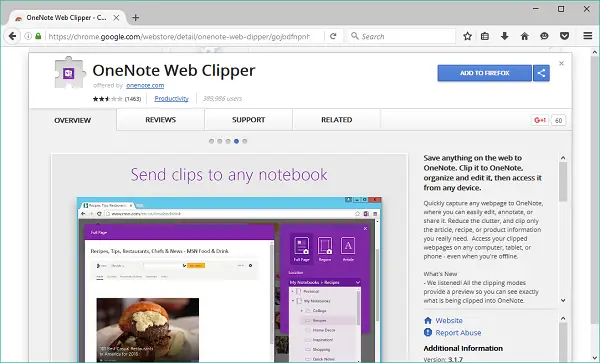
4. Once the conversion is completed, you’ll be provided with a number of options to install or save the add-on file. The standard procedure is to first digitally sign the add-on (converted from Chrome extension) through addons.mozilla.org (AMO) and then install it on your browser. You can even choose to install it temporarily or to save the unsigned add-on to a file. You can also download and save the Chrome extension file as well.
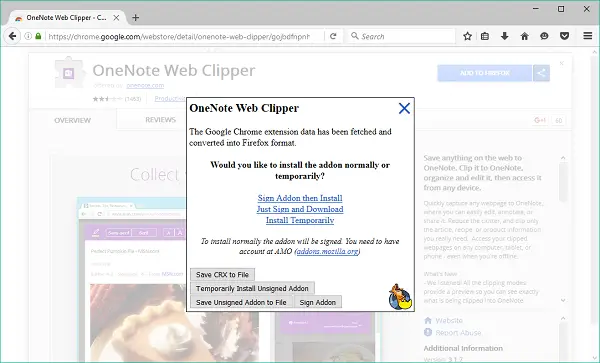
5. Following the standard procedure, click on Sign Addon and then Install to let Firefox process the add-on file. It will be checked if you are logged in to your AMO account at this stage. If not, you need to register and create one. You will not be able to move forward without an AMO account.
6. Once your AMO account is signed in and connected, the addon file will be uploaded to AMO for signing. Sometimes the signing procedure may fail, depending on the server latency time or a token expiration time limit. You can retry in such cases.
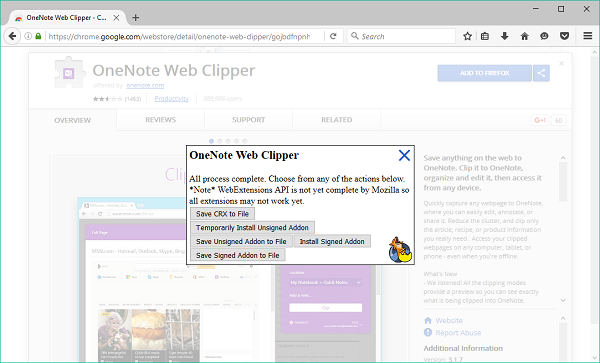
7. Once all processes are completed, you can install the signed add on your Firefox browser.
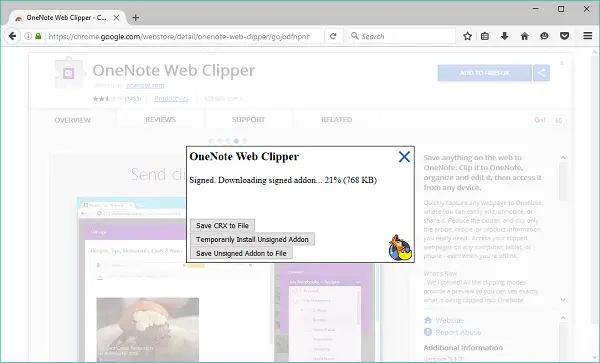
8. Your add-on will be installed within moments, and you can use it natively in your Firefox browser.
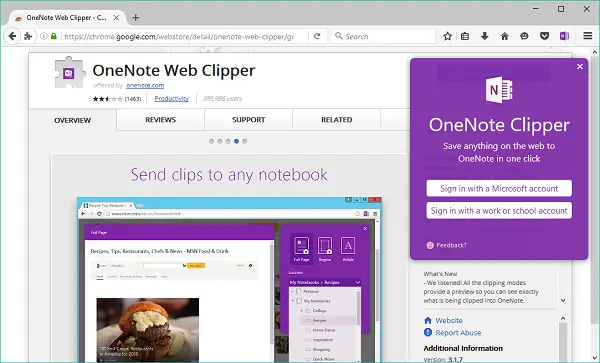
Sometimes, a validation error is thrown while signing the addon. The addon should pass a stream of tests to get properly signed. In such cases, you need to check for errors in the report link provided there. You can see the detailed reason for failure there.
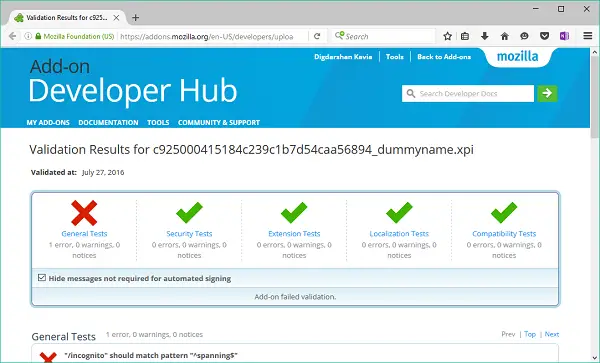
That’d be all, folks! Try out this trick if you are much of a Firefox guy!
Most of them still don’t really work in FF, apart from being able to install them.
The Windows Club has been my favorite website for years because of articles like this.
Using FF extensions in Chrome could be more useful, because FF have more functional “real” extensions that really extend functions of FF. Extensions in Chrome are very, very limited.
It’s stupid – why does one need yet another account? So annoying.
I agree with you. FF extensions for Chrome means a better Chrome!
Thanks James..we look forward to keep contributing :)
I need to transport FireFTP, or any other Firefox Addon over to a Google Chrome Extention. Is it possible?
Sir this is doesn`t work at all ?
foxified installed just fine, the addon I wanted installed just fine, but there is no way to use it Firefox.
Probably
not work anymore