ChromeOS is a very light operating system. Google has been working hard at promoting their own Chromebook tablets that work on this ChromeOS operating system and is directly competing with Microsoft’s Windows and Apple’s MacOS. ChromeOS is based on Linux and hence is compatible with a range of devices. ChromeOS now also supports running Android apps, and that boosts the support for its operating system.
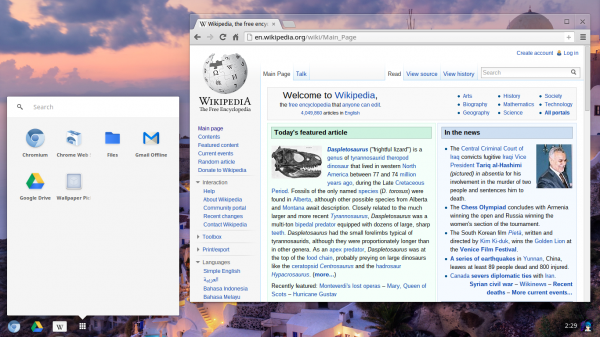
Installing ChromeOS will revive your old Windows laptop or desktop computer as well as keep it able to run new and useful software that are available on Android devices. Also, it will make your computer faster as the operating system is comparatively lighter.
Install ChromeOS on old laptop
First of all, you need to make sure that you have the following requirements ready,
- Download the latest official Chrome Recovery Image from here.
The download package will vary depending on what type of screen resolution your device has. For mid or high-resolution displays – get eve, for very low-resolution displays – get pyro. For this to work, you need to have your device running Intel, ARM or a RockChip chipset.
- Some devices face login issues. These are mostly newer devices. So, you need to get another Chrome OS Recovery Image from a TPM 1.2 device like Caroline. You can find it here.
- An image from a Chromium OS distribution like ArnoldTheBat builds.
- The Chromefy installation script can be found on Github.
Using Chromefy
First of all, you need to build a Live USB Disk.
Now, boot into the Live USB drive and use the following command to install it on your HDD or SSD,
sudo /usr/sbin/chromeos-install --dst YOURDRIVE (Ex: /dev/sda)
Make sure that your installation is working before proceeding any further from here.
You need to now set the third partition of your sdX drive to at least 4 GBs.
Boot from the Live USB again and make sure that you have your Chrome OS images available. If that result is affirmative, run this command,
sudo bash /path/to/chromefy.sh YOURSYSTEMPARTITION(EX: /dev/sda3) /path/to/chosenchromeosbuild.bin /path/to/carolinebuild.bin
Finally, make a powerwash manually by using this command,
sudo mkfs.ext4 YOURDATAPARTITION(Ex: /dev/sda1)
Reboot your computer for the changes to take effect.
Enjoy your Chromebook device now!
Read next: How to run Chrome OS on Windows PC.
Another option is to install Neverware CloudReady – the Chromium OS distribution.
Very noble of a Windows forum to provide instructions on how to install a competitor’s Operating System in place of their own.
So, how do you install to an old laptop that will not boot to USB? Will this scheme work if you use CD instead of USB?
Agree Andreij, I’ve been running Cloudready on an eight year old imac and it flies other than the 45 second boot. Does everything my Chromebooks do but readers should be aware that chromium does not support the Play store or Android apps. J