Epic Games Launcher is a storefront and game launcher developed by Epic Games. It serves as a platform for purchasing, downloading, and playing games. But some users have recently complained that the Install Failed, The installation is corrupt, Error Code IS-BV04 in the Epic Games Launcher is troubling them. The error message reads:
Install Failed
The installation is corrupt. Please contact support.
Error Code: IS-BV04
Fortunately, you can follow some simple suggestions to fix the error.
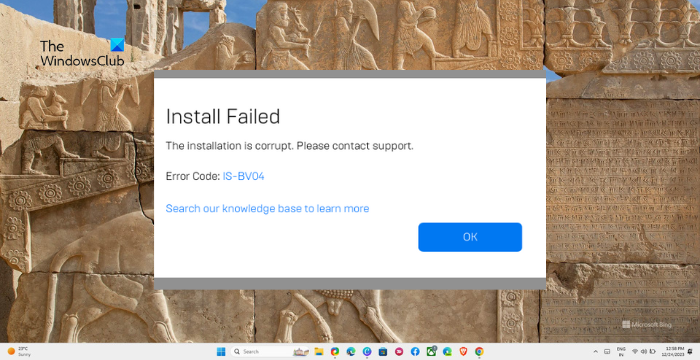
Fix Install Failed, The installation is corrupt Epic Games Launcher error
To fix the Install Failed, The installation is corrupt, Error Code IS-BV04 in the Epic Games Launcher error, follow these suggestions:
- Run Windows Memory Diagnostic
- Check if your hard drive is using the NTFS file system
- Run Epic Games Launcher as an Admin
- Disable Background Apps
- Install the problematic game on another Hard Drive
Now, let’s see these in detail.
1] Run Windows Memory Diagnostic
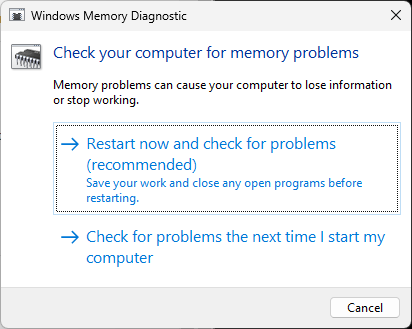
Start by running the Windows Memory Diagnostic tool as the error can occur due to bad memory and RAM. Running the Windows Memory Diagnostic tool can help detect and fix memory errors. Here’s how:
- Press Windows key + R to open the Run dialogue box, type mdsched.exe and hit Enter.
- Windows Memory Diagnostic window will now open.
- Click on Restart now and check for problems.
- Once your device reboots it will automatically scan and fix the errors.
2] Check if your hard drive is using the NTFS file system
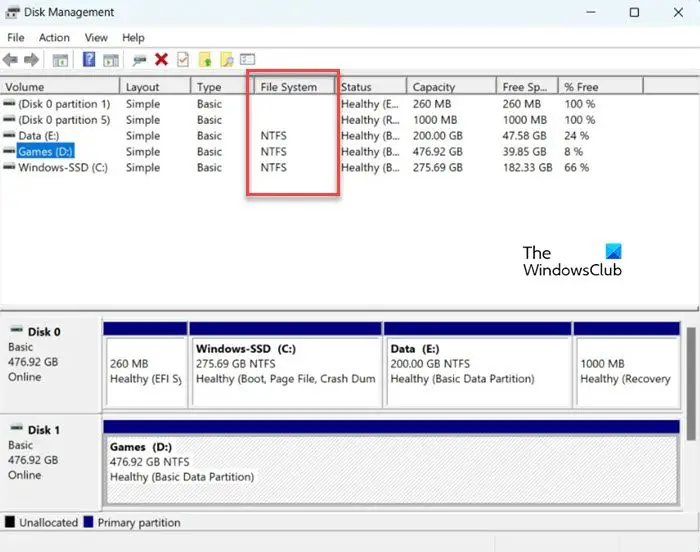
Check if your hard drive on Windows uses FAT32 or exFAT file system by default. FAT32 may cause the installation corrupt error. Change it to the NTFS file system and see if it helps.
3] Run Epic Games Launcher as an Admin
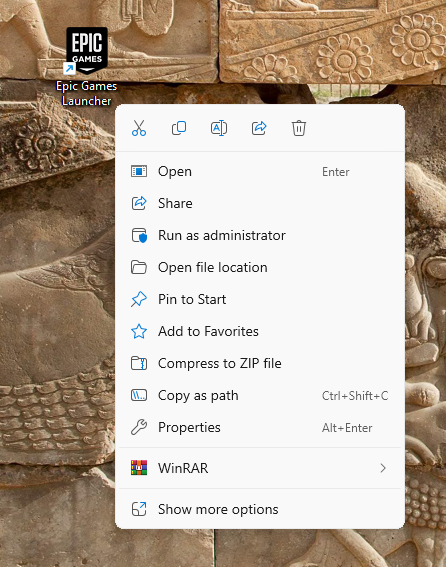
The Epic Games launcher may not open if it doesn’t have appropriate permissions. Run the application or ther game you’re facing the error with as an admin and see if it fixes the error. To do so, right-click on the executable file and select Run as Administrator.
4] Disable Background Apps
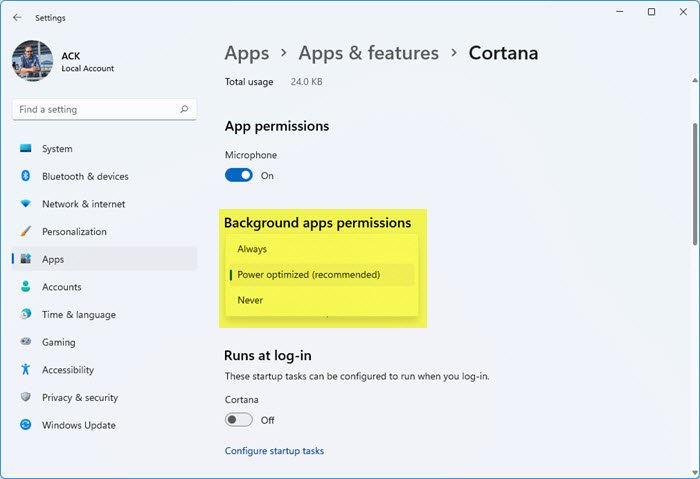
Applications running in the background of your PC can sometimes interfere with the installation of Epic Games Launcher. If that’s the case, disable Background apps and see if the error’s fixed.
5] Install the problematic game on another Hard Drive
If your Windows device has a second hard drive, install the game you’re facing the error with on it. If this fixes the error, the hard drive on which the game was previously installed may be the culprit.
Read: How to link Epic Games and Steam Accounts
How do I fix Installation failed on Epic Games launcher?
To fix the Installation failed error in the Epic Games Launcher, run it as an admin and update the graphics drivers. However, if that doesn’t help, scan the game files and try the installation in clean boot mode.
Will uninstalling Epic Games delete my games?
Yes, uninstalling Epic Games Launcher will remove all the installed games. However, once you reinstall it, you can download any of your owned games.
Leave a Reply