Google Chrome is a free web browser used by millions of users around the world. Especially with quick service and a user-friendly interface, it has become the most popular browser on the Windows OS and Mac OS X. Installing the Chrome browser is as simple as its interface. We can download Chrome’s latest version from the Google website and install it normally on our Windows 11/10 PC.
But do you know that you can even install the Chrome browser using a simple command line? Doesn’t it sound interesting? In this guide, we show you how to install Google Chrome using Windows PowerShell.
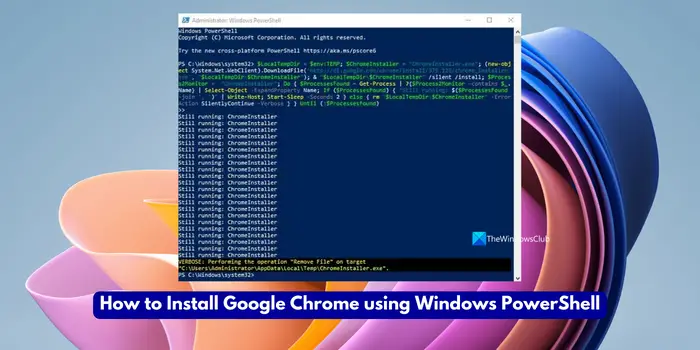
How to Install Google Chrome using Windows PowerShell
As we know the default browser of a Windows Operating System is Microsoft Edge. If you plan to install Chrome using Windows PowerShell, here’s how to do it.
Click on the Start button and type PowerShell.
Right-click on the Windows PowerShell and select Run as administrator.
If UAC prompts on the screen, click on the Yes button to give your consent.
When the Windows PowerShell page opens, copy and paste the following command line:
$LocalTempDir = $env:TEMP; $ChromeInstaller = "ChromeInstaller.exe"; (new-object System.Net.WebClient).DownloadFile('http://dl.google.com/chrome/install/375.126/chrome_installer.exe', "$LocalTempDir\$ChromeInstaller"); & "$LocalTempDir\$ChromeInstaller" /silent /install; $Process2Monitor = "ChromeInstaller"; Do { $ProcessesFound = Get-Process | ?{$Process2Monitor -contains $_.Name} | Select-Object -ExpandProperty Name; If ($ProcessesFound) { "Still running: $($ProcessesFound -join ', ')" | Write-Host; Start-Sleep -Seconds 2 } else { rm "$LocalTempDir\$ChromeInstaller" -ErrorAction SilentlyContinue -Verbose } } Until (!$ProcessesFound)
Press the Enter key and wait till it finishes.
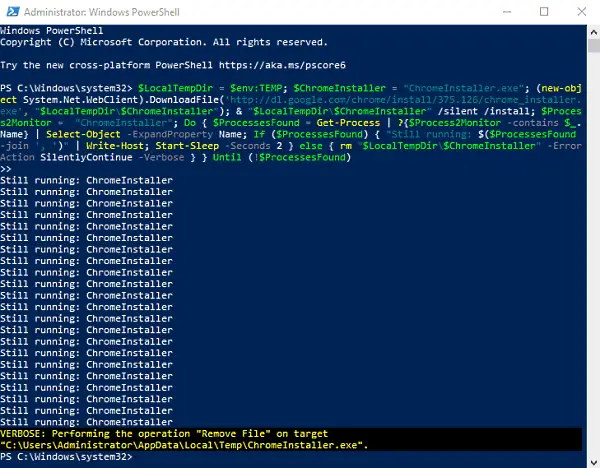
Also, make sure your Windows 11/10 computer system is connected to the internet otherwise, it won’t work.
In a few seconds, the Chrome browser will be installed on your computer.
Also read: How to open Chrome or Firefox using the command line
How to install Chrome from command line Windows?
To install Chrome from the Command Line on a Windows 11/10 PC, you need to make sure your PC is connected to the internet. Then, open the elevated Command Prompt and copy/paste the following command and press Enter.
COMMAND: $Path = $env:TEMP; $Installer = "chrome_installer.exe"; Invoke-WebRequest "http://dl.google.com/chrome/install/3..." -OutFile $Path\$Installer; Start-Process -FilePath $Path\$Installer -Args "/silent /install" -Verb RunAs -Wait; Remove-Item $Path\$Installer
It will install Chrome on your PC and you can enjoy browsing the web with the latest version of Google Chrome.
Related read: How to prevent users from installing Extensions in Google Chrome
Leave a Reply