In this post, we will see how to install the Group Policy Management Console or GPMC in Windows 11/0/8. GPMC simplifies the management of Group Policy in Windows systems, by making it easier to for IT and System Administrators to understand, deploy, manage, troubleshoot Group Policy implementations, as well as automate Group Policy operations via scripting.
The Local Group Policy Editor (gpedit.msc) is not to be confused with the Group Policy Management Console (gpmc.msc). GPEDIT work with the Registry settings of your local system, whereas GPMC is a server administration tool for domain-based network.
To do this, you will need to download and install Windows Remote Server Administration Tool or RSAT. The Remote Server Administration Tools enables IT administrators to manage roles and features that are installed, from a remote computer. They include Server Manager, Microsoft Management Console (MMC) snap-ins, consoles, Windows PowerShell cmdlets and providers, and select command-line tools.
You can download it from here: Windows 8 | Windows 8.1 | Windows 10.
Install Group Policy Management Console
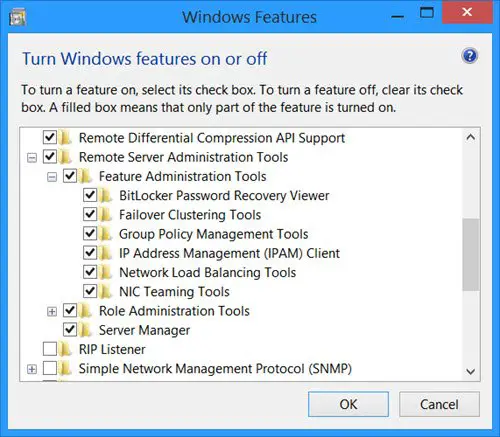
Once you have installed it, restart your system and open Control Panel > Programs and Features. From the left side, click on Turn Windows features On or Off. The Windows Features box will open.
You will now see the under Remote Server Administration Tools entry and it will be checked by default. Just confirm that Group Policy Management Tools checkbox is checked. If it is not, then do so and click on OK. You may need to wait for a while so that Windows can make changes to the system.
Once done, open Run box, type gpmc.msc and hit Enter to open the Group Policy Management Console. Log in with a domain username to start using it.
Note that you will be able to use it only if you have systems running Pro / Business / Enterprise editions of Windows 11, Windows 10, Windows 8.1, Windows 8, Windows 7 and Windows Server 2012, Windows Server 2012 R2, Windows Server 2008 R2, Windows Server 2008 editions. It will not run on editions that do not have Group Policy, like the Home editions.
Tomorrow, we will see how to backup and restore Group Policy Objects in Windows.
How do I open Group Policy Management Editor in Windows 11?
Group Policy Management Console is a comprehensive tool for Group Policy Management. Administrators use this tool to perform group policy management tasks. To open the Group Policy Management Console, open the Command Prompt, type gpmc.msc, and hit Enter. You can also use the Run command box in place of Command Prompt.
How to install Group Policy Management Console on Windows 10 Home?
Group Policy Management Console can be installed only on computers with Windows 11/10 Professional, Enterprise, or Education editions. Users with these editions of Windows 11/10 can install the GPMC via the Windows Optional Features. If you are a Windows 11/10 Home user, you will not find it in Windows Optional features. Hence, you cannot install it.
PS: The Group Policy Management Console in Windows 11/10/8 simplifies the management of Group Policy and is not to be confused with GPEDIT. I hope you were not looking for how to add Group Policy Editor to Windows 11/10 Home Edition.