Microsoft Windows comes bundled with tons of pre-installed apps, such as Windows Media Player, Microsoft Edge, Microsoft Teams, etc. While the integration of the apps was focused on bringing more customers to the Windows user base, some countries opposed the idea of getting pre-installed media apps, calling it a monopoly against vendors of similar third-party apps. Hence Microsoft created other versions of Windows for the European and Korean markets, labeling them the N and the KN versions respectively. These versions were designed to offer similar functionality as the main Windows editions, except that they miss the media features and related technologies.

To overcome this limitation, Microsoft released an update named Media Feature Pack which installs the Windows Media Player and related technologies on systems running the N or KN editions of Windows 11/ 10.
We have previously covered how to download Media Feature Pack for Windows 10 N version. This article explains how to install the Media Feature Pack for Windows 11 N and KN to regain fuller Windows 11 functionality on these editions.
How to install Media Feature Pack for Windows 11 N and KN?
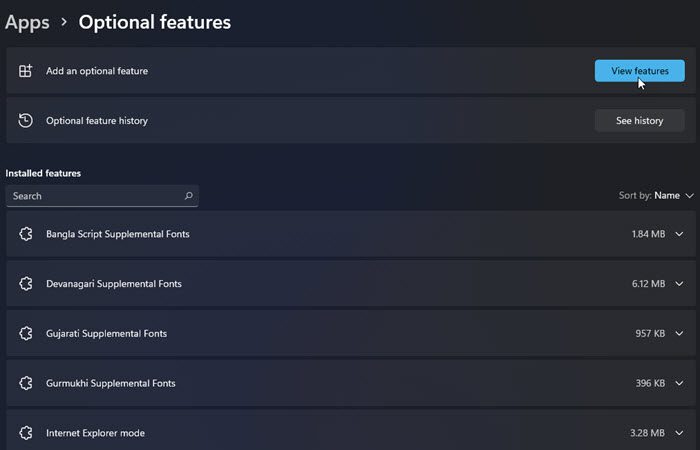
The Media Feature Pack can be installed as an Optional Feature. The following steps describe how to restore the excluded media-related technologies on Windows 11 N and KN:
- Click on the Start menu located in your Windows taskbar area.
- Click on the Settings option.
- Click on Apps on the left panel.
- Click on Apps & features option.
- Then click on Optional features.
- Then click on the View features button next to the ‘Add an optional feature’ option.
- Type ‘Media Feature Pack’ in the search box on top of the window that appears.
- Select the Media Feature Pack option by clicking on the checkbox next to it.
- Click on the Next button.
- Click on the Install button.
- Restart your computer to finish the installation.
Note:
- Once you’ve installed the Media Feature Pack, you will need to install additional apps from the Microsoft Apps Store.
- Some of the features in the Media Feature Pack require reinstalling hardware drivers in Windows 11 N/ KN.
1] Install additional apps in Windows 11 K/ KN after installing the Media Feature Pack
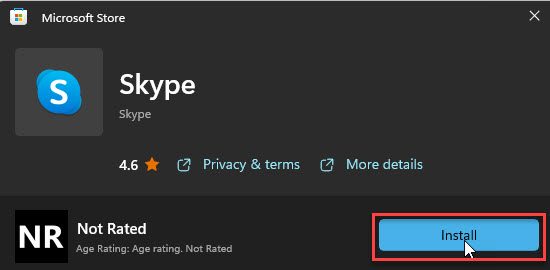
Following apps needs to be installed additionally after installing the Media Feature Pack on Windows 11 N/ KN systems:
- Media codecs for media playback in apps and the browser:
- Skype
- Movies & TV
- Media Player app
- Xbox Gaming Overlay
- Voice Recorder
2] Reinstall hardware drivers in Windows 11K/ KN after installing the Media Feature Pack
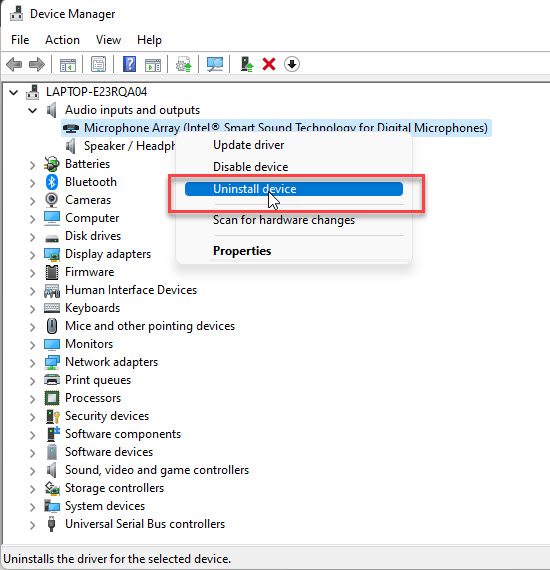
- Click on the Search box located in your taskbar area.
- Type ‘device manager’.
- Select Device Manager.
- Expand a device to see the list of installed drivers.
- Right-click on the driver name and click on the Uninstall device option.
- Restart your Windows 11 N/ KN PC.
- The system will try reinstalling missing device drivers automatically.
Read: Where to download drivers for Windows 11/10.
Installing the official Media pack should suffice for most Windows 11 N/ KN users. But unfortunately, some features such as Windows Mixed Reality and Xbox Game DVR won’t work even after installing the Media Feature Pack. So users who want these apps to function properly will be left with no choice but to upgrade the OS to a non-N version.
How do I download and install Media Feature Pack for Windows N editions?
To install the Media Feature Pack for the N editions of Windows 11:
- Go to Settings > Apps > Apps & features > Optional features.
- Then click on the View features button next to the Add an optional feature option.
- Search for Media Feature Pack in the list of available options.
- Click on Next and then click on Install.
To install the Media Feature Pack for the N editions of Windows 10:
- Go to Settings > Apps > Apps & features > Optional features > Add a feature.
- Then search for Media Feature Pack in the list of available options.
- Click on Next.
- Then click on Install.
What is the difference between Windows Home and N?
N refers to a version of Windows 11 that’s targeted at the European market. It offers the same functionality that Windows Home offers, but misses some media-related capabilities, such as the ability to play audio and media files, manipulate multimedia playback, and record multimedia files. These missing features can be regained by installing the Media Feature Pack update of Microsoft offered specifically for the N versions of Windows.
Leave a Reply