If you want to learn how to protect your Windows PC from malware attacks while surfing the web on Microsoft Edge, look no further. Microsoft adds two updates with a host of features to its OS annually. Windows 11/10 introduced new features, and one of the improvements was the Microsoft Edge Application Guard. While the Application Guard itself isn’t new, its widespread availability due to this update is important and relevant.
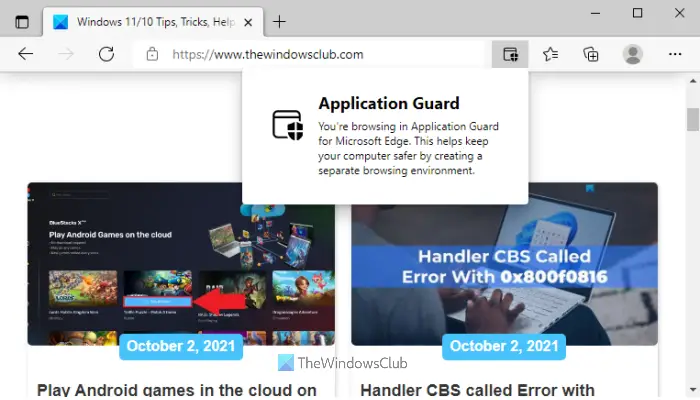
Microsoft Defender Application Guard for Microsoft Edge
Ransomware began trending last year due to the targeted attacks on businesses worldwide. The Application Guard is primarily a security response to that. When using the Microsoft Edge Browser with the Application Guard on, you’ll be using a separate copy of the OS that doesn’t allow the attacker to enter the corporate network through a local computer. This is done through Virtualization technology.
When a person tries to access a site that is not recognized or trusted, the Application Guard creates a new Windows case that can support running the Microsoft Edge browser. This new case of Windows has no access to the user’s normal operating environment, which means that it has no access to local storage, domain credentials, installed applications, memory, etc. Simply put, the employee of a corporation will be accessing the particular website in a vacuum through which an attacker will not be able to gain access to the local system or any other system in the corporate network.
In the era of cyber terrorism, a secure way to access the web has become vital. While no browser is without vulnerability, Application Guard provides an edge to Microsoft Edge in a competitive market.
How to Turn On Microsoft Defender Application Guard for Microsoft Edge
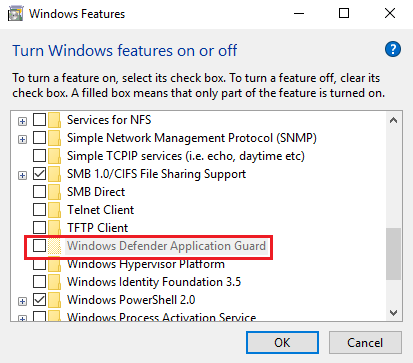
Follow these steps to enable the Microsoft Edge Application Guard:
- Open Control Panel.
- In the Control Panel, open Programs.
- Under the Programs and Features option, locate the Turn Windows Features On or Off link.
- A new window will open. Locate Microsoft Defender Application Guard on the list and check the box before it.
- Click OK.
- Restart the system.
Read: Configure Microsoft Defender Application Guard settings using GPEDIT and REGEDIT
Launch Microsoft Edge with Application Guard
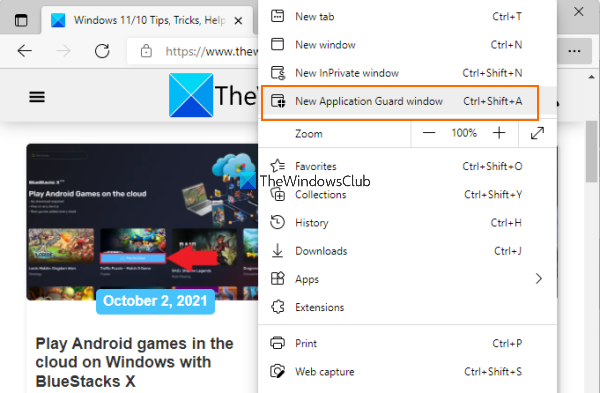
Now that the installation process of Application Guard for Edge browser is completed let’s check the steps to launch the Microsoft Edge browser with this option:
- Open the Edge browser
- Click on the Settings and more (three horizontal dots icon) option of the Edge browser
- Click on the New Application Guard window option.
If you want, you can also use Ctrl+Shift+A hotkey for the same. This will launch a separate window for the Edge browser and you will start browsing with Application Guard security in Microsoft Edge. You can add more and more sessions using the same steps.
After you select this, your web browsing session will be isolated from your computer. This is done by opening a new virtualized environment. The first time you do this, you might have to wait a few minutes while the new environment is created. After the first usage, though, the sessions tend to open more quickly.
This will not work if your processor doesn’t support virtualization. In this case, the option will be gray when you open the Turn Windows Features on or off window.
When you are done with your browsing session, simply close all the Edge browser windows that you opened with Application Guard.
Related: Use Microsoft Defender Application Guard for Chrome and Firefox.
How to enable Windows Defender Application Guard on Windows 11?
There are multiple ways to enable Windows Defender Application Guard on Windows 11. You can install it using Windows Features, Command Prompt window, Windows Security, and Windows PowerShell.
TIP: Also read about Microsoft Defender Application Guard for Office
Where can you find the option to enable Application Guard in Windows Security?
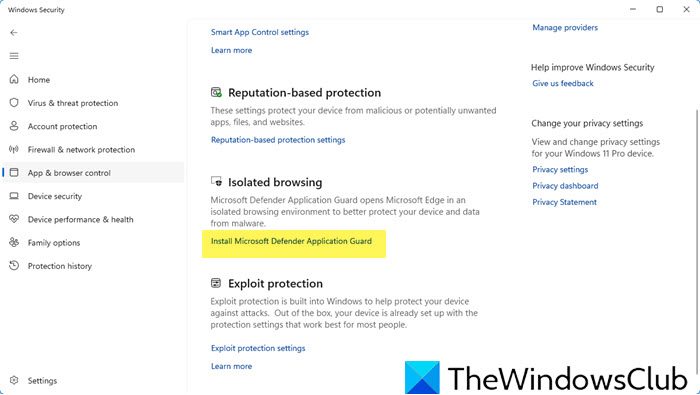
Currently, there is no GUI option to enable Application Guard for the Edge browser. However, you can enable it using Windows Security. Open Windows Security > Apps and browser control > Isolated browsing and click on the Install Microsoft Defender Application Guard link to proceed.
Also read: