PWAs (Progressive Web Apps) are still websites, but they include better caching, notification features, and background functionality to make them appear and function more like traditional apps.
Progressive Web Apps are just a combination of a traditional browser and mobile app experience. PWAs are web-based applications created to help users use them on devices like laptops, desktops, smartphones, phablets, tablets, and more – this has been the main reason several companies are migrating their websites to PWAs. This means that PWAs would seem like a website to anyone using it on a laptop, whereas to a mobile phone user, it would give the feel, impression, and experience of an app.
So, Microsoft’s move to convert Outlook.com mail services into a Progressive Web App (PWA) allows any Outlook user to install the web app on Windows, macOS, Chrome OS, and other platforms that natively support PWAs. It’s a useful alternative to the Microsoft Outlook client, Outlook app or the Windows Mail app.
How to install Outlook.com as a PWA
If you’re using a Chromium-based browser like Chrome or Edge, then the Outlook.com support is live right now.
You can simply “Install” Outlook.com from the address bar by clicking the + sign > Install, and it will be treated as if it’s a native app on Windows PC, macOS or Chromebooks.
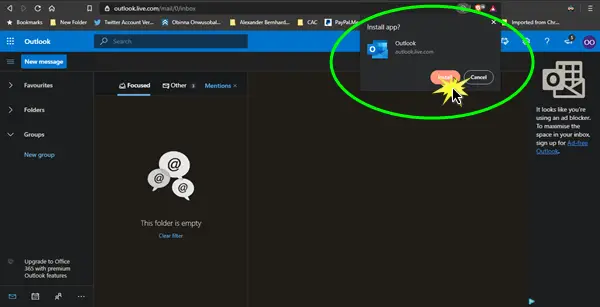
The Outlook PWA seems to be a server-side thing, though – so you’ll see it when you see it as long as you’re using a compatible browser.
Once installed, as is typical with PWAs, you’ll be able to view your emails offline, receive notifications, and essentially have the app presented in a window.
There you have it, folks!
Read next: How to install Office Web apps as PWA on Windows.