Here is a guide for you on how to install Powercord for Discord on Windows PC. Powercord is mainly used to enhance your Discord experience with some extra cool features. However, it might become quite a task to install Powercord on Discord, especially for naive users. You need to understand what exactly is Powercord and what are its limitations. Additionally, there are some tools requirements that you need to install on your system before installing the actual Powercord. Also, there are some commands to enter for completing the Powercord installation. All this can be really tasking. Now, in this article, we are going to discuss Powercord for Discord in detail and how you can get this Discord mod installed in an easy way. So, without much ado, let us get started.
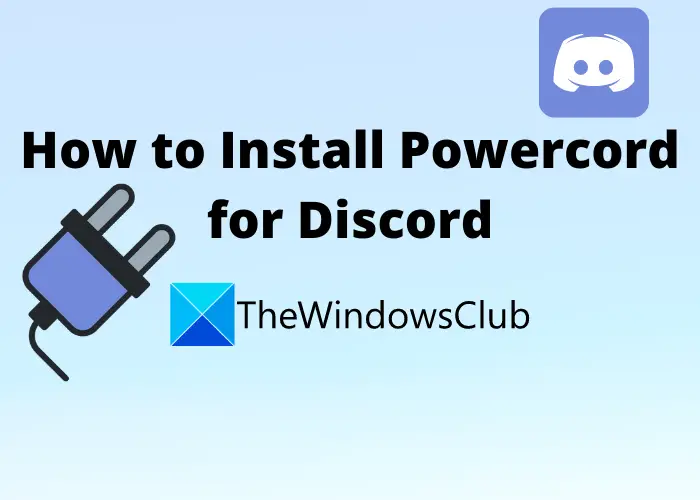
What is Powercord for Discord?
Powercord for Discord is a client-side mod that is lightweight and focuses on improving overall performance. Discord is getting more and more popular day by day and so are Discord mods including Powercord. It offers some really nice features that will improve and enhance your overall experience of using the Discord client. It provides you the ability to install themes, plugins, and more to enhance the overall functionality of Discord.
However, do keep in mind that Powercord is against the Discord Terms of Service and your user account can get banned using these mods. So, use it with caution. Although, as of now, the situation of detecting Discord client mods or getting client mode users banned is not really happening. Also, Powercord can’t be installed for the standard Discord client. It can be installed and used on the Discord Canary edition only. Now, if you want to install Powercord for Discord, how to do that? Well, there is a standard procedure to do that. You need to follow five basic steps to do that. Just make sure you follow the mentioned step-by-step procedure and you will successfully install Powercord on Discord Canary. Let us discuss the steps now!
How to Install Powercord for Discord?
Here are the steps you need to follow in the mentioned sequence to install Powercord for Discord:
- Read Powercord Prerequisites.
- Download and Install Git.
- Download and Install Node Package Manager.
- Download and Install Discord Canary edition.
- Install Powercord for Discord.
Let us discuss the above steps to install Powercord for Discord in elaboration now!
1] Powercord Prerequisites
Before you install Powercord on Discord, there are certain prerequisites that you need to fulfill. You must have some tools installed on your system in order to install Powercord for Discord. To be able to install Powercord, you need to download and install Git. Additionally, the node package manager (npm) is needed for the same. And, we already discussed that this feature can be installed in Discord’s canary edition only. So, make sure you download and install the canary edition of the Discord app.
2] Download and Install Git
In Windows 11 and Windows 10, you can easily install Git. Simply download the installer for Git from its official website, the installer available for Windows. And then install it running the downloaded installer. The installation is very simple. You just have to follow the on-screen installation instructions. Here is the full guide to download and install Git on Windows. If you have a different operating system, you can download and install the version available for your OS from its official website.
Related: Best Git GUI clients for Windows PC
3] Download and Install Npm Package Manager
The next step is to install npm package manager which is a requirement to install Powercord for Discord. For downloading npm on Windows, hear over to the official website and simply get its installer. You need to download the LTS (Long Term Support) variant of Node.js. Then, start the installation of npm by double-clicking the installer and following the prompted instructions on your screen. You won’t face any difficulty in installing it. Additionally, you can refer to this post where we have discussed how to download, install, and set up Node.js on a Windows computer in detail. When done, move to the next step.
Related: How to enable Developer Mode on Discord for PC and Web
4] Download and Install Discord Canary edition
The Powercord can be installed on Discord Canary edition only. Canary is Discord’s alpha testing program where you can get and test features that are not there yet in the stable or PTB client. So, you want to install and use Powercord, you will have to install Discord Canary edition on your system. Download the Discord Canary edition from this link and then run the installer and complete the installation process. After that, launch Discord Canary on your PC and then sign in with your login credentials. You can then move to the next and last step which is to install Powercord.
5] Install Powercord for Discord
Installing Powercord can be a bit tiresome for beginners especially for those who don’t use the command-line interface much. You will have to enter some commands to get the work done. Although, all the commands are very easy and you won’t really have to do much. Simply follow the steps we mention below and you will be able to install Powercord for Discord. Let us get started now. Here are the steps you need to follow to install Powercord for Discord: Firstly, open the Command Prompt or Terminal on your PC. For the Windows users, do note that you need to start Command Prompt without administrator privilege. Go to the Search bar and type cmd and then press on the Command Prompt app to launch it. Now, you need to enter the below command in the Command Prompt:
git clone https://github.com/powercord-org/powercord
Next, after downloading the Powercord files, move to the Powercord directory using the below command:
cd powercord
After that, you need to enter the command to install Powercord using the npm package manager that you have already installer. The command you need to enter is:
npm i
Then, the next step is to inject Powercord into the installed Discord Canary client. For that, you will need to enter the below command which is:
npm run plug
Now, you need to exit the Discord Canary client; simply close it from the taskbar. After Discord Canary is closed completely, launch it again to open up its interface. You will be prompted with a Powercord – What’s New dialog box. In order to check whether Powercord is installed on your Discord Canary properly or not, go to the User Settings and see if there is an individual Powercord section available below the Activity Settings. If yes, Congratulations! You have successfully installed Powercord for Discord on your Windows PC.
Read: How to set up Discord Streamer Mode
What is the difference between Discord and Canary?
Canary is the alpha testing version of Discord. It is mainly used as a testing program in which you get to use features that are not yet deployed on the standard or PTB builds of Discord. You can test most upcoming new features on the Discord Canary edition. However, it is less stable than other builds/ versions.
Now read: How to create a Chat Server on Discord and Invite friends.