In this article, we will show you how to fix the Install Realtek HD Audio Driver Failure, Error Code -0001 error on Windows 11/10. Usually, this error occurs due to incompatible or corrupted driver files.
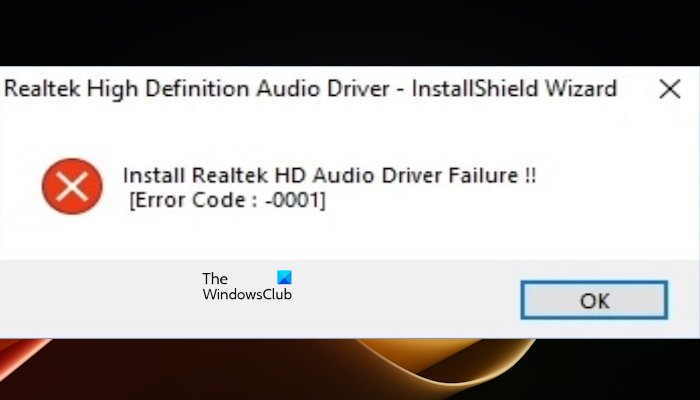
Fix Install Realtek HD Audio Driver Failure, Error Code -0001
Use the following fixes to resolve the Install Realtek HD Audio Driver Failure, Error Code -0001 on Windows computers:
- Download and install the driver from the manufacturer’s website
- Check the Optional Updates page of the Windows Update
- Uninstall and Reinstall the Realtek HD Audio Driver
Let’s start.
1] Download and install the driver from the manufacturer’s website
This error can be fixed by directly downloading the audio driver from realtek.com. The first step you should do is check your laptop’s or PC’s model so that you can download the correct driver. Go to the Windows search bar and type System Information. Now check your BaseBoard Product. This will help to download the compatible driver.
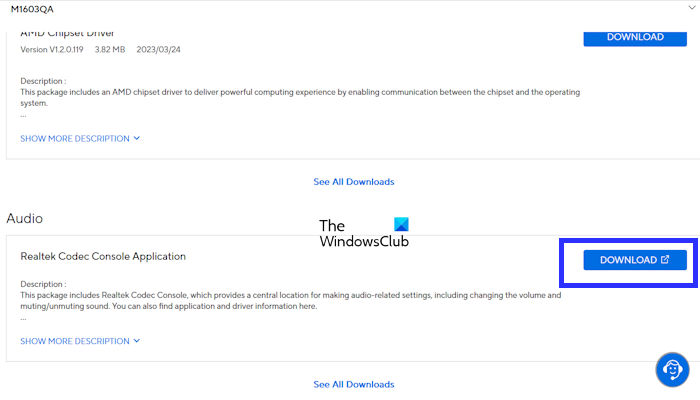
After visiting the official website of your laptop’s manufacturer, enter the model number. Some websites have an auto-detect feature that detects the model number of your PC automatically.
If the audio driver is downloaded in a Zip file, you need to extract the file. Open the folder where you have saved the file. Look for the Setup file, right-click on it, and select Run as administrator. Once the driver is installed successfully, the error should be fixed.
2] Check the Optional Updates page of the Windows Update
You can also check for driver updates on the Optional Updates page in Windows Update. Go through the following instructions:
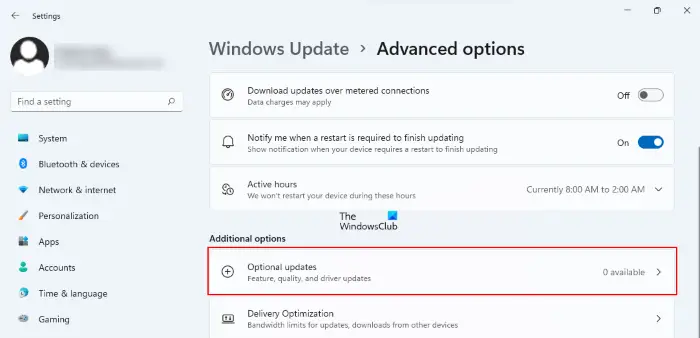
- Go to the Windows Settings.
- Click on Windows Update.
- Go to “Advanced options > Optional updates.”
If any update for the Realtek audio driver is available there, download and install it. In addition to this, also check for Windows Update manually and install the same (if available).
3] Uninstall and Reinstall the Realtek HD Audio Driver
Corrupted or incomplete driver files may cause the error. Uninstalling and reinstalling the Realtek audio driver can help fix this issue. To do so, use the following steps:
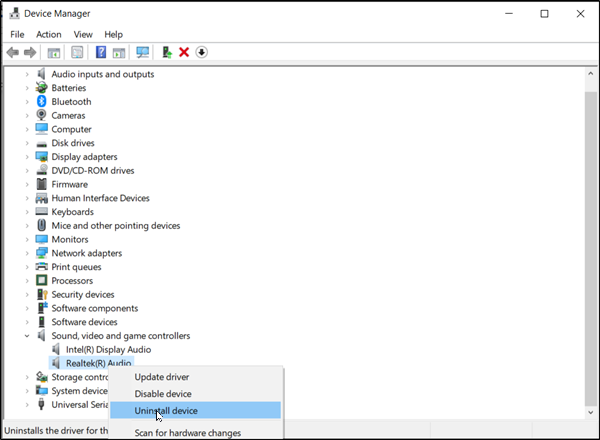
- Open the Device Manager.
- Expand the Sound, video and game controllers section.
- Now, right-click on Realtek(R) Audio.
- Click on Uninstall device.
After uninstalling the driver, restart your computer and check if it brings any changes.
I hope this article helps you fix the error.
Similar errors:
- Install Realtek Audio Driver Failure error code No driver supported in this driver package
- Install Realtek HD Audio Driver Failure, error 0101
- Error 0xE0000246, Install Realtek HD audio driver failure
- Error code 0x000003F1, Install Realtek HD audio driver failure
- Realtek HD Audio Driver Failure, Error 0x00005b3
- Install Realtek HD Audio Driver Failure, Error 0xC0000374
How do I find my audio driver?
You can easily find your audio driver in the Device Manager. Go to the Device Manager. Expand the Sound, video and game controllers section. You will see your audio device listed there. Right-click on it and select “Properties” to view information about your audio driver, including the version and manufacturer.
How do I fix a Driver error?
You may experience different Driver errors on your Windows computer. Different driver errors need different troubleshooting methods. Therefore, you must proceed as per the driver error code displayed in the Device Manager – but usually, updating the Driver is known to help.
Leave a Reply