Windows Server Backup is a feature pre-installed with the Windows Server operating system. It is designed to protect important data and system configurations and provides comprehensive backup and recovery solutions for small and enterprise-level businesses. The feature is available for users running Server 2022 and later. In this post, we will learn how to install, uninstall or reset Windows Server Backup.
How to Reset Windows Server Backup
If your Server backups aren’t working properly, taking a long time for backup, or you can’t access the stored files, resetting Windows Server Backup is the way to go.
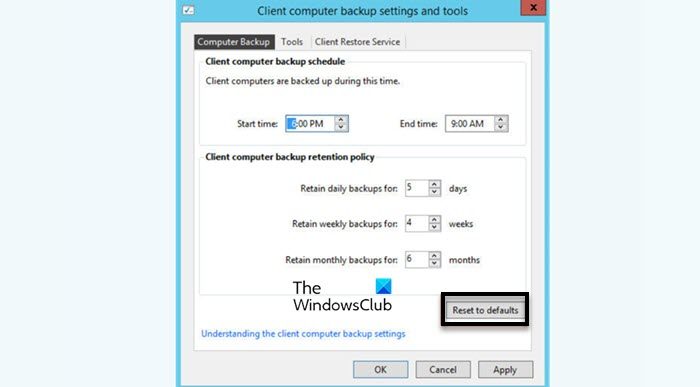
To reset the Windows Server Backup, follow the steps mentioned below
- Open the Dashboard of the Windows server first and then open the DEVICES page in the Windows server.
- Click on Client computer backup tasks.
- Click on the Computer Backup tab of the Client computer and backup settings and tools page.
- On the bottom of the window, click on Reset to defaults.
- Now, click on Apply and OK.
- Once your reset is finished, Windows Server Backup will not take more time for Windows Server Backup and it work smoothly.
If you still getting the same issue after resetting the Windows server backup, then you need to uninstall the Windows server backup and install this feature again.
Read: How to delete Windows Server Backup Copies
How to uninstall Windows Server Backup
To remove the Windows Server Backup feature, follow the steps mentioned below.
- Open Server Manager, go to the top right corner of the window and click on Manage.
- Click on Remove Roles and Features, click on Next, and then click on the Next button again.
- Once the Feature page opens, scroll down the screen and uncheck Windows Server Backup.
- Click on Next and then click on the Remove button to remove this Feature.
Once the Feature is removed from the Server, install this Feature again.
Read: How to Start, Stop, Restart Windows Server Backup Service
How to install Windows Server Backup
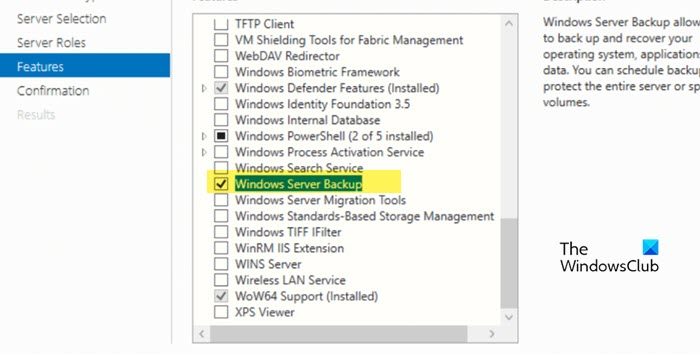
To install the Windows Server Backup option back, you need to follow the steps given below.
- Open Server Manager of the Windows server operating system.
- Once it opens, go to the top right corner of the window, and click on Manage.
- Click on Add Roles and Features, click on Next, and then click on the Next button again.
- Once the Feature page opens, scroll down the screen and check Windows Server Backup.
- Click on Next and then click on the Install button to Install this Feature.
Once the Windows Server Backup feature is installed, the Windows Server Backup issue will be resolved.
Read: Windows Server 2022 Hardware Requirements
How do I factory reset my Windows backup?
On a client computer, if you want to reset a backup all you have to do is open Command Prompt in elevated mode and run reg delete HKLM\SOFTWARE\Microsoft\Windows\CurrentVersion\WindowsBackup /f and press Enter. This will allow you to restore Windows Backup to its default configuration.
Read: Fix Windows Server Change Product Key not working
What is a full server backup?
A full backup is the process of creating one or more copies of all organizational data files in a single backup operation to protect them. Before the full backup process, a data protection specialist, such as a backup administrator, designates the files to be duplicated — or all files are copied.
Leave a Reply