Good news for all of you Microsoft Windows fans and still better news for you Mac OS X fans who want to try out any new version of Windows OS! Now the Windows OS can be installed on Mac OS X using VMware Fusion.
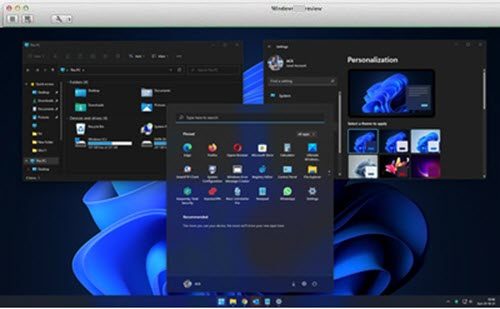
Install Windows OS using VMware
There are some prerequisites for installing Windows on Mac OS X, which are listed below:
- You must have Windows 11 or Windows 10 .ISO file. It is available in various versions so you can download it according to your need.
- Get a copy of VMware Fusion and install it on your Mac. If you haven’t got one, you can get a Free Trial Version for 30 days from their website.
- You should have an Internet connection.
- It’s a good idea to get a Microsoft Account ID.
UPDATE: VMware Fusion Pro is now available Free for Personal Use.
And now, you are ready to install Windows on your Mac. Follow the instructions given below to enjoy the ultimate experience of Windows OS:
1. Run VMware Fusion. Click on New and select Continue without Disc. This way, you can install Windows without burning the .iso file to a disk.
2. Now click on Choose a disc or disc image option and select the .iso file of Windows that you have downloaded.
3. There are two ways that you can follow to help VMware recognize the .iso file.
- The first one is to let VMware recognize the .iso file itself. This task may take some time.
- The second and the quickest way is to choose the Operating System as Microsoft Windows, and the version as Windows 10 as the system requirements of Windows 11 and Windows 10 are the same.
4. After this, customize the settings for Windows as per your need in the next window. Click Finish and get ready for the installation process.
5. In the next step, choose the Language, Time and Currency Format and Keyboard or Input method you would like to have.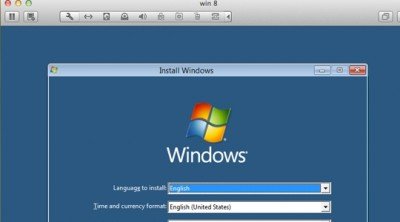
6. Choose the type of installation you would like to have in the next window.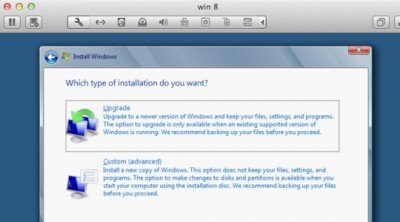
7. Now all you have to do is to wait for 8-10 minutes so that Windows could check your files and could update any if required.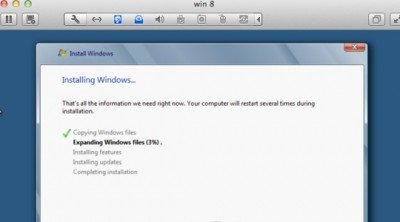
8. Now personalize your settings. Give a name to your computer, choose and customize settings and log in with your Windows Live ID. 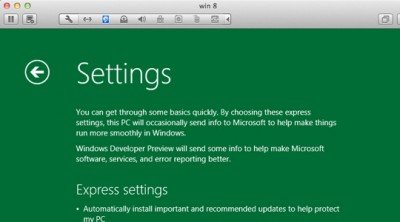
9. After you have followed these steps correctly and accurately, Windows will finalize your settings, and in no time you will have Windows running on your Mac OS X.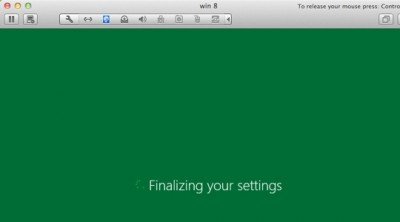
And Voilà! You can now get your hands on Windows on your Mac OS X.
Enjoy the beauty of Windows OS on your Mac!
How to install Windows on Mac with virtual machine?
Download a licensed copy of Windows to install Windows on a Parallels virtual machine. Open the Parallels Desktop application on your Mac, click on the “+” button, and select “Install Windows from a DVD or image file.” Follow the on-screen prompts to complete the installation process.
Can I install Windows 11 on VMware Fusion?
Yes, you can install Windows 11 on VMware Fusion 12. However, ensure that your system meets the minimum requirements: Your PC should have a compatible 64-bit processor with a speed of 1 GHz or faster, two or more cores, and at least 4 GB of RAM. Additionally, you’ll need a storage device with a capacity of 64 GB or more.
This post shows how to install Windows on Mac using Boot Camp Assistant.
These links may also interest you:
Leave a Reply