Microsoft has announced several tools, services, and APIs for developers to build great software. One such tool is Windows Terminal. It brings in the best of all Windows 10 command line under one with Tab support and supports various Linux command lines that come under Windows Subsystem for Linux, Windows Command Prompt and Windows PowerShell as well.
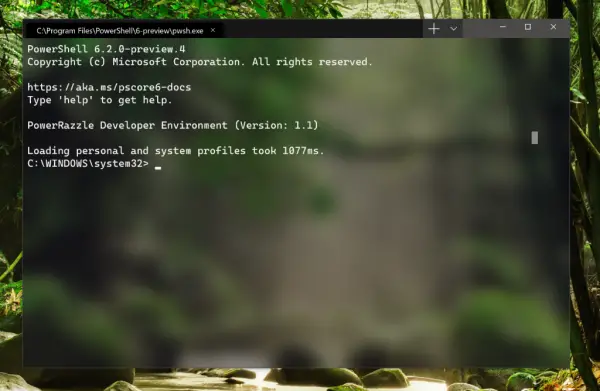
Install Windows Terminal on Windows 10
First, you need to have the following requirements met to get the new Windows Terminal installed properly:
-
- You need to have at least Visual Studio 2017 or Visual Studio 2019 installed with 1903 SDK and the following packages:
- Desktop Development with C++
- Universal Windows Platform Development.
- v141 Toolset and Visual C++ ATL for x86 and x64. (Visual Studio 2019 only).
- Developer Mode enabled on Windows 10.
- Your computer must be running Windows 10 v1903 (Build 10.0.18362.0 or newer).
- You need to have at least Visual Studio 2017 or Visual Studio 2019 installed with 1903 SDK and the following packages:
All the components mentioned above can be selected while installing Visusl Studio.
You need to download the latest build of Terminal from the official GitHub repository. Then you need to extract the ZIP archive to a safe location.
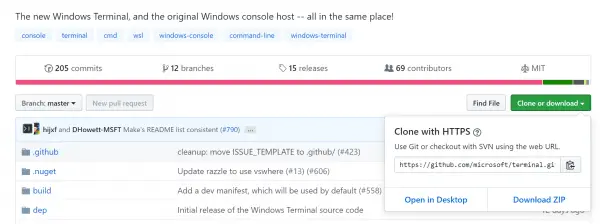
Run Visual Studio and open the extracted folder inside of the Visual Studio IDE.
Select the solution file from the tree structure on the right side. Finally, select the Build button to load and run the Microsoft Terminal locally.
You can also select the architecture from x86, x64, and ARM from the drop-down selection too. Make sure that the release type is selected to as Release.
Read: Windows Terminal Tips and Tricks.
Who is this release for?
This is an initial release, version 1.0. Microsoft is aiming to roll it out publically sometime later this year and is expected to help developers do more.
The GA release will be available on the Microsoft Store.
Microsoft says,
Windows Terminal installs and runs alongside the existing in-box Windows Console application. If you run CMD/PowerShell/etc. directly, they will start attached to a traditional Console instance in the exact same way they do today. This way, backward compatibility remains intact while providing you the option of experiencing Windows Terminal if/when you wish to do so. Windows Console will continue to ship within Windows for decades to come in order to support existing/legacy applications and systems.
If you follow the steps mentioned above, specifically, you will be able to use it without any issues.
TIP: This post shows how you can reset Windows Terminal settings to default.
Leave a Reply