This post will show you how to fix the Installation Failed error in Intel Graphics Driver. The error usually occurs when updating and installing Intel drivers. The complete error message reads:
Installation failed when Installing Intel Graphics Driver
OR
Installation failed, Write error
Fortunately, you can follow some simple suggestions to fix the error.
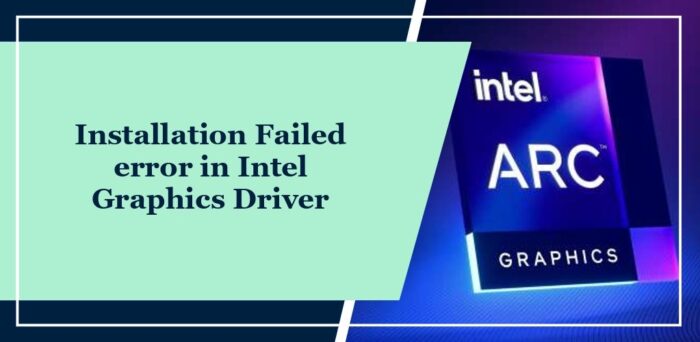
Why is my Intel graphics driver not installing?
Intel graphics driver may not install if the hardware is not supported. However, it can occur due to several other reasons. Some of them are:
- Incorrect driver version
- Corrupted driver files
- Software/Hardware conflicts
- Outdated/Corrupted BIOS
Fix Installation Failed error in Intel Graphics Driver
Follow these suggestions to fix the Installation Failed error when installing Intel Graphics Driver on Windows computers:
- Install Driver using Intel Driver & Support Assistant
- Uninstall External PCI Express card
- Install Driver Update in Clean Boot Mode
- Update BIOS
Now, let’s see these in detail.
1] Install Driver using Intel Driver & Support Assistant
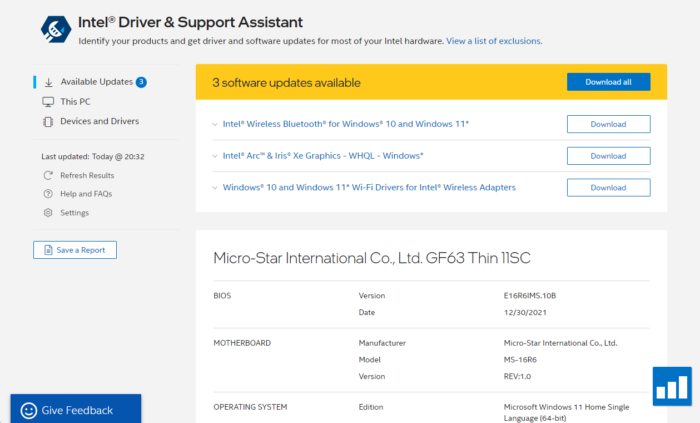
Intel Driver & Support Assistant scans your device for outdated and corrupted drivers and keeps Intel drivers and related software updated. Other than that, it also offers additional information, such as System Information and support options.
Read: Intel Driver and Support Assistant not working
2] Uninstall External PCI Express card
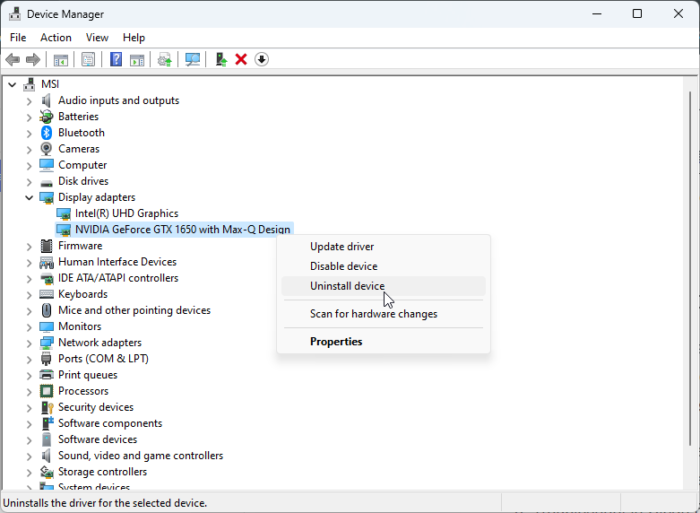
If your device has an external PCI express card installed, uninstall it, as it can disable the graphics offered by the processor. Here’s how you can do it:
- Click on Start, search for Device Manager and open it.
- Expand the Display Adapters section.
- Right-click on your PCI express card and select Uninstall.
- Restart your PC once done and see if the Installation Failed error in the Intel Graphics Driver gets fixed.
3] Install Driver Update in Clean Boot Mode

Third-party applications installed on your device can be why the Installation Failed error in the Intel Graphics Driver occurs. Perform a Clean Boot of your PC to restrict all third-party applications. Here’s how you can perform a clean boot:
- Click on Start, search for System Configuration, and open it.
- Navigate to the General tab and check the Selective Startup option and the Load System Services Option under it.
- Then navigate to the Services tab and check the option Hide all Microsoft services.
- Click on Disable all at the bottom right corner and hit Apply, then OK to save changes.
Now try to install or update the driver and see.
4] Update BIOS

If none of the above steps could help you, update the Motherboard’s BIOS. It’s possible an outdated or corrupted BIOS is the real culprit. On updating the BIOS, your PC should start functioning normally.
Do let us know if these help you.
How do I fix my graphics card driver failure?
To fix a graphics card driver failure, disable and re-enable your graphics card using the Device Manager. Restart your device once done and see if it fixes the error.
How do I force Intel graphics driver to install?
To force install the Intel graphics driver, download the appropriate driver version using the Intel Driver & Support Assistant. This will ensure proper installation and compatibility with your system.
Leave a Reply