Whenever we install a program on a Windows 11/10 PC, they do not get uninstalled automatically or disappear. We need to uninstall the programs manually. Some users are complaining that installed programs disappear after restarting the PC. In this guide, we show how to fix when you find Installed programs disappear after restart.
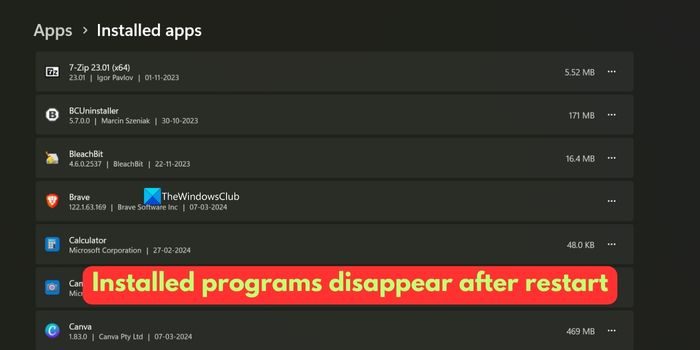
Installed programs disappear after restart on Windows 11/10
When you find that the recently installed programs on your Windows 11/10 PC disappear after a restart, follow the following steps to fix the problem.
- Run a malware scan
- Install apps for all users
- Disable or uninstall system restore programs
- Reset your PC
Let’s get into the details of each method and fix the issue.
1] Run a malware scan
It is not normal for programs to disappear after a restart on a Windows 11/10 PC. There needs to be an issue on your PC. To eliminate the possibility of the issue caused by malware, run a malware scan on your PC using a free antivirus program. The program you use to scan your PC for malware or viruses will automatically quarantine or remove them and fix the issue.
If the antivirus program does not fix anything, and disable your antivirus, install the program that has disappeared and see if it disappears after the restart when you have disabled the antivirus. If that is the case, the program you’ve installed might be the issue.
2] Install apps for all users
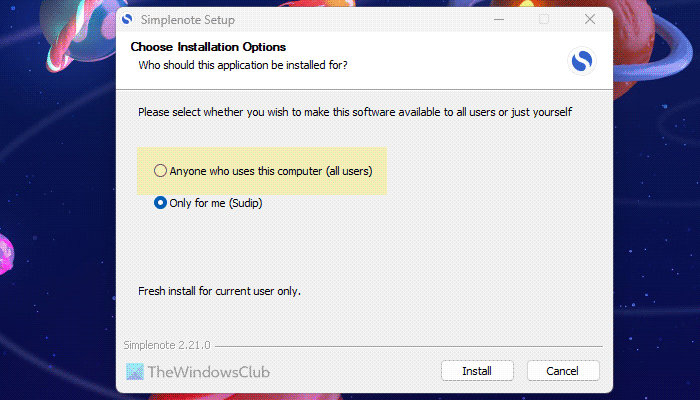
If you use multiple user accounts on your Windows PC, you might not find the program on another user account if you do not install it for all the users. The option has to be manually checked while installing the program. If you install the program from Microsoft Store, skip to the next step. Reinstall the program and check the button beside Anyone who uses this computer (all users) and see if it fixes the issue.
Also read: How to block users from installing or running programs in Windows
3] Disable or uninstall system restore programs
There are programs like Deep Freeze, Reboot Restore Rx, SysRestore, etc. that make the computers revert to the desired state to protect them from unauthorized usage, installations, etc.
Verify all the installed programs on your PC, and find if any programs are installed to restore your computer automatically after a restart. If you find such a program in the Control Panel or Windows Settings, disable or uninstall it to fix the issue.
4] Reset your PC

If the issue is not yet resolved, reset your PC to factory settings and install the programs you need again. This will remove everything causing the issue on your PC and make it work like a new PC. The only issue with this method is that it takes a lot of time to reset and install the programs again.
Also read: How to repair Broken Apps and Programs in Windows
How do I find a missing program on my computer?
You can find all the programs installed on your PC in the Installed Apps list of the Settings app. You can list all the installed apps using the Powershell command also. The Programs and Features tab in the Control Panel also has all the installed programs. If you cannot find a program using these three methods, the program is not installed on your PC. You need to install the missing program again.
Why did all my Windows apps disappear?
If you accidentally run a bulk uninstaller program or if there are any corruptions at the system level, you may face this issue. To fix the issue, run an SFC scan, install the latest Windows update, and reinstall all the missing programs from trusted sources. As a precaution, run a malware scan.
Related read: Programs not responding in Windows.
Leave a Reply