The other day, I received an error message I had not seen earlier. After I clicked on the Microsoft Outlook icon on my Windows PC to open it, I wanted to search for a particular email. I clicked in the search bar – and as soon as I had done that, I received the following error box:
Instant Search is not available when Outlook is running with administrator permissions. To use Instant Search, exit and restart Outlook without administrator permissions.
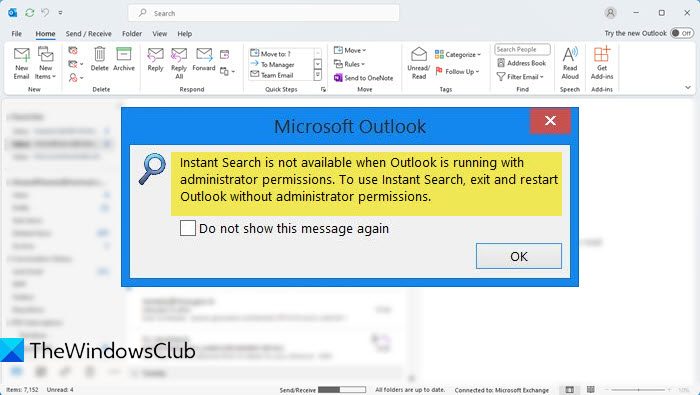
Fix Instant Search is not available in Outlook
Restarting Outlook did not help. I had run Outlook without administrator permissions – although I may have been signed in as an administrator.
In any case, here are a few steps you can try to help troubleshoot and fix the issue:
1] Restart Microsoft Outlook
Shut down Outlook. Ensure that its process has stopped, using The Task Manager. Restart Microsoft Outlook.
2] Restart PC
Restart your Windows computer and see if the problem goes away.
3] Check Compatibility mode
Check if Run as Administrator option has been inadvertently checked in Compatibility options. To do this, open the following location:
- In case of 32-bit Windows, the path will be C:\Program Files\Microsoft Office\Office14\.
- In case of 64-bit Windows, the path will be C:\Program Files (x86)\Microsoft Office\Office14\.
Right-click on OUTLOOK.EXE and click on Properties. Under Compatibility tab, uncheck the option “Run as Administrator” and click OK.
Launch Outlook and see if it is resolved.
4] Change user account
Change your user account and see if the problem persists. Try using a Standard account.
5] Check status of Windows Search Service
Verify that the Windows Search is running in Services Manager. To do this, open Run, type services.msc and then double-click on Windows Search service. Check if it is set to Automatic (Delayed) and Started.
6] Disable Outlook add-ins
Check your Outlook add-ins. Try disabling some selectively and see. You can do it as follows: File > Options > Add-ins. If you have the Sharepoint and TeamViewer add-ins, disable them and see.
7] Set Outlook as the default email client
Ensure that Outlook is set as the default email client. Did this help? You can do it here: File > Options > General > Make Outlook the default program for E-mail, Contacts, and Calendar check box.
8] Rebuild Indexing cache
9] Re-register this DLL file
Re-register the mssphtb.dll file. This is the Outlook MS Search Connector file. The Windows Search Email Indexer is not needed for Outlook 2010 and later searches. However, if you are using Outlook 2007 or earlier, you may need to do this.
TIP: This post will help you if the Instant Search Box is missing in Outlook.
If any of this helped you, please let us know which suggestion.
See this post if Microsoft Outlook Search is grayed out or not working.
What is this Outlook.com app you mention in the article? The only app I’m aware of is the new Windows Mail app?
Thanks For Sharing
It is Microsoft Outlook that I am talking about. :)
This Windows 8 stuff and running programs as admin or not is making me crazy. Sometimes I need to run Outlook as admin or some stuff won’t work and then when I need to search an email I need to restart outlook and NOT run it as admin. (I have two different shortcuts on my desktop now) Grrr! Would it not be logical, that when Outlook runs as admin, that everything would work??
That is because of timing issue make sure you have the right time zone and also make sure the Calendar setting is Ok .
Regards,
Islam Zidan
Hi
I need to run outlook 13 in administrator mode to work with another piece of software called Act – a crm software. But by running outlook as admiistrator brings up the search problem. It also greys out the filer button on thehome page. If I switch to non admistrator everything works ok in Outlook but not in Act
Any suggetions?
solution 3 worked out fantastically. can once again browse my way too many emails. thanks
I had the same problem and accidentally found a very simple solution. I opened C: and searched for “Outlook.exe” Then when I double-clicked on it, Outlook opened up without asking for permission “Do you want this app to make changes to your PC” (hooray!!), and then my other 2 issues were fixed – Instant Search is once again available (and I don’t get the message above to try using without administrator permissions), and also I can once again drag and drop folders into new emails, which was also somehow disabled before. So… I dragged the Outlook.exe onto my desktop and now use it as the shortcut to get into my email.
Ok, I have been looking for the solution to this for years. YES! YEARS!!!!, for one reason or another and busy at the office, and being my system that was affected, i never followed through – until TODAY.
Here is what i am running on my system: Windows 7 64bit with MS Office 2010 (obviously Outlook 2010).
Go to > Explorer> C drive> Program Files (I have 64bit version)>Microsoft Office >Office14 and locate Outlook.exe. Right click on it and go to properties. Click on Compatibility tab and on the Privilege Level, near the bottom of the tab option, uncheck “Run this program as administrator”.
I remember finding this solution in the past, but i had changed the properties of the Outlook desktop shortcut, but when I launched Outlook, it always started with the Admin privilege level, meaning the setting was not saved before for whatever reason, but when i did it from the Program Files…VIOLA!!
I hope this helps someone as i know how painful it was to wait forever to find what I was looking for in Outlook.
Agree – this applies to Windows 10 too. Other mail applications work in Windows 10, Microsoft can’t make a Microsoft product work in Windows 10. Also,, random Windows updates reset the “Run as admin” status on every PC in the Office.
I have a similar problem, but worse. I have the common problem of not being able to do a search because I have administrative permissions, so following your advice I went to program, right clicked on it, went to properties, but in my version (2013, different from yours), there was no “Administrator” button to check. However, I looked around under other tabs and found administrative controls and unchecked all of them. But after that I am no longer even able to open the program because i no longer have administrative control. What next?
whoever is reading this, dont drag out outlook.exe into desktop, if you delete .exe by accident you will never be able to start outlook again.
Instead right click on the .exe and send to desktop (create shortcut) this way you can delete it and never worry.
Hey, This solution worked out, but at some point it reset the indexing status back to the no. of items that needed indexing.