The Timeline feature is a new Microsoft’s new Windows 10 productivity feature. It didn’t quite pick up with the developer community quickly as well since it was more Microsoft-centric (supported Microsoft apps like Office, Edge). But now you have a browser extension for Firefox and Chrome called Windows Timeline Support that allows these two browsers to integrate themselves with Windows 10 Timeline.
Windows Timeline Support is an add-on that improves the current capabilities of Timeline feature by taking it a step forward. The add-on enables Windows users that prefer both, Google Chrome and Mozilla Firefox to utilize Timeline as a quick way to reopen recently closed browsing sessions.
Integrate Chrome & Firefox with Windows 10 Timeline
The Windows Timeline Support extension allows users to tap into Timeline by hooking them up to their Microsoft activity history, thereby making prior browsing sessions explicitly visible to them with a simple Win+Tab shortcut.
Windows Timeline Support addon for Firefox Browser
All the user needs to do is visit the official page of the Mozilla add-ons page and sign-in to their Microsoft account to enable the add-on to plug-in and allow it to,
- Access your data for all websites
- Display notifications to you
- Access browser tabs
The app requires you to have Firefox installed on your system. It’s a one-time affair only and when done, instantly displays a notification, informing the user that the extension has been added to the browser with its icon appearing adjacent to ‘menu’ option.
![]()
After that, the user needs to sign in with his Microsoft account to enable the add-on to sync our browsing history across the devices.
Apart from the above, Windows Timeline Support offers an alternative way to visit your Microsoft History Dashboard and clear the data that Microsoft saves to the cloud.
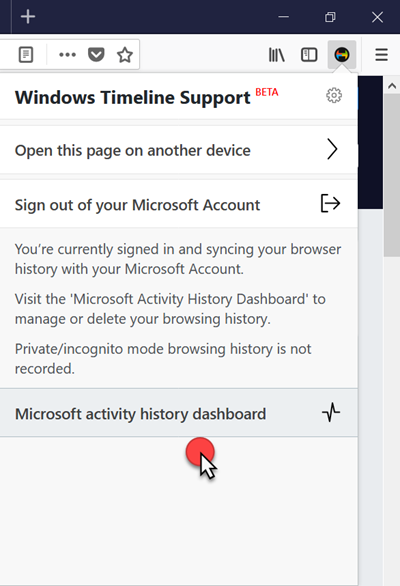
Simply follow the on-screen instructions to view your ‘Activity History’ page and click the ‘Clear activity’ button as shown in the screenshot below to delete your history.
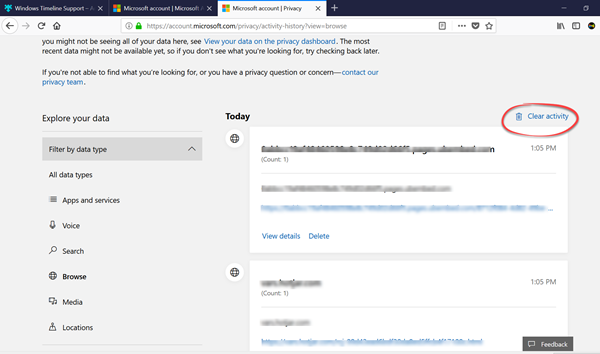
Windows Timeline Support for Google Chrome
The procedure is similar for Chrome browser. Just visit this link to download & install the extension and then follow the on-screen instructions to add the extension to Chrome browser. When enabled, and opened it will display your Windows Timeline as shown below.
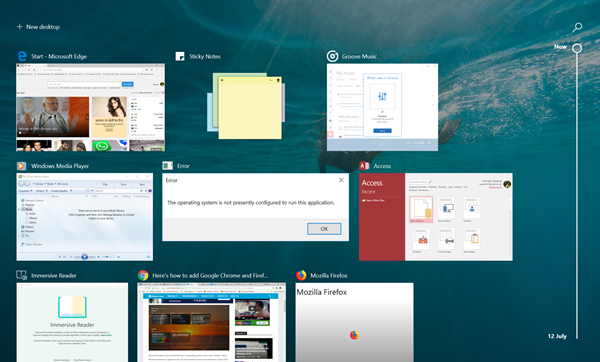
Once done, you will be able to automatically sync your browsing history to your Windows 10 PC using Windows Timeline. You can also push active websites to any of your devices.
UPDATE: Microsoft has released Web Activities browser extension for Chrome. It is a Timeline integrated Chrome extension that can show all the pages you visit in the timeline.
I hope you enjoy using the browser extension.
Leave a Reply