If after you upgrade your Windows 11/10 installation to a recent public release Windows 11/10 and you encounter the Intel Optane Memory Pinning error, then this post is intended to help you. In this post, we will identify the possible cause of this error, as well as provide the appropriate solution you can try to resolve the error.
Due to a compatibility issue, an error message as shown below may occur.
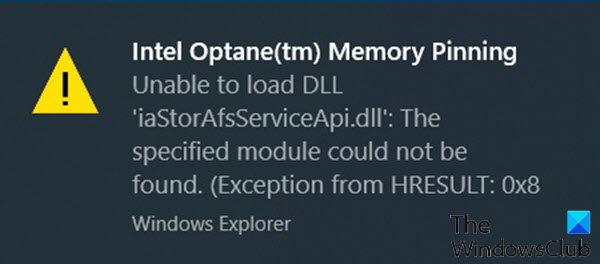
Intel Optane memory is a smart technology that keeps track of your frequently used apps, documents, pictures, and videos and remembers them after shutdown. This way, it increases the PC responsiveness and significantly cuts down your waiting time in Windows 10. But sometimes, this technology can trigger certain errors, like this Pinning error.
Intel Optane(tm) Memory Pinning
Unable to load DLL ‘iaStorAfsServiceApi.dll’: The specified module could not be found. (Exception from HRESULT: 0x8
This error is connected to Intel Rapid Storage Technology and the error can be triggered even if you don’t have any Optane memory installed.
You may encounter this Intel Optane Memory Pinning error because, during a major OS update, all devices are reinstalled with the best matching drivers.
Fix Intel Optane Memory Pinning error
According to Intel, this Intel Optane Memory Pinning issue applies to a small portion of the client (PC) segment for Intel Optane Memory for M10 and H10 products. No impact to Optane SSDs (e.g. 905p) or server products, which are not specifically associated with the Windows 10 2004.
Intel also confirmed that the company is not aware of any known functional or performance degradation for Optane Memory M10/H10 when updating Windows 10.
However, if you’re faced with this issue, you can follow the 2-step solution below in that order to resolve the issue.
- Repair the Intel Optane memory pinning extensions
- Uninstall the old pinning package
Let’s take a look at the description of the steps involved in the solution.
1] Repair the Intel Optane memory pinning extensions
To repair the Intel Optane memory pinning extensions, do the following:
- Press Windows key + R to invoke the Run dialog.
- In the Run dialog box, type appwiz.cpl and hit Enter to open Programs and Features.
- Locate and highlight Intel Optane Pinning Explorer Extensions.
- Click Repair.
Once the repair job completes, proceed with Step 2.
2] Uninstall the old pinning package
This step requires you to uninstall the old pinning package so that the Intel Optane Memory Pinning error does not reappear after the next OS update.
Here’s how:
- Press Windows key + X to open the Power User Menu.
- Tap M on the keyboard to open Device Manager.
- Expand the Software components field.
- Right-click the Intel Pinning Shell Extensions field.
- Select Uninstall Device.
- On the uninstall prompt, check the Delete the driver software for this device option.
- Click Uninstall.
When the driver uninstalls completes, you can restart your PC. The issue should be resolved.
I hope you find this post helpful!
Leave a Reply