Passwords are the most important aspect of security as they are the only (or rather the first line of defense) if two-factor authentication is not available. Whenever you are traveling or out in a café and you need to enter a password, you have to be aware of the prying eyes of people who tend to see the password you have entered.
Every day there are a number of different people who get their account hacked by password spoofing. Password Spoofing is one of the widespread methods of hacking someone’s account. But if you are using a good 15+ character password with all the different kind of symbols, letters, and numbers, then it is close to impossible for people to hack your account.
That being said it will also be relatively tough for you to enter the password every time and also to reset the password regularly. Fret not, order to solve this issue we have McAfee True Key which is among the better password manager software for you to authenticate using your face or fingerprint scanner without any problem.
If you have the True Key app installed on your web browser, you do not need any other app. You simply have to authenticate either via the master password or the fingerprint scanner. The True Key app works not only on your PC or laptop but also on Mobile Phones, Tablets, and other devices.
McAfee True Key Password Manager
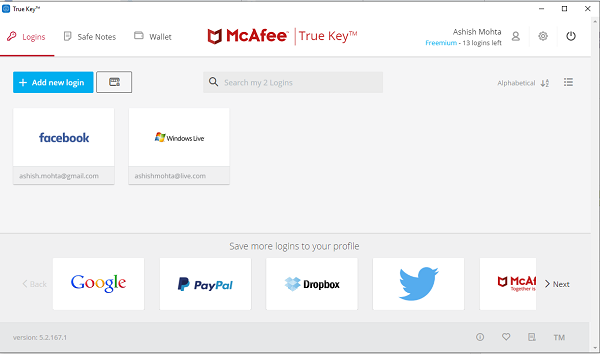
True Key is another free password manager which also includes support to Sign in with your face or fingerprint. This feature allows you to use your face or fingerprint as 2nd-factor authentication along with the master key, making it easier for you to recover your password. True Key is the re-branded version of Password Box which was bought by Intel, and now it’s under McAfee. The application offers an extension for all browsers, including Edge, and syncs across all devices, including Android, macOS, iOS, and Windows as well.
Using True Key is quite easy and a simple process. In True Key, you don’t have to do much of the task. You simply have to head to their website and install the browser extension. Once installed, you will have to create an Account or log into an existing account. Now, you will be able to use your Photo or your Fingerprint (which requires additional hardware) to log in to any account you have on the Internet.
It is not available currently for all the different accounts on the internet but for all the commonly used websites are there, and you can use True Key with them without any problem. In the future, there will be more websites available.
True Key features
Automatic Sign-in
This feature can automate the sign-in process by moving automatically to the next part of the screen. It means you don’t have to click on the next screen or login button – making it very convenient when the login screen is broken into different parts.
Universal Interface
Whichever browser you use – Chrome, Edge, Firefox, etc. – you get to see the same interface to manage everything. Since it can sync across trusted devices, you have access to all your passwords anywhere.
You can visit TrueKey, and then hit the download button. Depending on the browser, it will start to download the extension for you. You have an extension for Edge as well if you use it often. It is available with the Microsoft Store.
Saves Multiple Things:
It can save passwords, Notes, Credit Card details, SSNs, Passports, and more, making it an ideal solution for managing everything in one place.
Multi-factor authentication
You need to have at least 2 factors before being signed in. You can go to settings and select which factor you want to use to verify that it’s you. If you have a Webcam, you can add your Face and use it as one of the authentication methods.
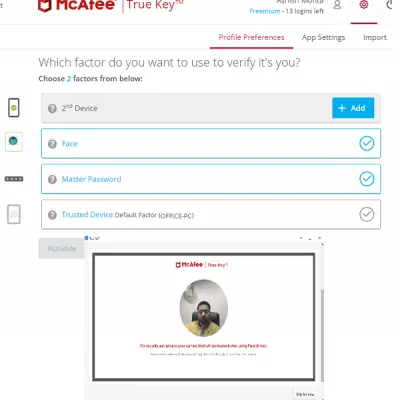
Make sure to check on the settings at two places. First is the settings icon where you can configure profile preferences and app preferences. This is where you choose multiple ways to authenticate. Second is under profile where you can enable advanced face recognition, add/ remove trusted devices and so on.
How to use True Key Password Manager
Please remember the master key password set at the very beginning of the installation. This master key has to be entered every time you restart the PC. To access the True Key menu, click on the True Key browser extension icon. Safe Note is yet another worthy feature that allows users to store their super important notes safe from attackers.
Platform Agnostic
True Key basically syncs all the passwords through your Windows PC, Android, iPhone, and Windows Phone. All different type of face unlock, fingerprint, and master password is common to all different applications. With True Key, you can easily transfer all the passwords which are saved in your web browser into the plugin which makes it secure.
With True Key, you also get all your information in one place, including passwords, addresses, credit card numbers, and other things that need to be kept securely. This makes filling in the forms really easy with a single click.
There are also 2nd-factor authentication and Multi-Factor Maven feature which are like the premium feature and not available to all the users using the TrueKey plugin which in general is a free service.
That being said True Key had some truly horrible glitches. For instance, I was locked out of my account despite entering the right password. The app said that “Something was wrong” meant I could do nothing. Thankfully the issue sorted out all by itself, and I was able to log in on a while.
Head to their website and click the Download now button to get started. The free version works on an unlimited number of devices but allows you to add up to 15 logins beyond which one is required to pay.
Do let us know what you think about True Key if you have used it earlier. Also, let us know if it helped you make transactions faster and log in to every website without remembering every password.
very useful keep it up
Since update to 18299.192, Edge no longer supports Truekey. Have to try to re-install from store but that fails with unspecified error. Maybe you could ask Intel/Macaffee what they are doing about it ?
I tried TrueKey for a couple of weeks to see if its any better than Roboform. Paid for versions of both. (My ISP offers Truekey free.)
Roboform has lots of niggles, but it is streets ahead of Truekey in usability and control.
So, big name (Intel) is no guarantee of quality. I gave up after it reached peak frustration.
TrueKey is far from the best Password Manager. I’ve tested them all and you can’t beat Keeper’s security and interface which instantly syncs on all your devices.