If the File History tab of the File Recovery Utility of Windows Backup module displays the following error on your Windows computer, then this post offers suggestions that may help you resolve the issue:
An internal error has occurred : The specified resource name cannot be found in the image file. (0x90070716).
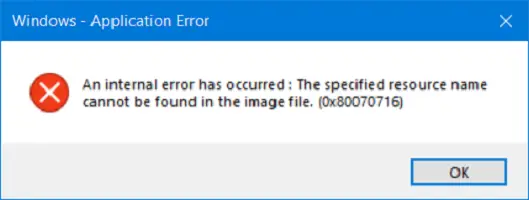
This error can also appear when running the System Image Backup function.
An internal error has occurred (0x80070716)
You may try the following suggestions:
- Check the Registry setting.
- Check the status of Windows Backup Service.
1] Check the Registry setting
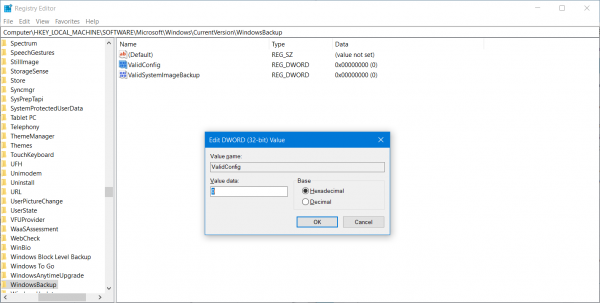
Backup your Registry and then press the WINKEY + R button combination to launch the Run utility. Type in regedit and hit Enter. Once Registry Editor opens, navigate to the following key-
HKEY_LOCAL_MACHINE\SOFTWARE\Microsoft\Windows\CurrentVersion\WindowsBackup
If you see two DWORD (32-bit) values named as ValidConfig and ValidSystemImageBackup on the right side panel, delete these values OR set the value of both to 0 with the base selected to Hexadecimal.
Reboot your computer for the changes to take effect.
2] Check the status of Windows Backup Service
Type, services.msc in the Start search box and hit Enter to open the Windows Services Manager.
Locate Windows Backup Service, and then double-click on it to open its Properties box.
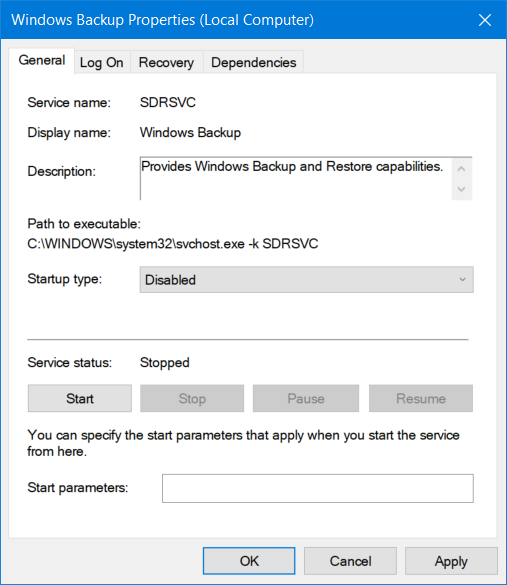
If its Startup Type is set to Disabled, change it to Manual. This Service is required as it provides backup and restores capabilities.
Click Apply and then reboot your computer for the changes to take effect, and then see if this has helped make the error go away.
How do I fix an internal error has occured in Remote Desktop?
You may see the error message “An internal error has occurred” while connecting to a remote computer due to a variety of reasons, like a weak network connection, invalid remote connection configuration, etc. To fix this error, you can use some fixes, like leaving and again joining the domain, disabling the network level authentication, etc. If you are using a VPN, the error might have occurred due to that. Turn off your VPN and see if it works.
How do I restore Windows 10 backup?
If you have created a backup using Windows Backup and Restore tool, you can easily restore it on Windows 10. The tool is also available on Windows 11. First, connect the hard drive on which you have created the backup. After that, open the Control Panel and go to the Backup and Restore (Windows 7) page. Now, click on the Restore my files button. Now, select the backup files or folders and click Next. After that, select where you want to restore your files. By default, it is set to the original location.
Is the error fixed now?