Some Minecraft users see an error message saying Connection Lost, Internal Exception: java.io.IOException, An existing connection was forcibly closed by the remote host, as a result of which they cannot launch or play the game. the following error while trying to launch the game. And because of this, they are not able to play the game.
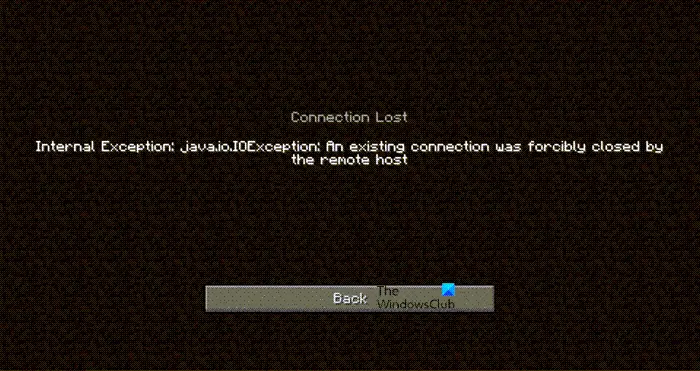
In this article, we are going to see how to resolve this issue with some simple and easy-to-execute solutions. So, if you are experiencing Internal Exception Java.IO.IOException Minecraft problem then this guide is for you.
Fix An existing connection was forcibly closed by the remote host error in Minecraft
Minecraft Internal Exception error is usually a bug or a glitch that can easily be fixed with some solutions. It can also be caused by a poor Internet Connection. If you are using a Mobile Hotspot or some other mode of connection with slow Internet, then the chances are you are not going to connect to the server. If the issue is because of a bug then the only way to fix it is if the Minecraft developer releases a software update. If it’s a glitch, then you need to check the workarounds that we have mentioned after this to resolve the issue.
Fix Internal Exception Java.IO.IOException Minecraft problem
To fix Internal Exception: java.io.IOException, An existing connection was forcibly closed by the remote host Minecraft error, you need to follow the given solutions.
- Restart your PC
- Update Minecraft
- Ask Admin to restart the server
- Flush DNS and renew IP
- Disable Server’s Resource Pack
- Troubleshoot in Clean Boot
- Check your Internet Connection
- Fix Java
Let us talk about them in detail.
1] Restart your PC
Let us start with the most basic of the solutions. Restarting the PC has worked for a lot of users as it basically restarts all the services that were running earlier, and also turns off all the unnecessary processes. So, restart your PC and see if the issue persists.
2] Update Minecraft
Update Minecraft tends to kill two birds with one stone. It will not only get rid of the bug that could have been the cause of the problem but also at the same time, will make your client app match the version of the server that you are trying to connect to. Because you won’t be able to connect to the server if there is a disparity between the version of the app that you both are running.
To update Minecraft, you need to follow the given steps.
- Open Minecraft.
- Click on Options from the Login page.
- Then click Force update! > Apply.
Wait for the update to be installed and see if that can resolve the issue.
3] Ask Admin to restart the server
The issue can occur because of a glitch in the server. You should contact the server admin and ask them to restart the server. They are the only ones who have the right to restart it. So, do that and see if the issue persists.
4] Flush DNS and Renew IP

The issue can be because of corrupted DNS and IP addresses. The good news is, you can easily flush DNS and Renew IP and see if that can resolve the issue. To do that, open Command Prompt as an administrator from the Start Menu and execute the following commands.
ipconfig /flushdns ipconfig /release ipconfig /renew
Finally, restart your computer, reopen Minecraft and see if that can resolve the issue.
5] Disable Server’s Resource Pack
A lot of users tend to install Resource Pack in order to add some panache to your game. It allows you to texture, music, and other things to do the game. But sometimes, it can forbid you from connecting to the server. So, this error can be because of that very reason. That’s why we are going to disable Server’s Resource Pack and see if that helps.
- Launch Minecraft.
- Go to Multiplayer.
- Then navigate to Problematic Server and click Edit.
- Finally, click Server Resource Packs and Disable it.
Then check if the issue persists.
6] Troubleshoot in Clean Boot
Sometimes, another app can be the reason for your exasperation. However, we don’t need what that application is. Therefore, you should troubleshoot in Clean Boot and see which application is interfering with your program. Then you can decide what to do with it.
7] Check your Internet Connection
Talking about an issue that stops you from connecting to the server and not checking your Internet Connection would be a bit of a foolish decision. Pull out an Internet Speed Checker and see if you are getting adequate bandwidth. If not, check if all the devices connecting to the same network are experiencing similar bandwidth. In case, yours is the only device that’s having slow Internet then try fixing slow Internet.
8] Fix Java
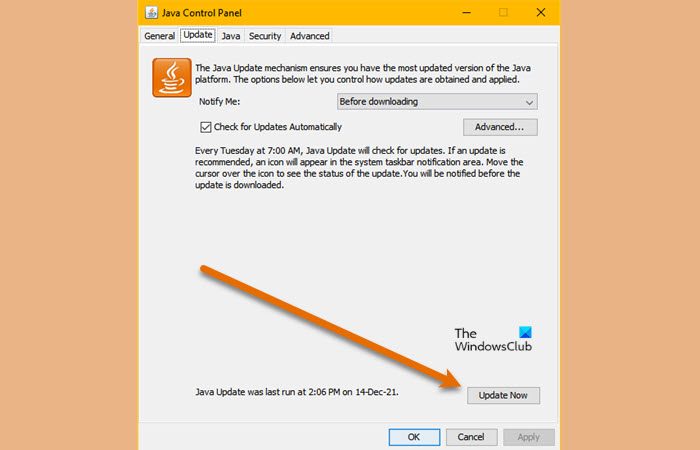
As you may have noticed after seeing the error message, this issue has something to do with Java. So, try updating Java and see if that works. To do that, follow the given steps.
- Click Win + S, type “Configure Java” and click Ok.
- Go to the Update tab.
- Click Update now.
This way, your Java will be updated and see if the issue persists
What kind of error is Internal Exception Java IO IOexception?
The error signifies a problem with your internet connection, and the connection was lost. As a result of a network problem, your connection with the Minecraft server got disconnected.
Also Check: