We all love to download files as fast as possible. While the internet is faster than it was ten years ago, sometimes the download gets broken. If the files are more prominent in size, redownloading everything means a lot of waiting time. That’s where download managers come into the picture, and today we are talking about Internet Download Accelerator. It comes in the Pro and Free versions, and we are sharing our experience of the free version.
Internet Download Accelerator Free for Windows PC
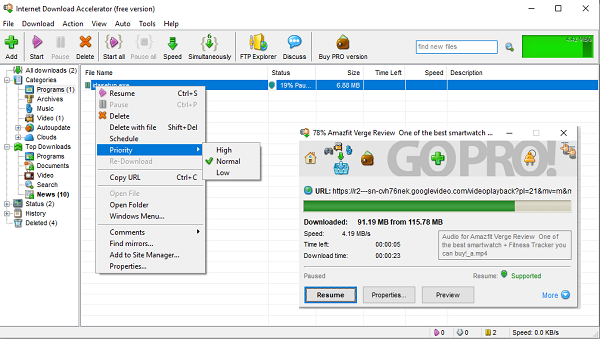
While modern browsers can download files efficiently, they still aren’t smart. They don’t offer any way to increase the speed or download parts of the data in parallel, and no permanent logs of the source of the file and so on. Internet Download Accelerator solves the problems by using techniques that increase speed, can resume broken downloads, and also help you manage the downloaded files.
Once you download and install IDA, you will have to set the speed of your current internet connection. It helps the software to set up parameters that will help in the overall performance of downloading the files. So how does it speed up downloads? It splits the file download into small segments and downloads them separately. Many websites support this feature, but browsers don’t use it.
IDA works over HTTP, HTTPS, and FTP. It also supports resume download if you have to stop the download all of a sudden. It will not only save a lot of time but also makes sure you can delay the download for later when you need the bandwidth for something else.
Features of IDA Free
Browser Integration: IDA integrates with Edge, Chrome, Firefox, Mozilla, Opera, Safari, Yandex. Browser, Vivaldi, and others, replacing the standard download modules.
Detects Clipboard: It monitors the system clipboard and detects URLs in the clipboard. If it’s a program or exe or anything looks like a download link, it will automatically open the download manager.
Download Videos from the Internet: If you want to download files from video services like YouTube, all you need is copy the URL and paste it into IDA, and you are set to go.
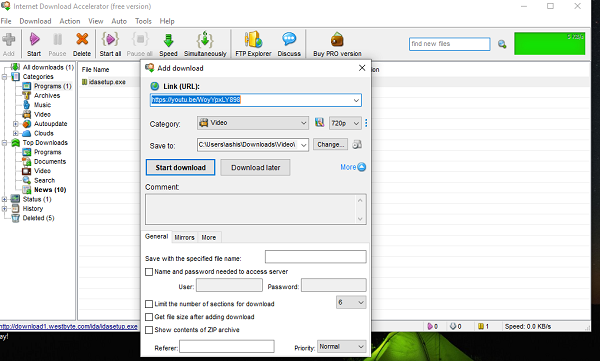
File type detection & automatic categories: As you download the files, it will categorize them for better file management. You can also choose to create a hierarchy of folders.
Mirror Sites: This works for popular files. Since it can parallelly download part of data, adding a source will only speed up. Right-click on the download progress and click on find mirrors. If the same program is available elsewhere, it will be included to the source. At any time you feel the download is taking a toll on the system, you can decrease the speed anytime.
Download Later: If you wish to download files later, you can choose to “Download Later” when adding them to the queue. You can also configure it further by adding a custom name, add username-password, add a limit to some segments, and add priority level.
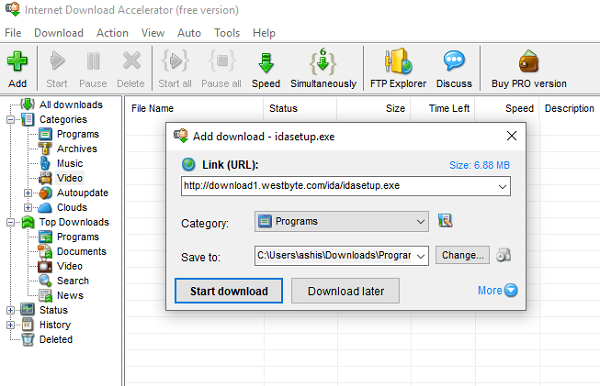
Import Download List: You can also import a list of files, i.e., URL from where you want to download the file using a text file. You can also export the list from your current downloads. The advantage of using a list is that you can use it on another computer.
Site Manager: If you download from password-protected sites, resume download and scheduled downloads. If you have credentials for such a website, you can add them. In case you miss adding it at the start, you can right-click from the history and add the source to the site manager.
History & Deleted List: This is what I love about IDA. It maintains a complete history of the place you downloaded the file,
IDA also supports FTP Support, a scheduler to start & pause batch downloads, a dedicated section to download favorite games, videos, etc., and an option to search already downloaded files.
If you download files every day, this free software will help you download them faster and also manage it for you. Download it here.
Do you use any other download manager? Let us know in the comments.
Leave a Reply