If you type, say thewindowsclub or any other address for that matter and notice that the address bar does not save it, making you type the same address manually, every time you intend to visit that website, there’s some problem. This happens when Internet Explorer does not fill in the https:// in the address bar automatically when it should, ie after you type the URL and hit enter.
The problem could possibly due to corruption in the Registry. Consequently, you may be unable to load web pages. The cause could be present or past malware infections or any other reason too! So the first thing to do would be to run an anti-malware scan using good antivirus software.
Chances also are that it might be due to third-party tools that you are using to clear your History and any temporary files data from your computer. Uncheck the Internet Explorer option and see if it makes the problem go away – or else be selective in what you delete from IE Autocomplete or Autofill data.
Internet Explorer address bar autocomplete https:// not working
Open Regedit and navigate to the following key:
HKEY_LOCAL_MACHINE\SOFTWARE\Microsoft\Windows\CurrentVersion\URL\DefaultPrefix
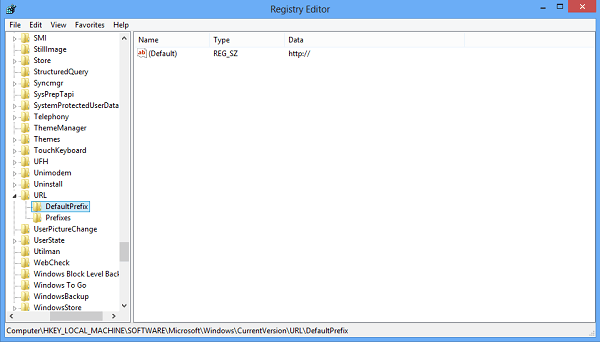
Now, in the RHS, double-click the Key “(Default)” and ensure that its value is set as https://. If not, then change its value to https://
Next, navigate to the following key:
HKEY_LOCAL_MACHINE\SOFTWARE\Microsoft\Windows\CurrentVersion\URL\Prefixes
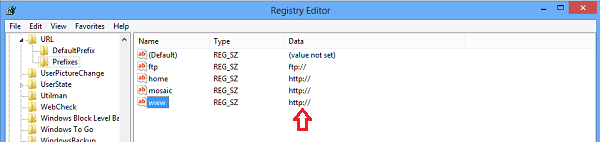
Again, in the RHS, double-click the key “www” and ensure that its value is set as https://. If not, then change its value to https://
Click OK. Exit Regedit. Reboot.
It should help!
If it doesn’t, you might want to Reset Internet Explorer and see if that helps!
Leave a Reply