If you are trying to use Internet Explorer Mode in Edge on your Windows 11 or Windows 10 PC, you may discover that IE mode is missing, and you will see the message Internet Explorer can’t be found displayed in your browser. This post offers suggestions that can help you resolve the issue on your computer.
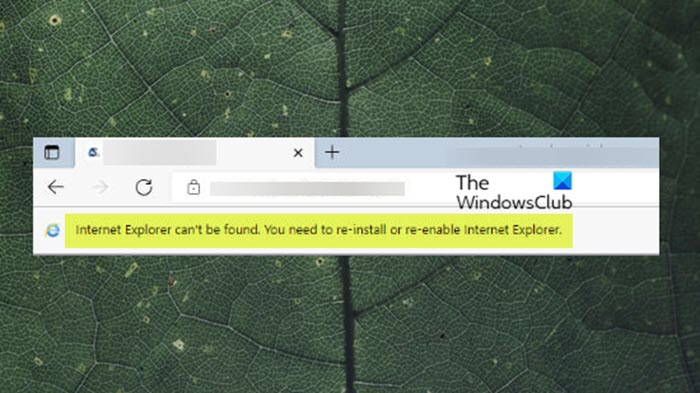
The full message that is displayed when you encounter the issue reads as follows.
Internet Explorer can’t be found. You need to re-install or re-enable Internet Explorer.
Why is IE mode not working in Edge?
If IE mode is not working in Edge on your Windows 11/10 PC, it’s likely disabled. Open Edge, and click the Settings and More (ellipsis) button on the top-right corner. Select the Settings option. Click on Default browser. Under the Internet Explorer compatibility section, toggle the button for the Allow sites to be reloaded in Internet Explorer mode option to enable IE mode on Edge.
To ensure your organization does not experience business disruption or if you still need to browse a website that requires Internet Explorer compatibility on your Windows 11/10 device, then you will need to set up or enable IE mode in Edge browser because as of 15 June 2022, Internet Explorer is retired and no longer supported. Furthermore, the desktop application will be permanently disabled on certain versions of Windows 10 as part of the Windows security update release scheduled for February 14, 2023.
Read: Internet Explorer End Of Life; What it means for businesses?
Internet Explorer can’t be found — Edge IE mode
If you see the message Internet Explorer can’t be found when you try to use Internet Explorer mode in Edge browser on your Windows 11/10 PC, then our suggestions as we have outlined below should help you resolve the issue on your system so you can get IE mode back and you will be able to browse the websites that require Internet Explorer compatibility again in no time.
- Make sure Windows is updated
- Add Internet Explorer mode via Optional features
- Repair Edge
Let’s look at the description of the process as it relates to each of the listed solutions.
1] Make sure Windows is updated
Before the retirement and consequent end of support for the Internet Explorer browser as of 15 June 2022, all versions of Windows 11/10 that were updated had the Internet Explorer mode Windows Optional Feature added or installed by default. So, provided that you have enabled and configured IE mode in Edge, you should be able to use IE mode without getting the Internet Explorer can’t be found message. If this isn’t the case for you as Windows is updated to the latest version/build on your device but the issue persists, you can proceed with the next suggestion.
Read: How to import Internet Explorer Favorites to Edge browser
2] Add Internet Explorer mode via Optional features
With the retirement and end of support for Internet Explorer, recent versions of Windows 11/10 don’t include Internet Explorer as a separate application. Instead, the OS now comes with an Internet Explorer Mode module that you must add as an optional feature.
To add Internet Explorer mode via Optional features in Windows 11, follow these steps:
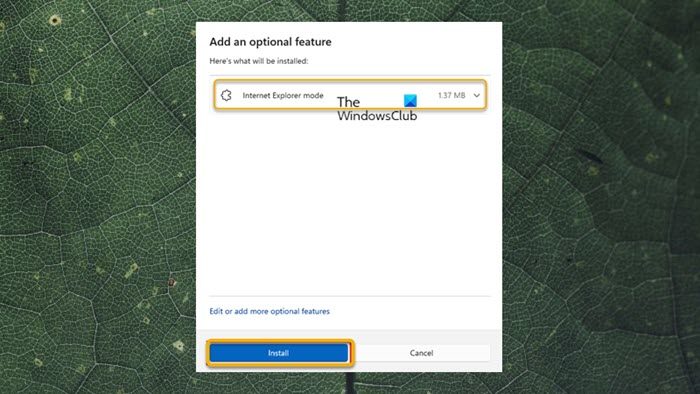
- Press the Windows key + I to open the Settings app.
- Navigate to Apps > Optional features.
- Next, on the right pane, click the View features button next to Add an optional feature.
- Now, search for or scroll through the list and select Internet Explorer mode.
- Click the Next button.
- Now, click the Install button.
- Restart the PC once done.
To add Internet Explorer mode via Optional features in Windows 10, follow these steps:
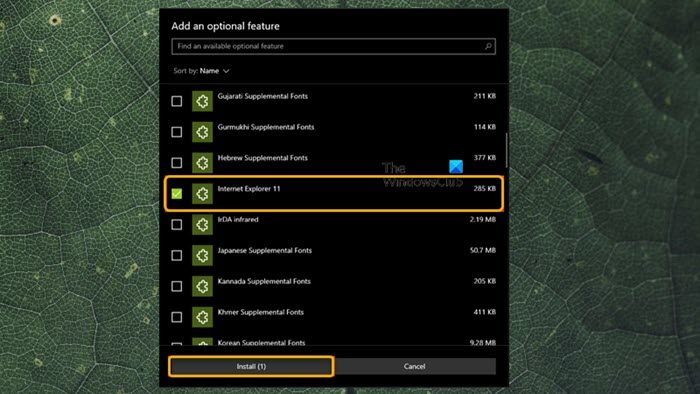
- Press the Windows key + I to open the Settings app.
- Go to Apps.
- Select Optional features.
- Select Add a feature.
- Now, search for or scroll through the list and select Internet Explorer 11.
- Click the Install button.
- Restart the PC once done.
You will now have installed the Internet Explorer mode optional feature to Microsoft Edge in Windows 11/10, and you should no longer get the error when trying to use it in your Edge browser.
Read: Something happened, and we couldn’t install a feature
3] Repair Edge
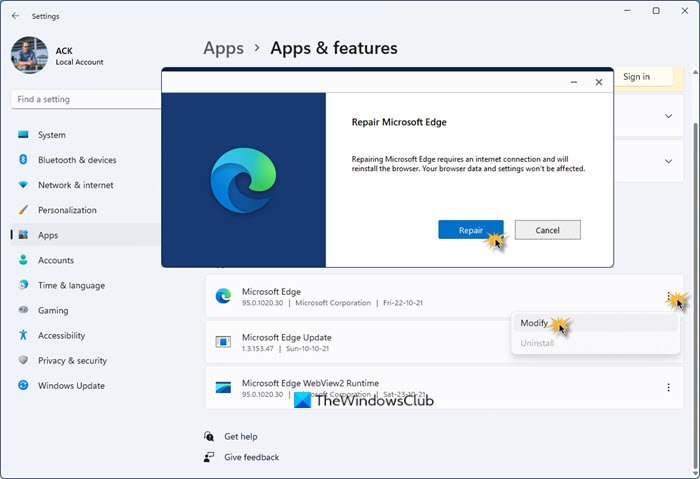
All other things being equal if the issue you’re currently facing is still unresolved, then you will need to repair the Microsoft Edge browser. This action will reinstall Edge, and any broken, damaged, or missing files in the browser’s program folder and Windows registry will be replaced, which can get the browser working again as it should. On the other hand, your Edge settings and data will be unaffected during or after the procedure so that you won’t lose anything.
Hopefully, this post helps you!
Read: Migrate from Internet Explorer to Edge quickly using these tools
Does Edge IE mode require Internet Explorer installed?
IE mode is a built-in feature of Edge and does not require a separate IE Install. Windows 11 is the first version of Windows without IE for more than 20 years. If you try to launch Internet Explorer in Windows 11, the OS simply forces you into Microsoft Edge. In Windows 10, IE needs to be installed or Edge will not run IE mode.
Leave a Reply